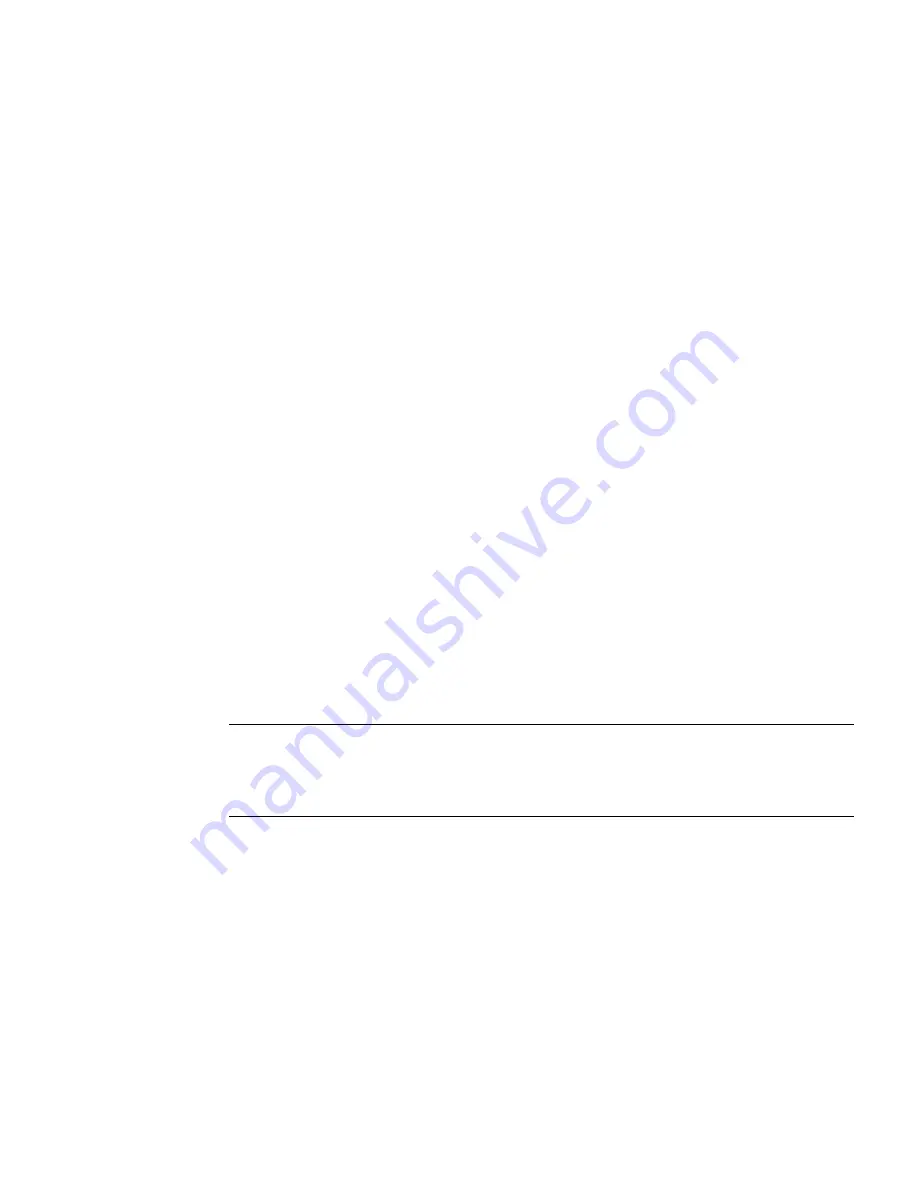
Installing Windows Server Operating System
53
■
To use PXE to boot the installation media over the network, you must:
■
Configure the network (NFS, FTP, HTTP) server to export the installation tree.
■
Configure the files on the TFTP server that are necessary for PXE booting.
■
Configure the server’s MAC network port address to boot from the PXE
configuration.
■
Configure Dynamic Host Configuration Protocol (DHCP).
■
To use WDS to perform the installation, you must:
■
Add the required system device drivers to the
install.wim
image and, if
necessary, the
boot.wim
image.
For instructions for adding drivers to the WIM installation image(s), see the
Microsoft Windows Deployment Services documentation.
■
Obtain the WIM Administrator password.
1. Ensure that the PXE network environment is properly set up and the Windows
installation media is available for PXE boot.
2. Reset the power on the server.
For example:
■
From the local server
, press the Power button (approximately 1 second) on the
front panel of the server to power off the server, and then press the Power
button again to power on the server.
■
From the Oracle ILOM Web interface
, select the Host Management > Power
Control, and select Reset from the Select Action list box.
■
From the Oracle ILOM CLI on the server SP
, type:
reset /System
The BIOS screen appears.
Note –
The next events occur very quickly; therefore, focused attention is needed for
the following steps. Watch carefully for these messages as they appear on the screen
for a brief time. You might want to enlarge the size of your screen to eliminate scroll
bars.
3. In the BIOS screen, press F8 to specify a temporary boot device.
The Please Select Boot Device menu appears. The screen that appears will be
different depending on whether you have BIOS configured for Legacy BIOS Boot
Mode or UEFI BIOS Boot Mode.
■
For Legacy BIOS Boot Mode, the following screen appears:
Summary of Contents for X3-3L
Page 6: ...vi Sun Server X3 2L Installation Guide for Windows Operating Systems April 2014...
Page 10: ...x Sun Server X3 2L Installation Guide for Windows Operating Systems April 2014...
Page 26: ...16 Sun Server X3 2L Installation Guide for Windows Operating Systems April 2014...
Page 53: ...Installing Windows Server Operating System 43 Then the Select Operating System dialog appears...
Page 66: ...56 Sun Server X3 2L Installation Guide for Windows Operating Systems April 2014...
















































