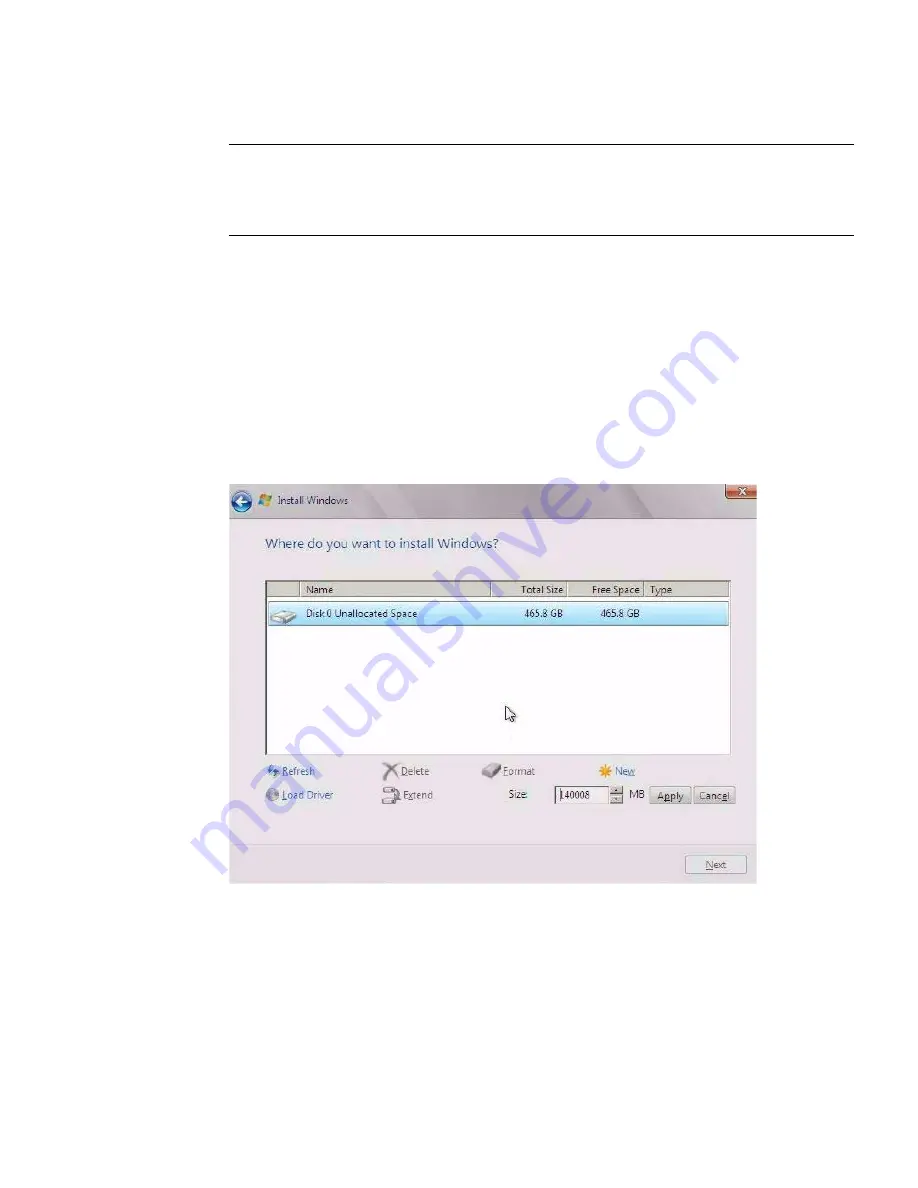
Installing Windows Server Operating System
37
Note –
If you previously removed or unmounted the Windows Server install media
to load the drivers from the internal Oracle System Assistant USB flash drive, you
might see the following message:
Windows Cannot be installed to this disk
. If this
message appears, insert or re-mount the Windows install media, then click
Refresh
.
e. In the Where Do You Want to Install Windows dialog, do one of following:
■
Select the storage target listed and click
Next
to install the operating system,
and then proceed to
Step 12
.
- or -
■
If any partitions exist on your target disk, it is recommended that you allow
setup to create the appropriate partitions. To delete pre-existing partitions,
proceed to
Step 11
.
11. (Partition Drive, advanced) In the lower portion of the Where Do You Want to
Install Windows dialog, do the following:
a. Click
Delete
to delete the selected storage target existing partition
configuration.
A confirmation window appears.
b. Click
OK
to confirm the partition deletion.
c. If any additional partitions exist on the target disk, repeat Step a and Step b.
Summary of Contents for X3-3L
Page 6: ...vi Sun Server X3 2L Installation Guide for Windows Operating Systems April 2014...
Page 10: ...x Sun Server X3 2L Installation Guide for Windows Operating Systems April 2014...
Page 26: ...16 Sun Server X3 2L Installation Guide for Windows Operating Systems April 2014...
Page 53: ...Installing Windows Server Operating System 43 Then the Select Operating System dialog appears...
Page 66: ...56 Sun Server X3 2L Installation Guide for Windows Operating Systems April 2014...
















































