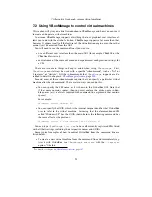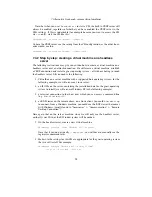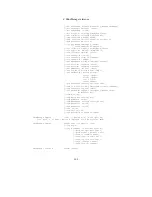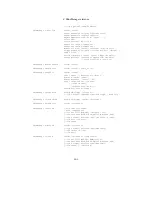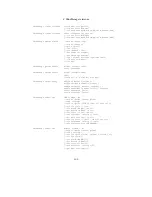7 Alternative front-ends; remote virtual machines
Note that when you use
VBoxHeadless
to start a VM, the built-in VRDP server will
always be enabled, regardless of whether you have enabled the VRDP server in the
VM’s settings. If this is undesirable (for example because you want to access the VM
via
ssh
only), start the VM like this:
VBoxHeadless --startvm <uuid|name> --vrdp=off
To have the VRDP server use the setting from the VM configuration, as the other front-
ends would, use this:
VBoxHeadless --startvm <uuid|name> --vrdp=config
7.4.2 Step by step: creating a virtual machine on a headless
server
The following instructions may give you an idea how to create a virtual machine on a
headless server over a network connection. We will create a virtual machine, establish
a VRDP connection and install a guest operating system – all without having to touch
the headless server. All you need is the following:
1. VirtualBox on a server machine with a supported host operating system; for the
following example, we will assume a Linux server;
2. an ISO file on the server, containing the installation data for the guest operating
system to install (we will assume Windows XP in the following example);
3. a terminal connection to that host over which you can access a command line
(e.g. via
telnet
or
ssh
);
4. an RDP viewer on the remote client; on a Linux client, you could use
rdesktop
to connect; from a Windows machine, you could use the RDP viewer that comes
with Windows (usually found in “Accessories” -> “Communication” -> “Remote
Desktop Connection”).
Note again that on the server machine, since we will only use the headless server,
neither Qt nor SDL nor the X Window system will be needed.
1. On the headless server, create a new virtual machine:
VBoxManage createvm --name "Windows XP" --register
Note that if you do not specify
--register
, you will have to manually use the
registervm command later.
2. Make sure the settings for this VM are appropriate for the guest operating system
that we will install. For example:
VBoxManage modifyvm "Windows XP" --memory "256MB"
--acpi on --boot1 dvd --nic1 nat
95