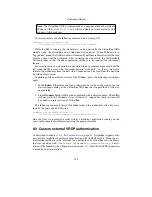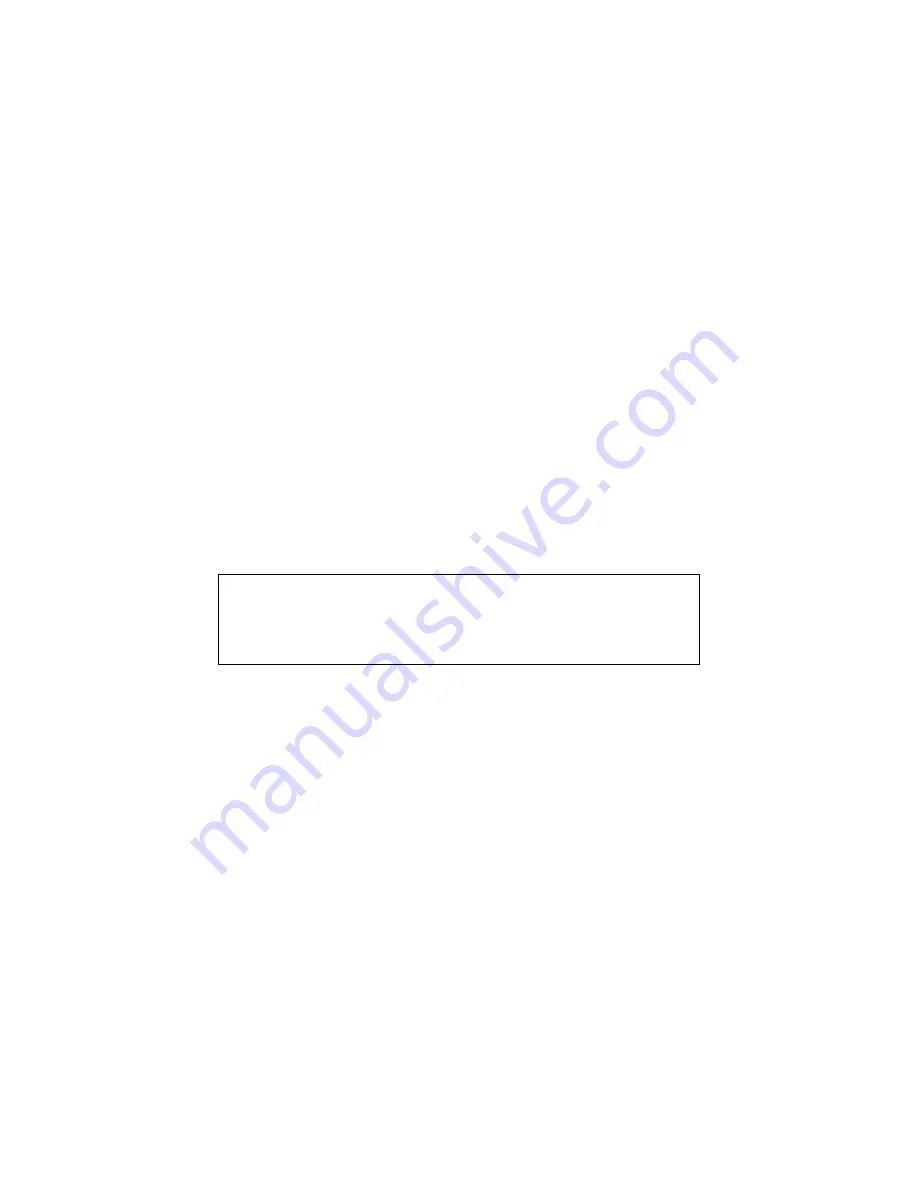
9 Advanced topics
This sets up a serial port in the guest with the default settings for COM1 (IRQ 4, I/O
address 0x3f8) and the
Location
setting assumes that this configuration is used on
a Windows host, because the Windows named pipe syntax is used. Keep in mind that
on Windows hosts a named pipe must always start with
\\.\pipe\
. On Linux the
same config settings apply, except that the path name for the
Location
can be chosen
more freely. Local domain sockets can be placed anywhere, provided the user running
VirtualBox has the permission to create a new file in the directory. The final command
above defines that VirtualBox acts as a server, i.e. it creates the named pipe itself
instead of connecting to an already existing one.
9.10 Using a raw host hard disk from a guest
Starting with version 1.4, as an alternative to using virtual disk images (as described in
detail in chapter
5
,
Virtual storage
, page
75
), VirtualBox can also present either entire
physical hard disks or selected partitions thereof as virtual disks to virtual machines.
With VirtualBox, this type of access is called “raw hard disk access”; it allows a guest
operating system to access its virtual hard disk without going through the host OS file
system. The actual performance difference for image files vs. raw disk varies greatly
depending on the overhead of the host file system, whether dynamically growing im-
ages are used and on host OS caching strategies. The caching indirectly also affects
other aspects such as failure behavior, i.e. whether the virtual disk contains all data
written before a host OS crash. Consult your host OS documentation for details on
this.
Warning:
Raw hard disk access is for expert users only. Incorrect use or use
of an outdated configuration can lead to
total loss of data
on the physical
disk. Most importantly,
do not
attempt to boot the partition with the cur-
rently running host operating system in a guest. This will lead to severe data
corruption.
Raw hard disk access – both for entire disks and individual partitions – is imple-
mented as part of the VMDK image format support. As a result, you will need to create
a special VMDK image file which defines where the data will be stored. After creating
such a special VMDK image, you can use it like a regular virtual disk image. For ex-
ample, you can use the Virtual Disk Manager (chapter
3.5
,
The Virtual Disk Manager
,
page
43
) or
VBoxManage
to assign the image to a virtual machine.
9.10.1 Access to entire physical hard disk
While this variant is the simplest to set up, you must be aware that this will give a guest
operating system direct and full access to an
entire physical disk
. If your
host
operating
system is also booted from this disk, please take special care to not access the partition
from the guest at all. On the positive side, the physical disk can be repartitioned in
135