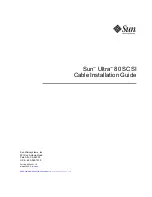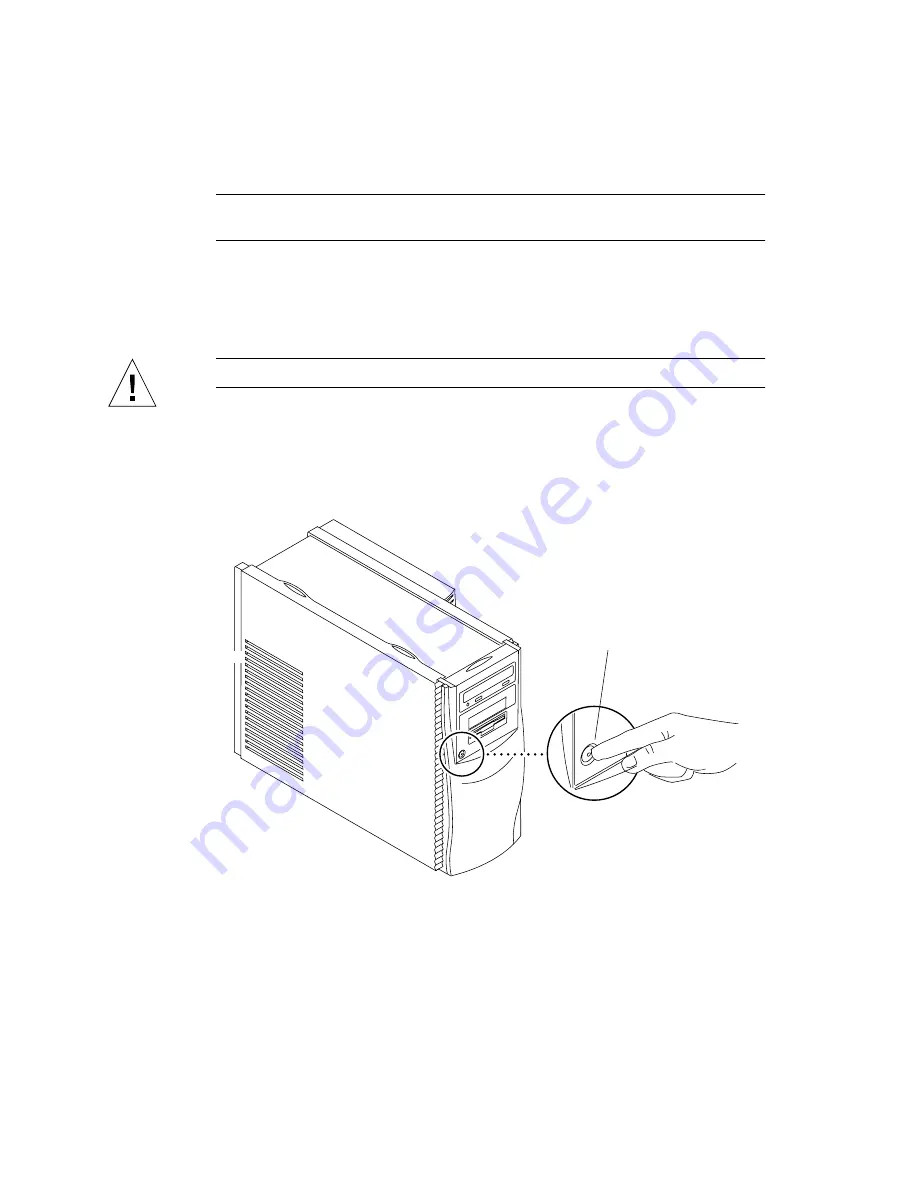
2-2
Sun Ultra 80 SCSI Cable Installation Guide • March 2000
Note –
If the system will not shut down, such as when the operating system has
crashed, press and hold the power switch for at least five seconds.
4. Verify the following:
a. The front panel LED is off.
b. The system fans are not spinning.
Caution –
Disconnect the power cord prior to servicing system components.
5. Turn off the power to the monitor.
6. Disconnect cables to any peripheral equipment.
7. Remove the lock block, if installed (
FIGURE 2-2
).
FIGURE 2-1
System Power
Power switch
Summary of Contents for Ultra 80 SCSI
Page 6: ...vi Sun Ultra 80 SCSI Cable Installation Guide March 2000 ...
Page 10: ...1 4 Sun Ultra 80 SCSI Cable Installation Guide March 2000 ...
Page 18: ...2 8 Sun Ultra 80 SCSI Cable Installation Guide March 2000 ...
Page 24: ...3 6 Sun Ultra 80 SCSI Cable Installation Guide March 2000 ...
Page 28: ...4 4 Sun Ultra 80 SCSI Cable Installation Guide March 2000 ...