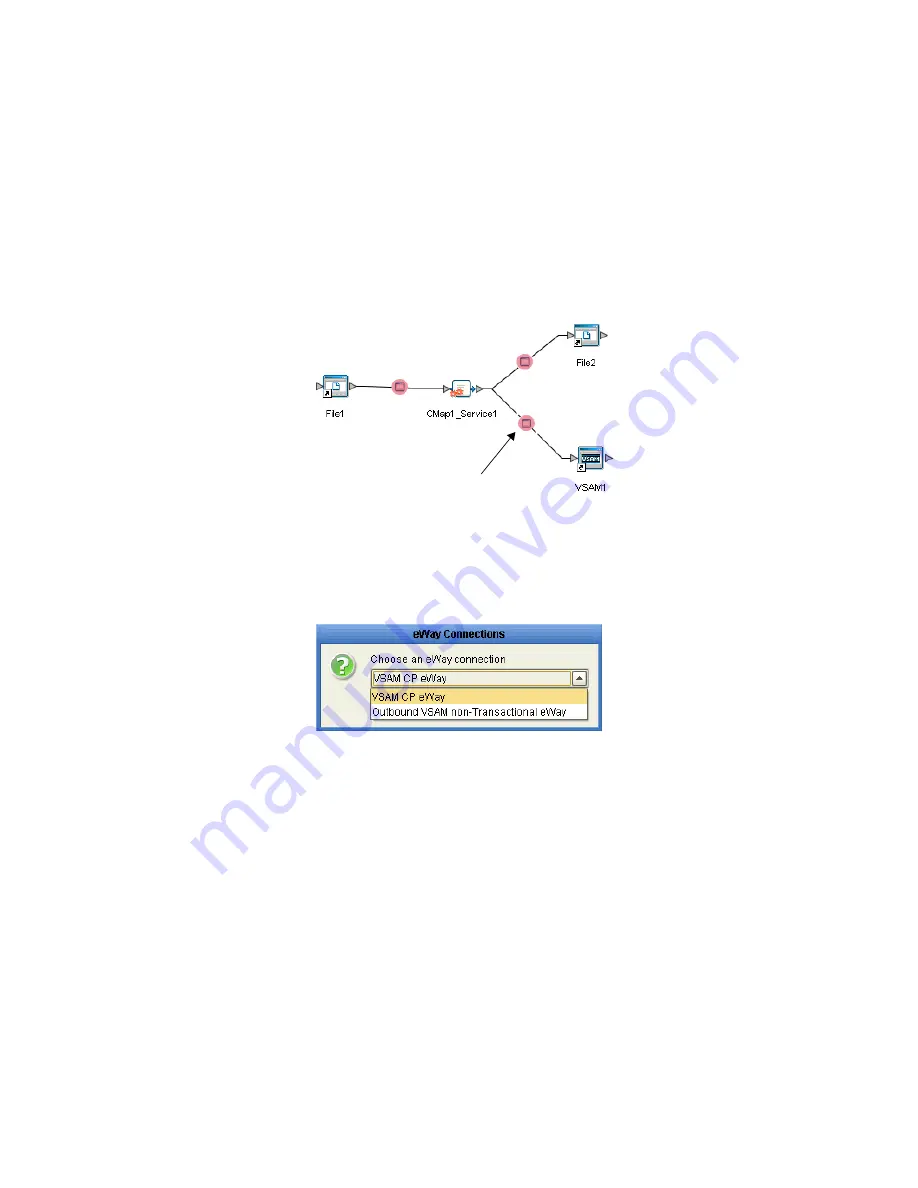
Chapter 3
Section 3.2
Setting Properties of the VSAM eWay
Configuring the eWay Connectivity Map Properties
VSAM eWay Adapter User’s Guide
21
Sun Microsystems, Inc.
VSAM CP eWay
Outbound VSAM non-Transactional eWay
To configure the eWay properties:
1
On the Enterprise Designer’s Connectivity Map, double-click the VSAM eWay icon.
The eWay Connections window appears.
Figure 1
Connectivity Map with Components
2
Select a parameter from the list and click
OK
.
Figure 2
Template window
The choices to make are as follows:
VSAM CP eWay:
Also referred to as LocalTransaction, this support level is
opposite to NoTransaction, and this means that the transaction, when The
Properties window opens, displaying the default properties for the eWay.
Outbound VSAM non-Transactional eWay:
Also referred to as NoTransaction,
this support level indicates that the Collaboration does not support transactions.
This means that when a transaction aborts, there is no ability to roll back any
changes to the previous update.
3
The Properties window opens, displaying the default properties for the eWay.
VSAM eWay






























