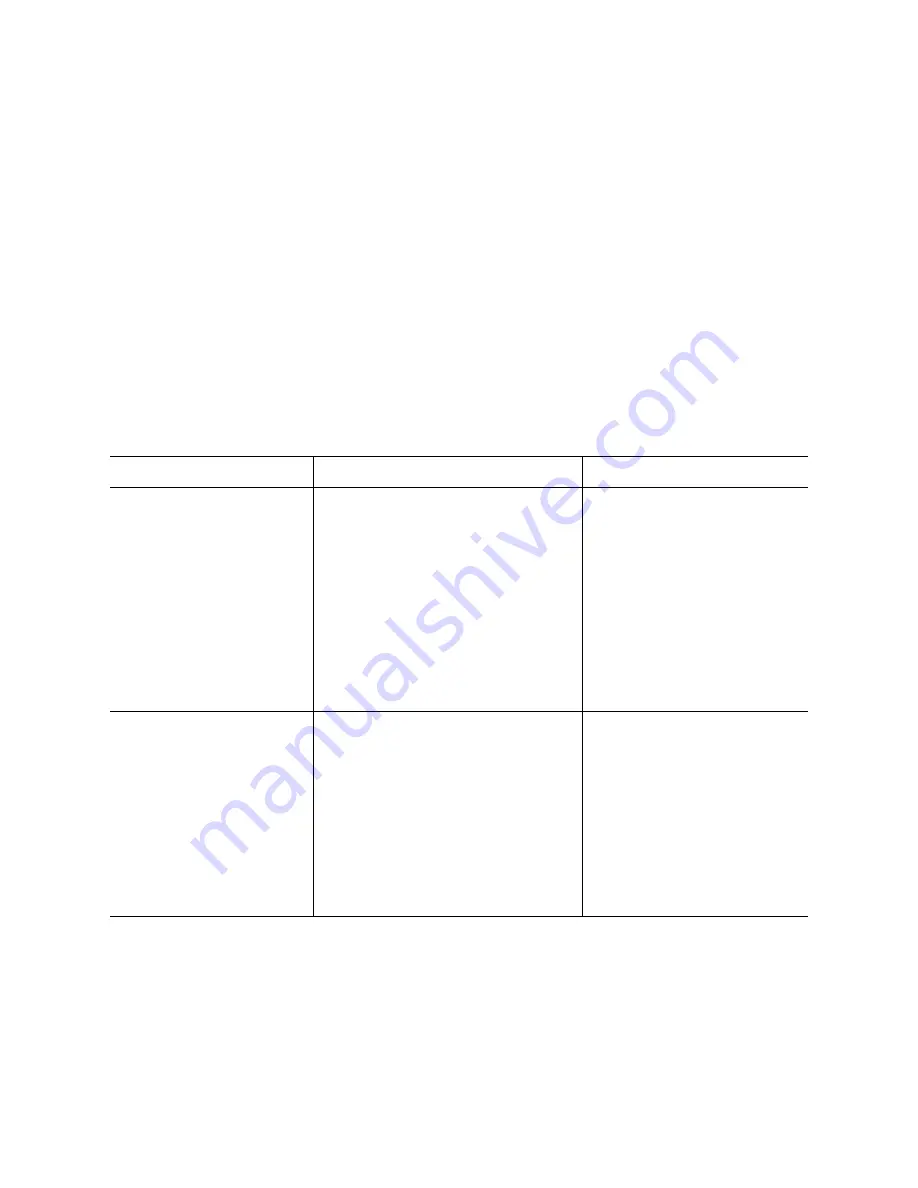
Chapter 7
Section 7.6
Implementing the VSAM eWay Sample Projects
Building and Deploying the prjVSAM_JCD Sample Project
VSAM eWay Adapter User’s Guide
109
Sun Microsystems, Inc.
Configuring the Environment Explorer Properties
Steps required to configure the Environment Explorer properties:
1
From the
Environment
Explorer
tree, right-click the VSAM External System
(
esVSAM
in this sample), and select
Properties
. The Properties Editor
opens to the
VSAM eWay Environment configuration.
2
Modify the VSAM eWay Environment configuration properties for your system (see
Inbound VSAM eWay Properties
on page 26 and
(Outbound) VSAM CP eWay
Properties
on page 26), and click
OK
.
3
From the
Environment
Explorer
tree, right-click the File External System
(
esFileClient
in this sample), and select
Properties
. The Properties Editor
opens to
the File eWay Environment configuration.
4
Modify the File eWay Environment configuration properties for your system, as
seen in Table 17, and click
OK
.
Table 17
File eWay Environment Properties
Section
Property Name
Required Values
Configuration > Inbound
File eWay > Parameter
Settings
Directory
Enter the directory that
contains the input files
(trigger files included in the
sample Project).
Trigger files include:
TriggerBpInsert.in.~in
TriggerDelete.in.~in
TriggerPsSelect.in.~in
TriggerTableSelect.in.~in
TriggerUpdate.in.~in
Configuration >
Outbound File eWay >
Parameter Settings
Directory
Enter the directory where
output files are written. In this
sample Project, the output
files include:
BPEL_Delete_output0.dat
BPEL_Insert_output0.dat
BPEL_PsSelect_output0.dat
BPEL_TableSelect_output0.
dat
BPEL_Update_output0.dat





















