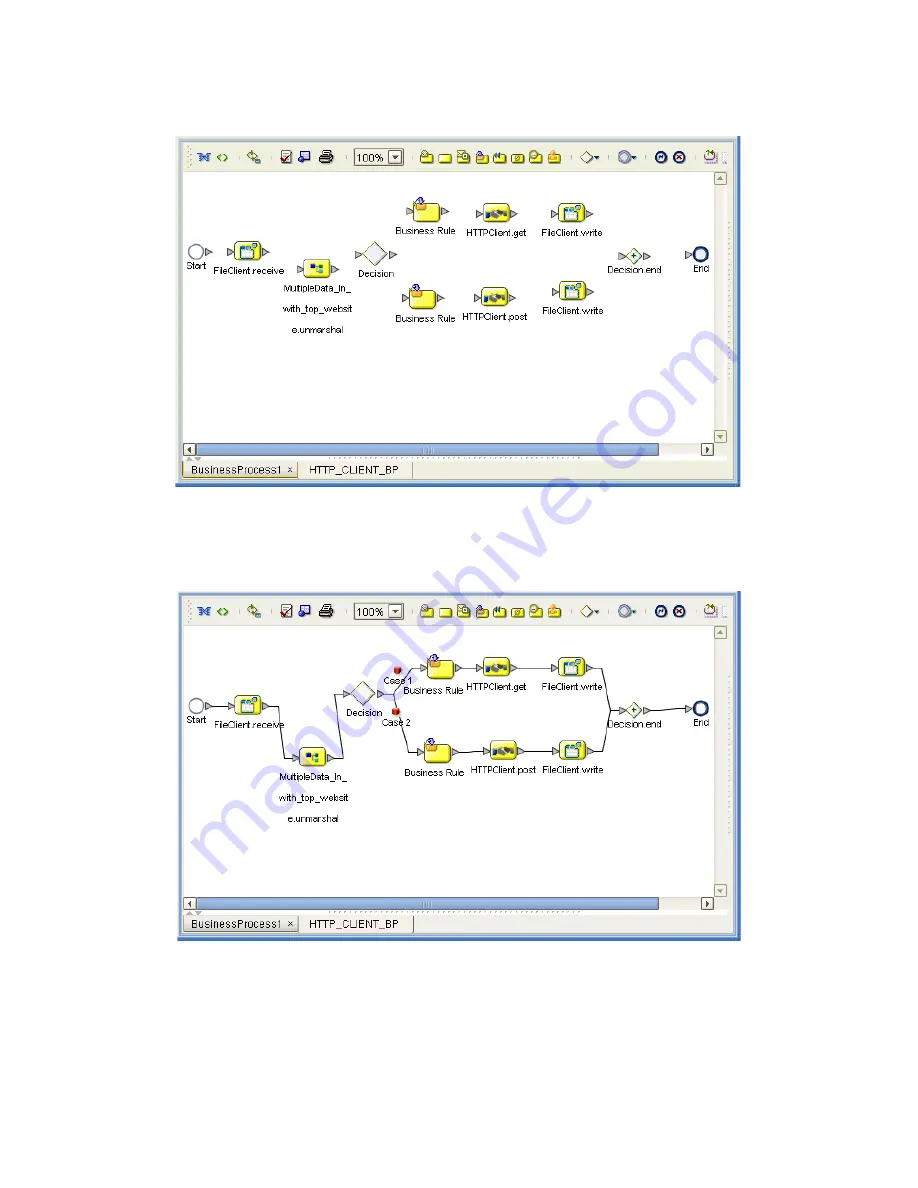
Chapter 6
Section 6.5
Implementing the HTTPS eWay BPEL Sample Projects
Building and Deploying the prjHTTPClient_BPEL Sample Project
HTTPS eWay Adapter User’s Guide
67
Sun Microsystems, Inc.
Figure 21
Business Process Icons: Client
5
By dragging from one icon to another, link the icons on the canvas, as shown in
Figure 22.
Figure 22
Business Process With Links: Client
Two
Case
icons appear between the
Decision Gate
and each of your
Business Rule
icons.
6
You must add additional Link Business Rules (represented by a small blue, star-
shaped icons) to the appropriate links. To do this operation, right-click on the
desired link and choose
Add Business Rule
from the pop-up menu. See Figure 23
for the appropriate links where you must add these Link Business Rules.






























