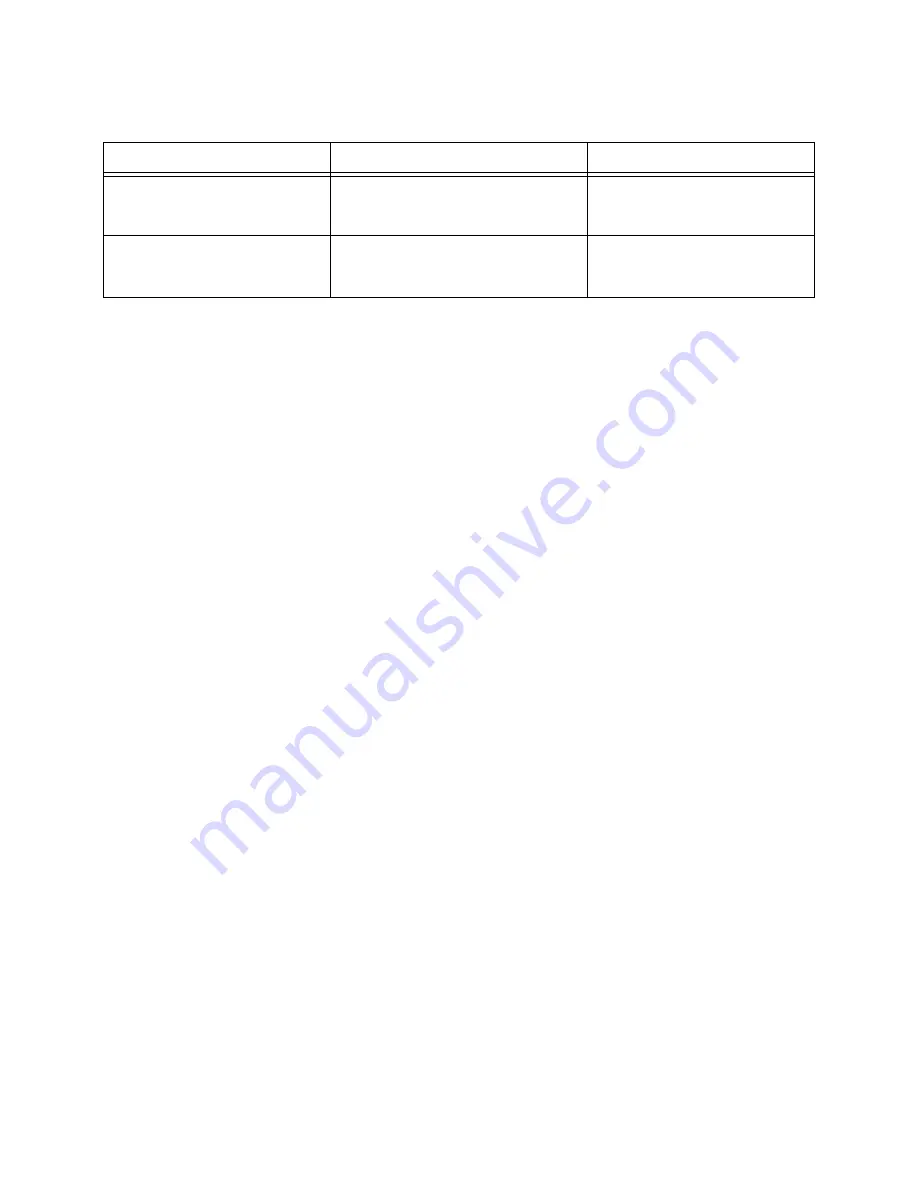
Chapter 6
Section 6.5
Implementing the HTTPS eWay BPEL Sample Projects
Building and Deploying the prjHTTPClient_BPEL Sample Project
HTTPS eWay Adapter User’s Guide
66
Sun Microsystems, Inc.
To create a Business Process
1
Right-click the name of the sample Project,
prjHTTPClient_BPEL
, in the
Project
Explorer
and choose
New > Business Process
from the pop-up menus. Rename the
Business Process to
bpHTTPClient
.
A blank Business Process canvas appears in the right pane, along with the Business
Process toolbar.
2
In the
Project Explorer
expand the icons for
SeeBeyond > eWays
for
File
and
HTTP
. Also expand the icon for the
MultipleData_In_website
OTD.
3
Arrange the
Start
and
End
icons at opposite sides of the canvas, then drag the
following icons onto the canvas:
From the
Project Explorer
:
HTTP eWay
(server)
One
get
icon
One
post
icon
File eWay
One
receive
icon
Two
write
icons
MultipleData_In_website.unmarshal
OTD icon
From the Business Process canvas toolbar:
Decision
(a
Decision End
icon also appears)
Two
Business Rule
icons, for your two cases
4
Again by dragging, arrange these icons on the canvas as shown in Figure 21.
Table 11
Business Process Cases
Case
Activity
Result
Case 1: GET operation
Requests that the Business Process
get information from the HTTP
server.
Appropriate information is
retrieved.
Case 2: POST operation
Requests that the Business Process
posts information to the HTTP
server.
Appropriate information is
posted.






























