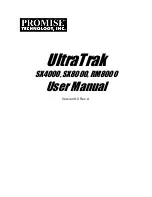Chapter 3
Service
3-23
9. Pull the drive cage and backplane assembly upward until the assembly clears the
enclosure. Remove the assembly from the enclosure.
FIGURE 3-21
Removing the Drive Cage and Backplane Assembly
10. Reassemble the system.
a. Replace the drive cage and backplane assembly.
Slide the assembly towards the back of the system so that the screw holes align.
b. Replace the LED cable.
c. Replace the daughter board and the daughter board clip.
d. Replace the power supply.
e. Replace the drives.
f. Replace the drive access panel.
2
1
Summary of Contents for StorEdge MultiPack-FC
Page 5: ...Regulatory Compliance Statements v...
Page 6: ...vi Sun StorEdge MultiPack FC Installation Operation and Service Manual August 2000...
Page 14: ...xiv Sun StorEdge MultiPack FC Installation Operation and Service Manual August 2000...
Page 16: ...xvi Sun StorEdge MultiPack FC Installation Operation and Service Manual August 2000...
Page 20: ...xx Sun StorEdge MultiPack FC Installation Operation and Service Manual August 2000...
Page 24: ...xxiv Sun StorEdge MultiPack FC Installation Operation and Service Manual August 2000...
Page 34: ...1 10 Sun StorEdge MultiPack FC Installation Operation and Service Manual August 2000...
Page 50: ...2 16 Sun StorEdge MultiPack FC Installation Operation and Service Manual August 2000...
Page 61: ...Chapter 3 Service 3 11 FIGURE 3 9 Opening the Drive Bracket FIGURE 3 10 Removing a Drive...
Page 71: ...Chapter 3 Service 3 21 FIGURE 3 19 Drive Cage and Chassis Bottom Screws...
Page 80: ...3 30 Sun StorEdge MultiPack FC Installation Operation and Service Manual August 2000...