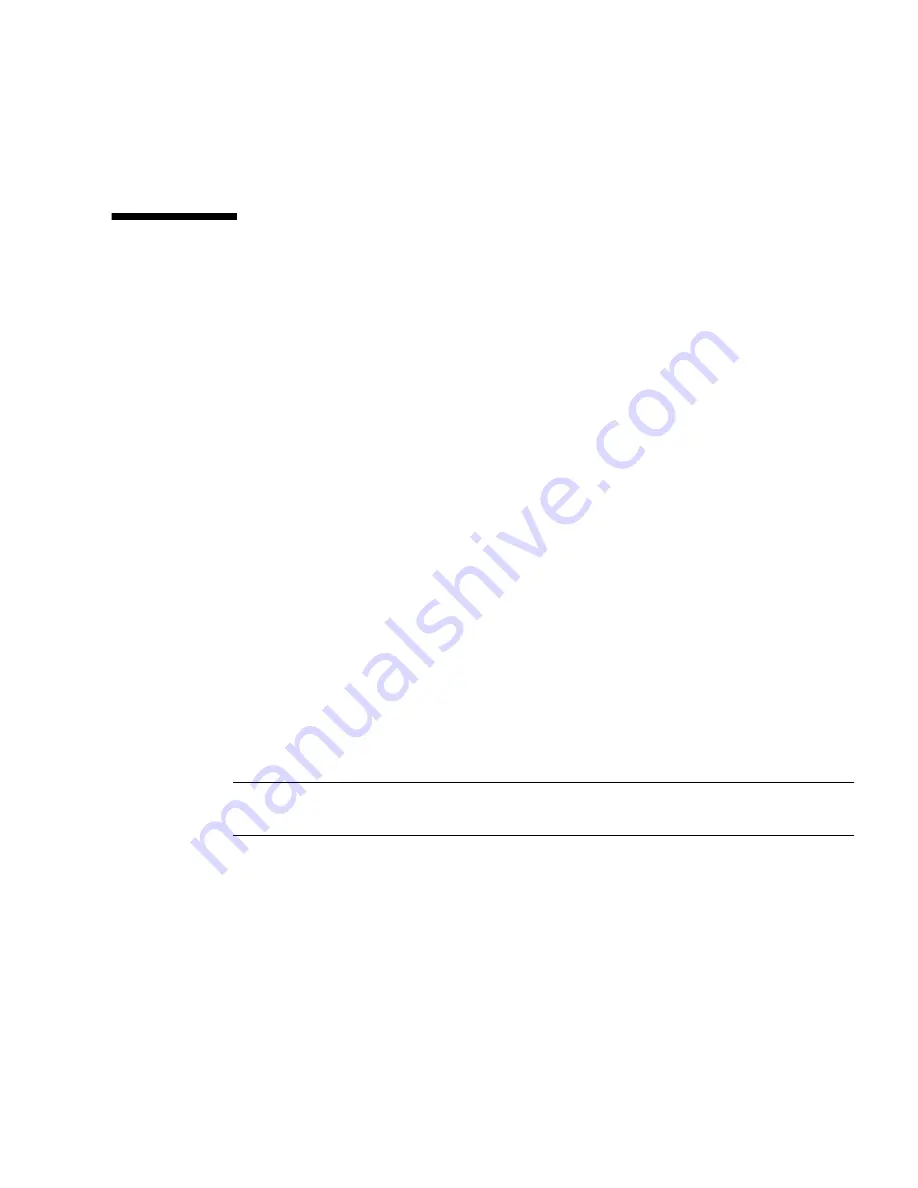
Chapter 4
Configuring the Preinstalled Microsoft Windows Server 2003 R2 Operating System
49
For additional information about which console option to select (Sun ILOM or local),
see
“Connecting to the Server Module ILOM” on page 13
.
Initial Setup of Preinstalled Windows
Server 2003 R2 OS
Follow these steps to boot the Windows preinstalled image, as well as to configure
the initial Windows operating system settings for language, licensing, date and time,
and network.
▼
To Perform the Initial Setup of the Preinstalled
Windows OS
1. Reset the server module, for example:
■
From the ILOM web interface
, select
Reset
on the Remote Power Control tab.
■
From server module
, press the Power button (momentary, 1 second) on the
front panel of the server module to turn off the server module, then press the
Power button (momentary, 1 second) to turn on the server module.
■
From ILOM CLI on the server module SP
, type:
reset /SYS
■
From ILOM CLI on the CMM
, type
reset /CH/BL#/SYS
where
#
is the slot number of the blade in the chassis
The BIOS POST screen appears then an EMS (Emergency Management Services)
Connection Detection dialog appears.
Tip –
If your mouse or keyboard is not responding, wait until the device(s) are
properly detected.
2. In the EMS Connection Detection dialog box, click OK to continue using this
local connection.
The Welcome to Windows Setup dialog appears.
Summary of Contents for Blade X6240
Page 6: ...vi Sun Blade X6240 Server Module Installation Guide June 2008 ...
Page 12: ...xii Sun Blade X6240 Server Module Installation Guide June 2008 ...
Page 22: ...10 Sun Blade X6240 Server Module Installation Guide June 2008 ...
Page 34: ...22 Sun Blade X6240 Server Module Installation Guide June 2008 FIGURE 2 4 ILOM Log Out Screen ...
Page 42: ...30 Sun Blade X6240 Server Module Installation Guide June 2008 ...
Page 58: ...46 Sun Blade X6240 Server Module Installation Guide June 2008 ...
Page 70: ...58 Sun Blade X6240 Server Module Installation Guide June 2008 ...












































