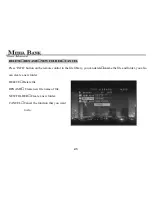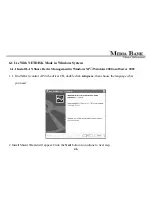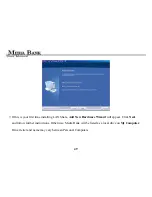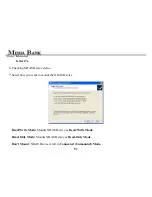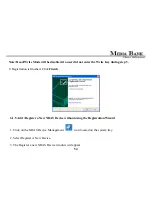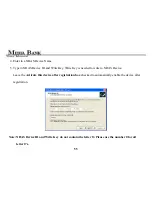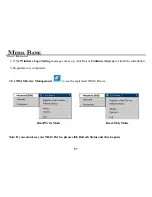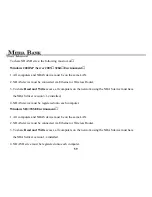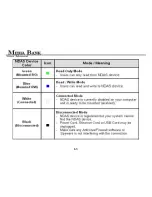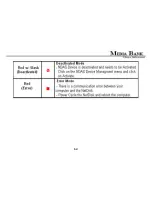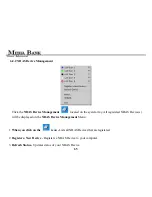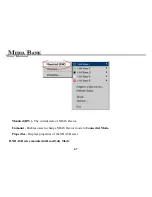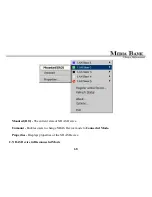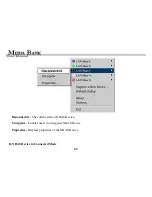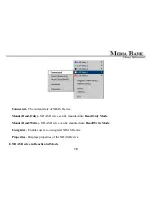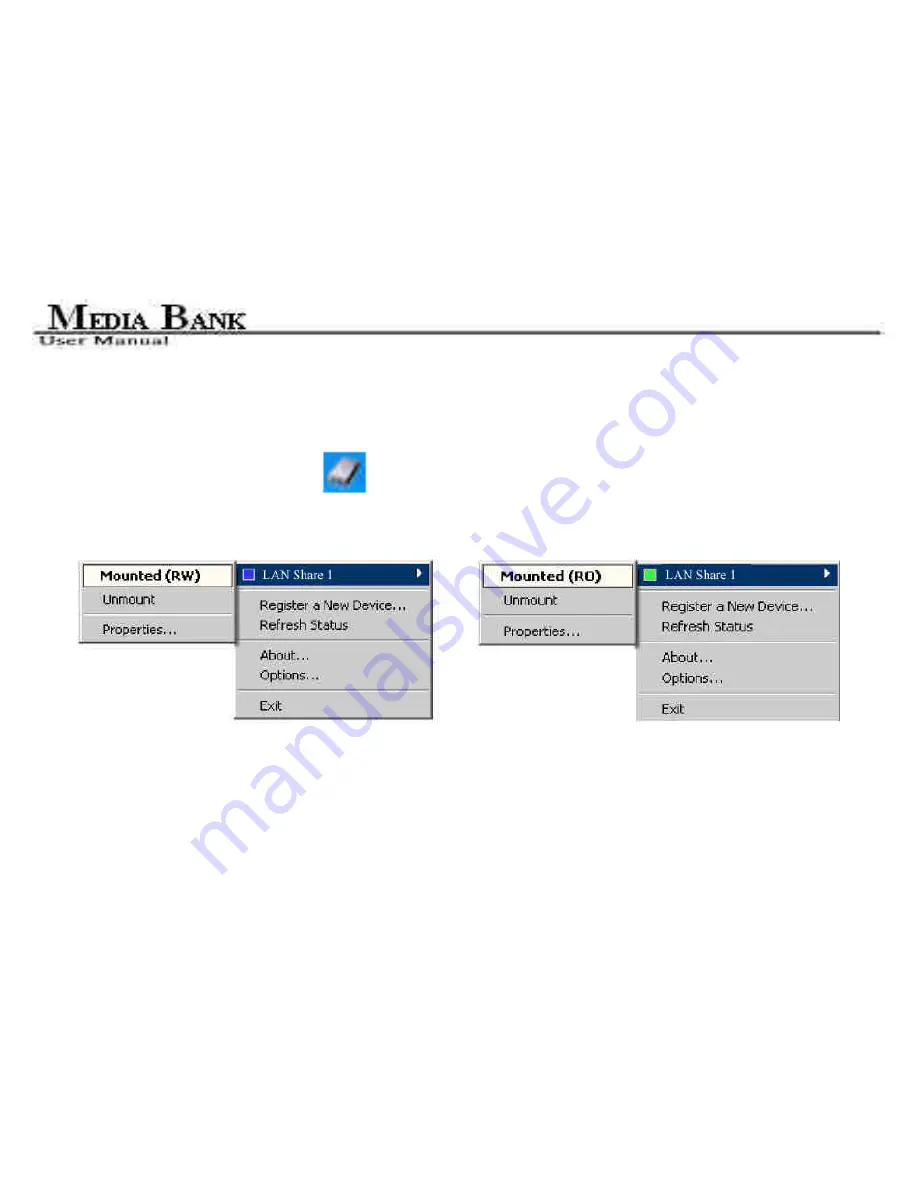
57
2. If the
Windows Logo Testing
message comes up, click
Yes
or
Continue Anyway
to finish the installation.
3. Registration is completed.
Click
NDAS Device Management
to see the registered NDAS Device
Read/Write Mode Read-Only Mode
Note: If you cannot see your NDAS Device, please click Refresh Status and check again.
Summary of Contents for ME-747AK
Page 1: ...USER MANUAL Media Bank ME 747AK...
Page 9: ...9 6 8 Uninstall 109 6 9 Use NDAS Device in Linux 109 7 FAQ 110...
Page 11: ...11 1 3 Take a look to the ME 747AK...
Page 12: ...12...
Page 16: ...16 2 6 Start To Assemble Step1 Step2 Step3 Step4...
Page 23: ...23 a power source...
Page 32: ...32 FOLDER REPEAT...
Page 45: ...45 6 Network Hard Disk NDAS Mode...
Page 63: ...63...
Page 64: ...64...