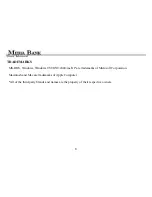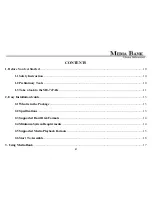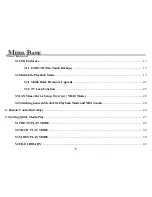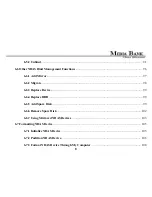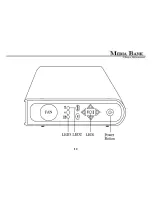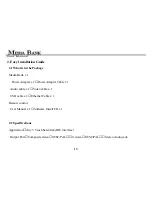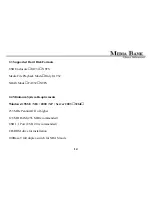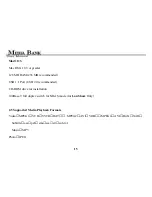Summary of Contents for ME-747AK
Page 1: ...USER MANUAL Media Bank ME 747AK...
Page 9: ...9 6 8 Uninstall 109 6 9 Use NDAS Device in Linux 109 7 FAQ 110...
Page 11: ...11 1 3 Take a look to the ME 747AK...
Page 12: ...12...
Page 16: ...16 2 6 Start To Assemble Step1 Step2 Step3 Step4...
Page 23: ...23 a power source...
Page 32: ...32 FOLDER REPEAT...
Page 45: ...45 6 Network Hard Disk NDAS Mode...
Page 63: ...63...
Page 64: ...64...