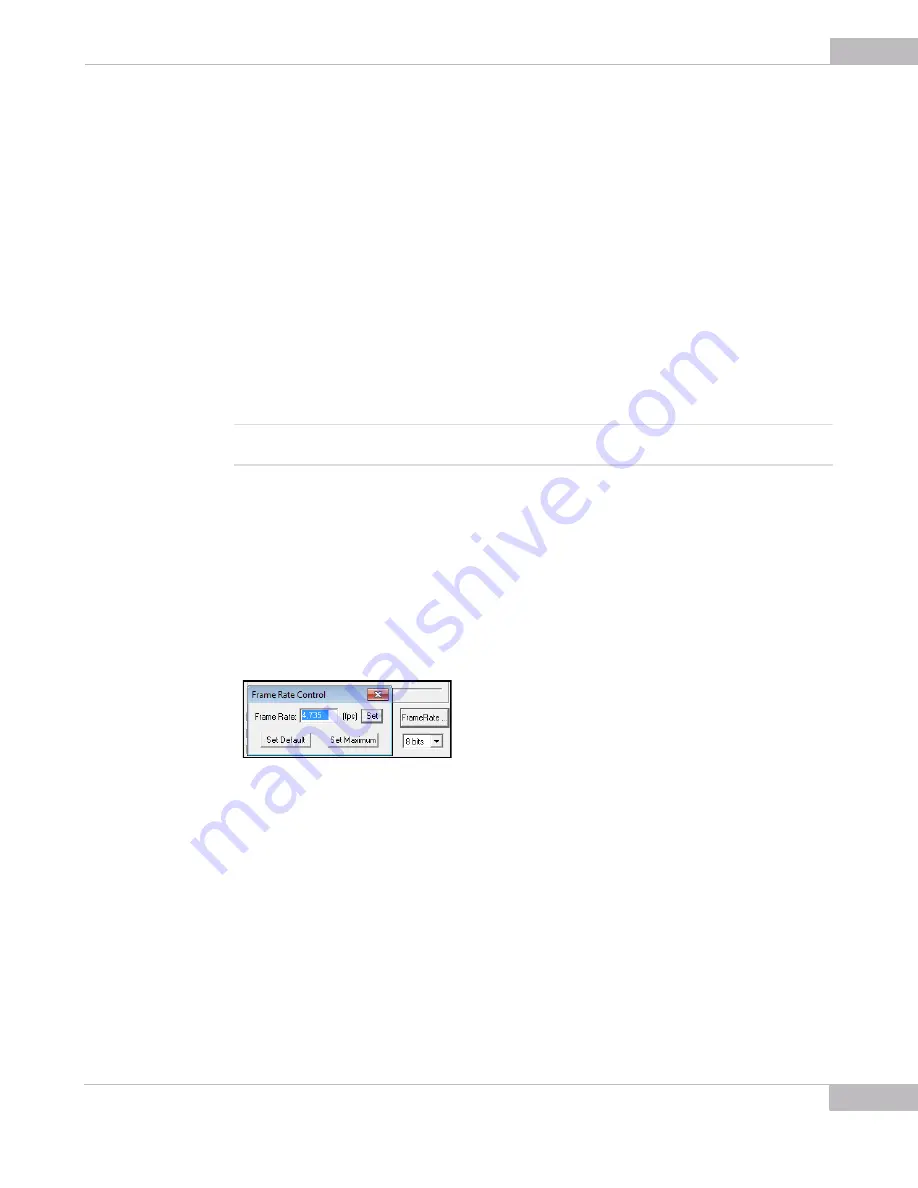
Tuning Guidelines: Advanced Sensor Controls
39
SMX-11M5x Series USB2.0 Camera User Guide
Image Flip
You can flip the image in the
Video
mode window horizontally and/or vertically. Check
the corresponding boxes in the
Flip Image
section of the
Device Settings
window.
Using the flip controls, you can rotate the image without changing the camera position
itself.
Increasing Image Quality
You can increase the image quality by compensating the random noise of the sensor.
For this purpose, use the
Average Frames
controls in the
Device Settings
window.
There are two averaging modes:
●
Last N frames
: the currently displayed frame is the average of the last N frames set in
the
Frames
box. The picture is updating every frame
●
Pack N Frames
: the currently displayed frame is the average of the last N frames set
in the
Frames
box. The picture is updating every N-th frame.
Note
Use the averaging only for static pictures. Displaying moving objects in the average mode will lead to the image
blurring.
Frame Rate
You can change the frame rate for the current sensor parameters (for example,
frequency or viewport) using the
FrameRate Control
button in the lower part of the
Device Settings
window.
To change frame rate:
1
Open the
Device Settings
window by pressing
Alt+s
on the keyboard.
2
Press the
FrameRate Control
button.
Figure 4-13
The Frame Rate Control window
3
The
Frame Rate Control
box opens. By default, it shows the maximum value for the
current sensor parameters.
4
Type in the new value in the
Frame Rate
field, then press
Set
. You will not be able to
set frame rate lower or greater than limits. To check the maximum limit, press the
Set
Maximum
button.
The
Set Default
button - if applied, the default value of frame rate for the camera with
current settings will be performed. The default value is flashed in every camera and is
applied automatically when the camera’s settings are changed.
Summary of Contents for SMX-11M5 Series
Page 1: ...SMX 11M5X 3ERIES USB2 0 Camera User Guide...
Page 6: ...Introduction 6 SMX 11M5x Series USB2 0 Camera User Guide...
Page 22: ...Installation and Update Troubleshooter 22 SMX 11M5x Series USB2 0 Camera User Guide...
Page 30: ...Getting Started 30 SMX 11M5x USB2 0 Camera User Guide...
Page 46: ...Capturing 46 SMX 11M5x Series USB2 0 Camera User Guide...
Page 55: ...Use of Accessories 55 SMX 11M5x Series USB2 0 Camera User Guide...
Page 58: ...Use of Accessories 58 SMX 11M5x Series USB2 0 Camera User Guide...
Page 60: ...Keyboard Shortcuts 60 SMX 11M5x Series USB2 0 Camera User Guide...
Page 62: ...Toolbar Overview 62 SMX 11M5x Series USB2 0 Camera User Guide...






























