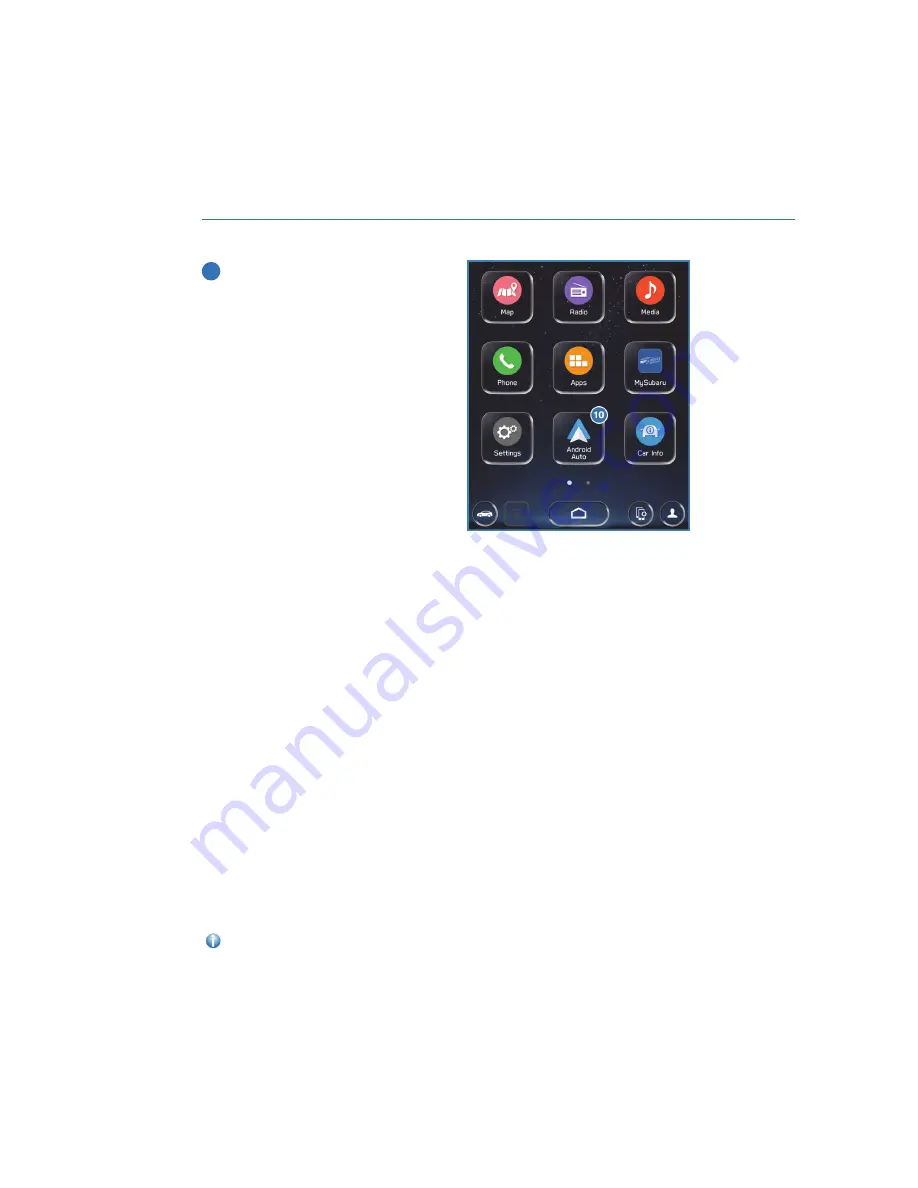
10
Android Auto should auto launch on your
vehicle touch screen. If not, select the
Home button, and then select the
Android Auto button on the home screen.
Android Auto Best Practices
To get the best out of your Android Auto experience, make sure of the following:
• Ensure the Android Auto App is installed from the Play Store.
• If connecting with a USB cable for the first time, ensure it’s a quality Android approved
cable with no adapters or splitters in between your phone and the vehicle USB port.
• Ensure the Android phone operating system is fully up to date.
• Ensure all other apps that work on Android Auto are up to date (for example, Google
Maps, Waze, Spotify, and others). Android Auto might not function correctly if one of
these apps is outdated or having an issue. Apps can be updated in the “Play Store” app.
If Android Auto won’t launch for the first time, follow these steps:
1. On your Android Phone, go to Settings, select Apps, and then select Android Auto.
2. Select Storage.
3. Select Clear Storage and Clear Cache
4. Select the Manage Devices icon on your vehicle touch screen display.
5. Select Delete, and then select the Android phone to delete it from the system.
6. Start the Connection process again or try connecting via USB cable to initiate the
wireless Android Auto connection.
7. If issues persist, uninstall the Andoid Auto app from your phone and reinstall the app
from the Play Store.
Visit the Android Auto website for the latest info, FAQs and device compatibility:
HOW TO APPENDIX
126
Summary of Contents for Legacy 2023
Page 116: ...LEGACY Do not place stickers or objects in the prohibited area in gray FRONT VIEW 114...
Page 161: ...NOTES 159...
Page 162: ...NOTES 160...
Page 163: ......
















































