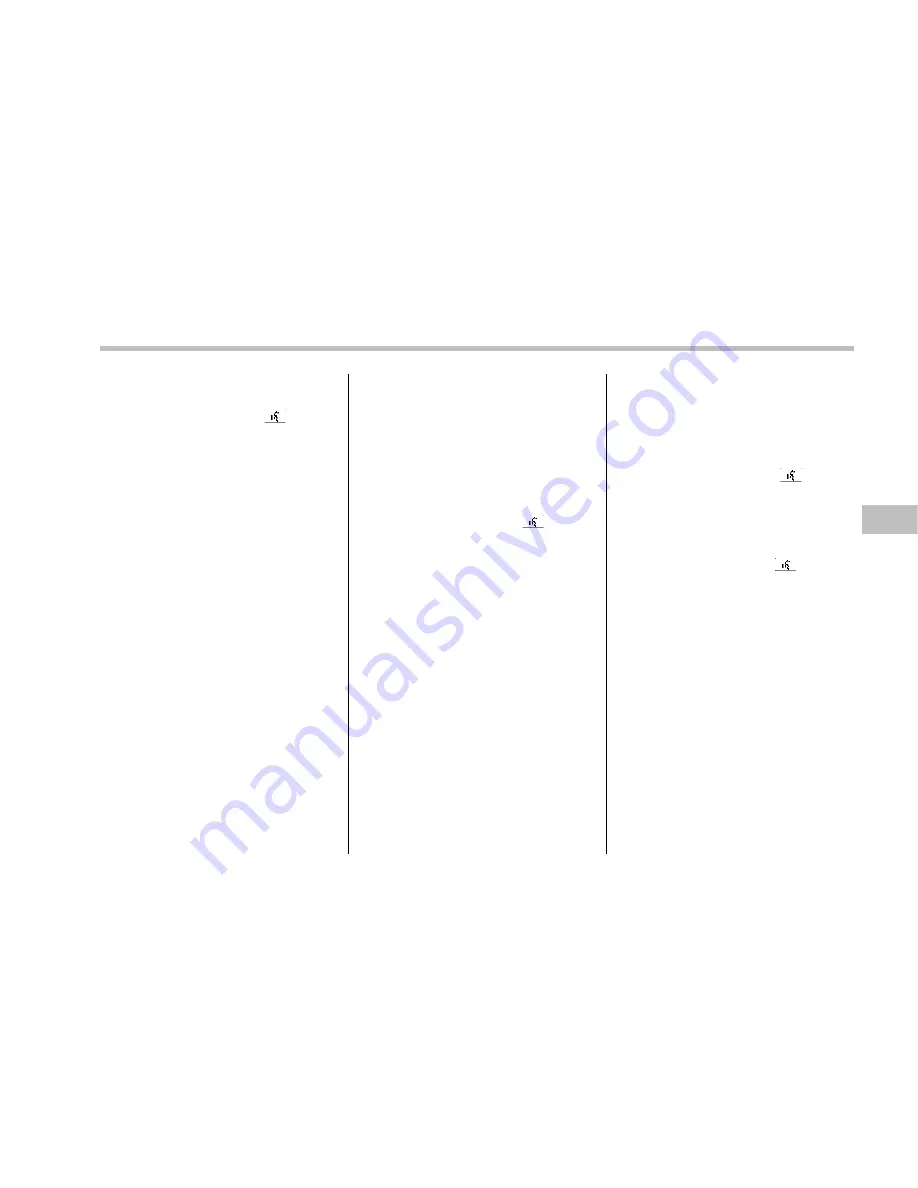
either of the following procedures.
–
Operate the
“
TUNE/TRACK
”
dial.
–
Press the talk switch
and say
the number.
3. Select the
“
CONFIRM
”
menu.
–
If the inputted PIN code is correct,
“
LOCKED
”
will be displayed and the
phonebook will be locked.
NOTE
While the phonebook is locked, if the
operation restricted menu is selected,
“
PHBK LOCK
”
will be displayed.
!
Unlocking the phonebook
NOTE
If you have forgotten your PIN code
and/or are somehow unable to unlock
the phonebook, the phonebook lock
can be released by initializing the
registered data and re-setting the PIN
code. However, initializing the data will
cause all data registered in the hands-
free system, such as the registration
devices and phonebook data, to be
erased. For initialization, refer to
“
In-
itializing the registered data
”
F
5-58.
1. Select the
“
PHBK UNLOCK
”
/
“
PHONE-
BOOK UNLOCK
”
menu.
–
Then
“
CURRENT PIN?
”
will be
displayed.
NOTE
If the phonebook is not locked,
“
UN-
LOCK
”
will be displayed and the mode
will change to the security mode.
2. Input the PIN code by performing
either of the following procedures.
–
Operate the
“
TUNE/TRACK
”
dial.
–
Press the talk switch
and say
the number.
3. Select the
“
CONFIRM
”
menu.
–
If the inputted PIN code is correct,
“
UNLOCKED
”
will be displayed and
the phonebook will be unlocked.
!
Phone setup
1. Select the
“
SETUP
”
menu.
2. Select the
“
PHONE SETUP
”
menu.
3. Perform the following procedures.
!
Setting pair phone
Refer to
“
Registering a cell phone
”
F
5-51.
!
Selecting phone
Refer to
“
Selecting a cell phone
”
F
5-51.
!
Changing the voice tag of the cell
phone
1. Select the
“
CHANGE NAME
”
menu.
–
If no cell phones are registered,
“
EMPTY
”
will be displayed and the
mode will change to the
“
PHONE
SETUP
”
mode.
2. Select the cell phone by performing
either of the following procedures.
–
Operate the
“
TUNE/TRACK
”
dial.
–
Press the talk switch
and say
the voice tag.
3. Perform either of the following proce-
dures.
–
Select the
“
RECORD NAME
”
menu
by operating the
“
TUNE/TRACK
”
dial.
–
Press the talk switch
.
4. Say the new voice tag to be registered.
5. Select the
“
CONFIRM
”
menu.
– “
CHANGED
”
will be displayed and
the mode will change to the
“
PHONE
SETUP
”
mode.
!
List phones function
The cell phone voice tags saved in the cell
phone list are spoken by using the list
phones function.
1. Select the
“
LIST PHONES
”
menu.
–
If no cell phones are registered,
“
EMPTY
”
will be displayed and the
mode will change to the
“
PHONE
SETUP
”
mode.
2. Registered cell phones will be dis-
played in the saved order. While dis-
played, if the
“
TUNE/TRACK
”
dial is
Audio/Hands
–
free system
5-57
–
CONTINUED
–
Summary of Contents for 2014 Forester
Page 1: ...2015 Forester Owner s Manual...
Page 3: ......
Page 4: ...This manual describes the following vehicle types...
Page 5: ......
Page 29: ......
Page 97: ......
Page 320: ...Audio Hands free system 5 61...
Page 321: ......
Page 343: ......
Page 421: ......
Page 443: ......
Page 513: ......
Page 530: ...Index 14...
Page 541: ......
Page 542: ......
Page 543: ......
Page 544: ......






























