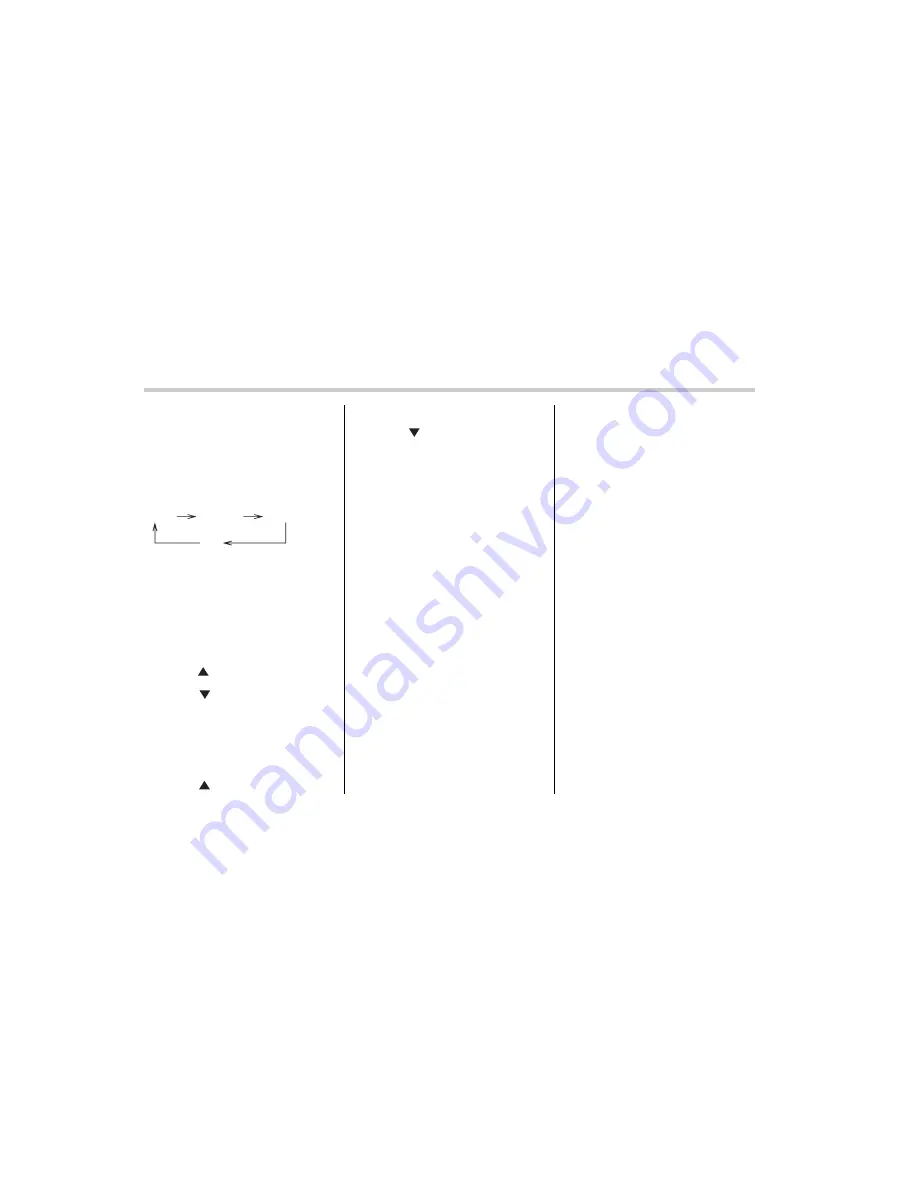
5-6
Audio
T
FM/AM/Weather band selection but-
ton (BAND)
Push the “BAND” button when the radio is
on to select FM1, FM2, AM or Weather
band (WB) reception. Each time this but-
ton is pressed, the band will change in the
following order:
The display indicates which one is cur-
rently selected.
T
Stereo indicator
The stereo indicator “ST” will come on
when an FM stereo broadcast is received.
T
Tuning (TUNE)
V
Manual tuning (TUNE)
Push the “
” side of the tuning button
(3) to increase the tuning frequency and
press the “
” side of the button to de-
crease it.
Each time the button is pressed, the fre-
quency changes 10 KHz in the AM wave-
band and 0.2 MHz in the FM waveband.
V
Manual tuning for weather band
When weather band mode is selected,
press the “
” side of the tuning button
(3) to change the WB channel up and
press the “
” side of the tuning button
to change the WB channel down. Each
time the button is pressed, the WB chan-
nel changes to the next channel.
T
Seek tuning
If the tuning button (3) is pressed for long-
er than half of a second, the radio will be-
gin to automatically search for receivable
frequencies and will stop at the first one
found. This function may not be available,
however, when radio signals are weak. In
such a situation, perform manual tuning to
select the desired station.
T
Automatic tuning (SCAN)
Press the “SCAN” button (6) to change the
radio to the SCAN mode. In this mode, the
radio scans through the radio band until a
station is found. The radio will stop at the
station for five seconds while displaying
the frequency, after which scanning will
continue until the entire band has been
scanned from the low end to the high end.
Press the “SCAN” button again to cancel
the SCAN mode and to stop on any dis-
played frequency.
When the “SCAN” button is pressed for
automatic tuning, stations are scanned in
the direction of low frequencies to high fre-
quencies only.
Automatic tuning may not function proper-
ly if the station reception is weakened by
distance from the station or proximity to
tall buildings and hills.
T
Selecting preset stations
Presetting a station with a preset button
(4) allows you to select that station in a
single operation. Up to six WB, AM, FM1
and FM2 stations each may be preset.
T
How to preset stations
1. Press the “BAND” selection button to
select AM, FM1, FM2 or WB reception.
2. Press the “SCAN” button (6) or tune
the radio manually until the desired station
frequency is displayed.
3. Press one of the preset buttons (4) for
at least 2 seconds
to store the frequency.
At this time, there will momentarily be no
sound from the radio. If the button is
pressed for less than 2 seconds, the pre-
ceding selection will remain in memory.
NOTE
y
If the connection between the radio
and battery is broken for any reason
such as vehicle maintenance or radio
removal, all stations stored in the pre-
set buttons are cleared. If this occurs,
it is necessary to reset the preset but-
tons.
y
If a cell phone is placed near the ra-
dio, it may cause the radio to emit
FM1
FM2
AM
WB
Summary of Contents for 2006 Forester
Page 3: ......
Page 91: ......
Page 143: ...3 30 Instruments and controls Horn To sound the horn push the horn pad 300150 ...
Page 145: ...4 2 Climate control Climate control Ventilator Air flow selection 400138 ...
Page 164: ...Audio 5 7 CONTINUED noise when it receives calls This noise does not indicate a radio fault ...
Page 225: ......
Page 250: ...Driving tips 8 25 sion and shut off the engine ...
Page 251: ......
Page 267: ......
Page 273: ......
Page 345: ......
Page 346: ...Index 14 ...
Page 353: ......
Page 354: ...10 9 8 7 6 5 4 3 11 12 13 000134 ...
















































