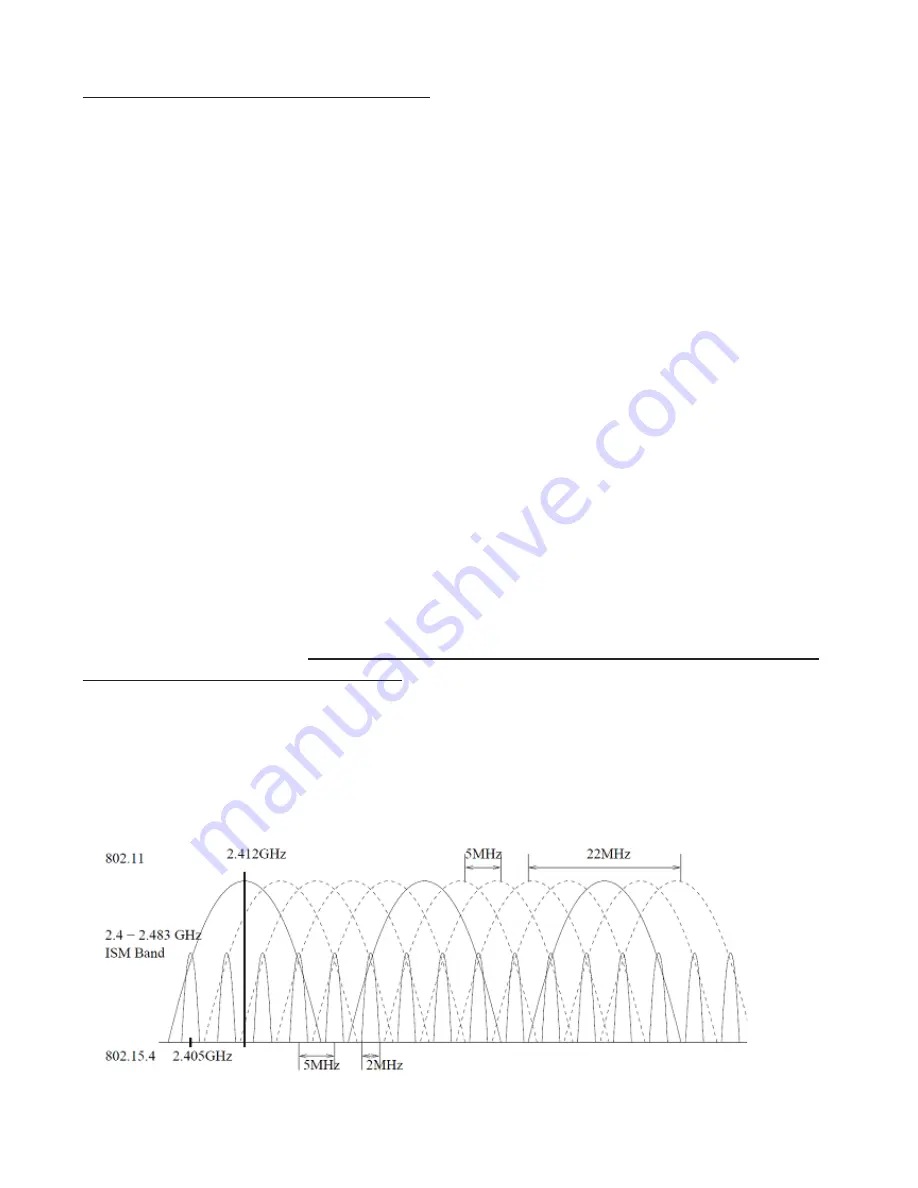
Page 10
Creating the TCV Unit and Tool Association
1. Enable power to the TCV unit.
2. Assure that the tool to be used with the TCV is nearby.
3. Insert the key into the lock on the side of the TCV.
4. Rotate the key from the "LOCK" position to the "PROG" position.
5. Click the wrench to be used with this TCV one time.
6. The ACCEPT LED on the TCV will illuminate to indicate that the procedure was performed
successfully.
7. Rotate the key back to the "LOCK" position.
The wrench and the TCV are now associated.
If the initial attempt to associate the TCV and wrench were not successful, check the battery
in the tool to assure that it is charged, then repeat steps 4 - 7. The Device Programmer soft-
ware shipped with the TCV can also be used to associate the wrench with the TCV.
RF Channels
The TCV and SLTC-FM 2.4 GHz wrenches can operate on any one of 12 channels. If the
channel is changed after a torque wrench has been associated with the TCV, the Clearing the
Tool Memory procedure must be performed and the wrench must then again be put through
the Creating the TCV Unit and Tool Association procedure above. When these are performed
the unit and tool will communicate on the newly-selected channel.
The radio modules in the TCV and the S/R torque wrenches used with it comply with the
IEEE 802.15.4 standard. The channel numbers loosely match the channels used by the IEEE
802.11b/g WLAN standard. It may be benefi cial to use channels that do not match the chan-
nels used by a nearby wireless network. The graph below depicts both standards and illus-
trates the center frequencies and channel overlap for each standard. Notice that the channels
we use leave a much smaller footprint than WLAN. Also notice that one WLAN channel radi-
ates a signifi cant amount of energy onto several of the adjacent WLAN and PTV channels.
For the most reliable communication between the unit and the tool in a 802.11b/g LAN envi-
ronment, it is usually best to choose a channel for the RFE and tool that is separated from
the channel of the LAN.
Summary of Contents for TCV
Page 3: ......
















