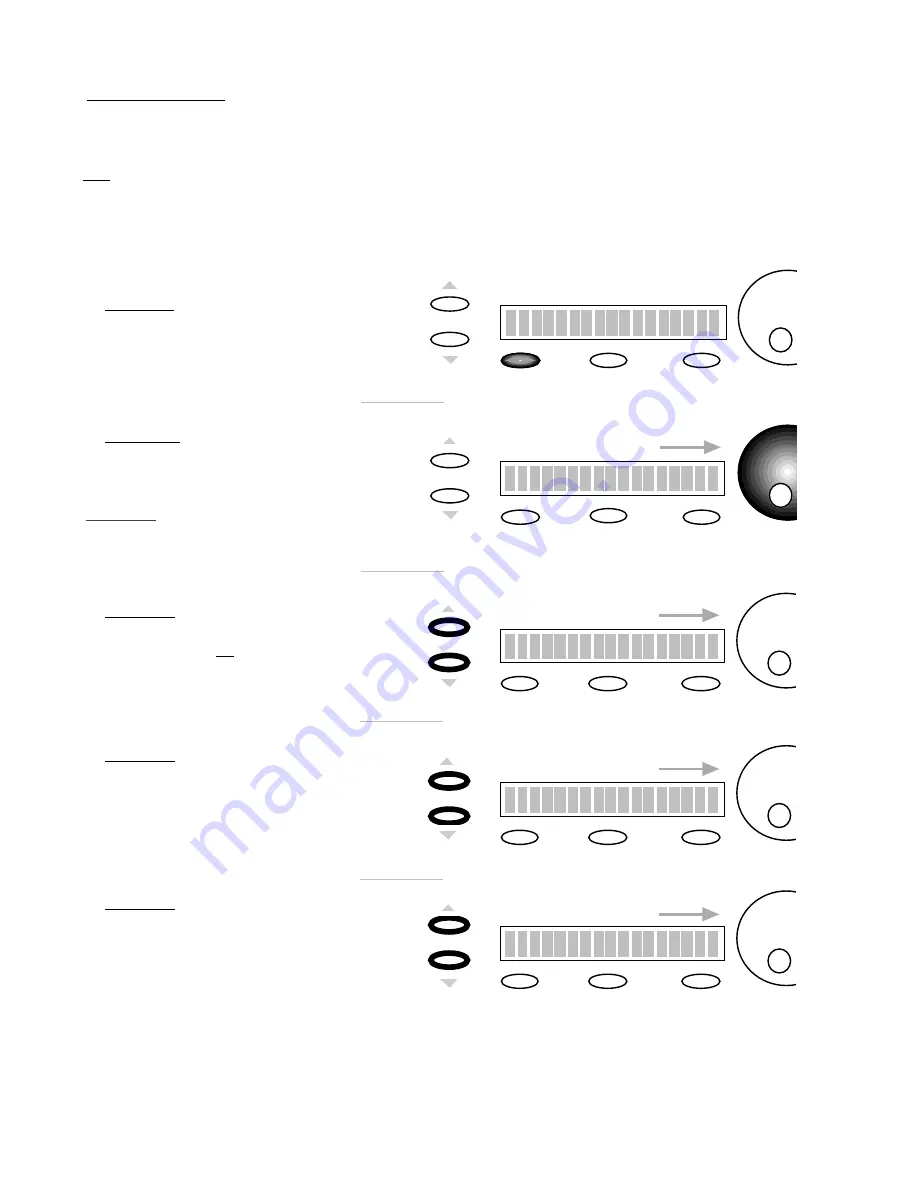
VMK88-MANUAL_________________________________
_
PEDALS
________________________________________16________________________________________
We will program
PEDAL INPUT 1
to transmit
Sustain
. For this procedure you will need a
Sustain
Pedal.
Any
polarity
pedal
will work.
TIP:
The
four
PEDAL
INPUTS
may be programed to transmit anything from Sustain to Volume to even
Modulation. A
PEDAL INPUT,
when connected to a
Volume Pedal
, can transmit the same CNTRL Values
as the
SLIDERS
or
KNOBS.
Remember, you have four
PEDAL INPUTS
to work with. Imagine in a live set-up, two
volume pedals set-up to control two
different
sounds. In our set-up you would program
PEDAL 1
so its
Polarity
would be DN>UP, and
PEDAL 2
so it’s
Polarity
would be UP>DN. By pressing down on both volume pedals, you
would fade out of one sound and fade into the other! All without awkward foot movement.
PROCEDURE: PEDAL PROGRAMMING
SCREEN
CHANGE
Edit
Press or Move
Any Controls
1)
PRESS
EDIT
SCREEN
CHANGE
To adjust the
Midi Channel
use the
DE
dial.
Edit Pedals -1-
Midi Channel : OFF
Edit
2)
PRESS
PEDAL
Storage
Enter
Storage
Enter
In this example set the
Midi
Channel
to
1
Remember the sustain
Pedal must be plugged
into PEDAL INPUT 1
SCREEN
CHANGE
CTRL Change 64
Edit
To adjust the
CTRL Change
value use the
DE
dial
3)
PRESS
PAGE UP
We need to set the
CTRL Change
to
6 4
That's the Midi Spec for
Sustain Pedal.
SCREEN
CHANGE
Edit
To adjust the
Value Min.
use the
DE
dial
4)
PRESS
PAGE UP
Set the
Value Min.
to 0
In this case any Value below
<64 will transmit an off Message.
Storage
Enter
Value Min. : 0
SCREEN
CHANGE
5)
PRESS
PAGE UP
Set the
Value Max.
to 127
In this case any Value above
>64 will transmit an on Message.
Storage
Enter
Edit Pedals -1-
Edit Pedals -1-
Edit
Storage
Enter
Value Max. : 127
To adjust the
Value Max .
use the
DE
dial
Edit Pedals -1-



































