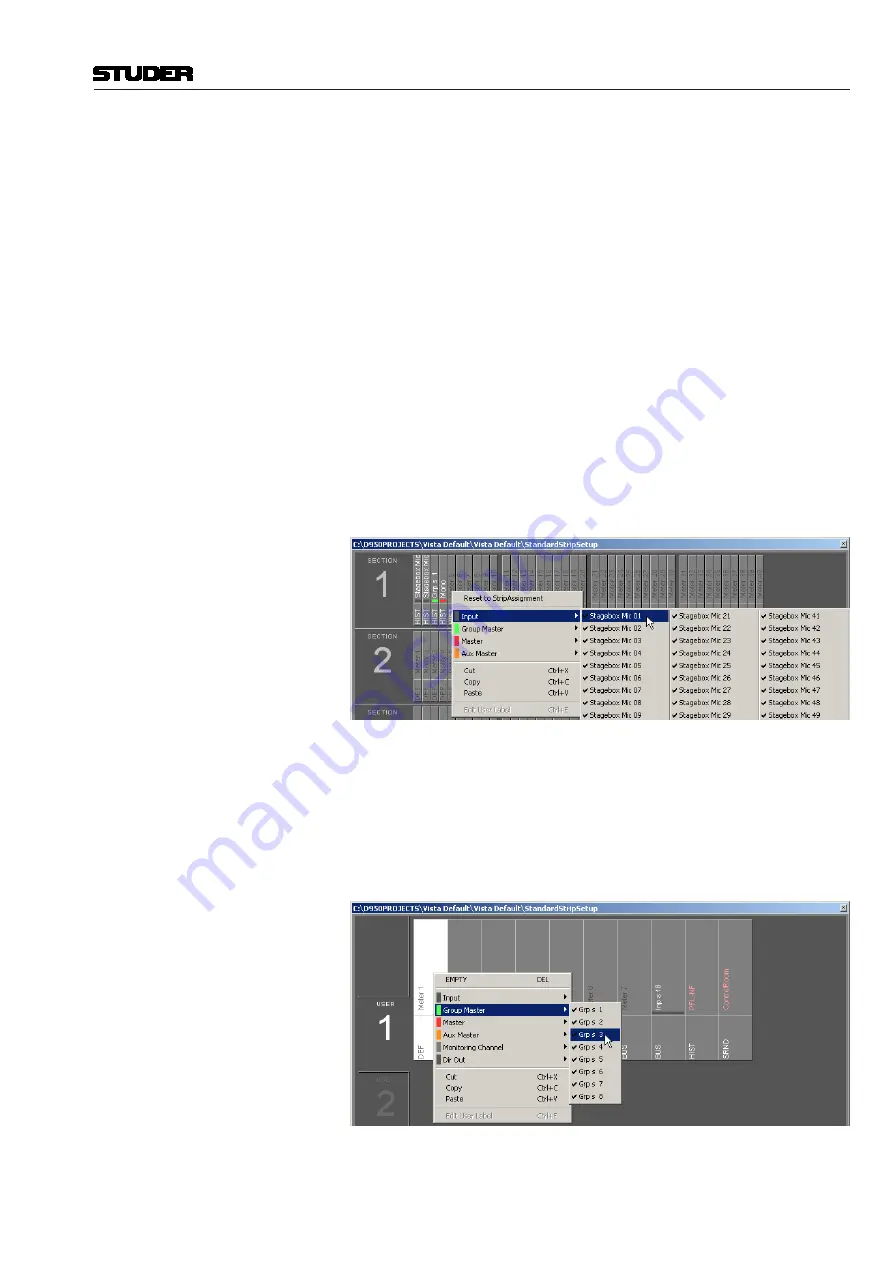
Vista 5 M2 Digital Mixing System
TFT Meters 9
Date printed: 09.06.11
SW V4.5
Fader Bay Meters
The default assignment of the TFT meters to the fader channel strips is 1:1.
This may be modified by the system administrator only; if not logged in as
system administrator, the ‘Fader Bay Meters’ tab is not displayed, and meter
assignment is is restricted to the control bay.
Assignment is done in the strip setup window. First, click the ‘Fader Bay
Meters’ tab. The window changes to the view shown below. Entering channels
is done with the same mechanism as is used for the assignment of channels
to bays.
Changes in the channel assignment may be easily reset to the default setting
by selecting ‘Reset to StripAssignment’.
Lower Meter Area
The default settings of the lower meter area are labeled ‘DEF’. These are the
history view for mono and stereo channels, and the surround view for 5.1
channels.
When right-clicking into the lower meter area, the display mode of the lower
part of the meter can be selected (‘HIST’ for the history display, ‘BUS’ for
bus assignment view, ‘SRND’ for surround view, and ‘L2’ for layer 2 view).
Options not available for a particular channel type will be grayed-out.
Changes made here may also be reset to the default setting by selecting ‘Reset
to StripAssignment’ after a right-click in the upper meter area.
Control Bay Meters
Click on the ‘Control Bay Meters’ tab. The window changes to the view shown
below. Entering channels is done with the same mechanism as is used for the
assignment of channels to bays.
After selecting one of the ‘USER’ fields, the view corresponding to the user
keys can be defined.
Please note that the two meters at the far right of the control bay are
always
used for PFL and CR monitoring and cannot be assigned to a channel.










