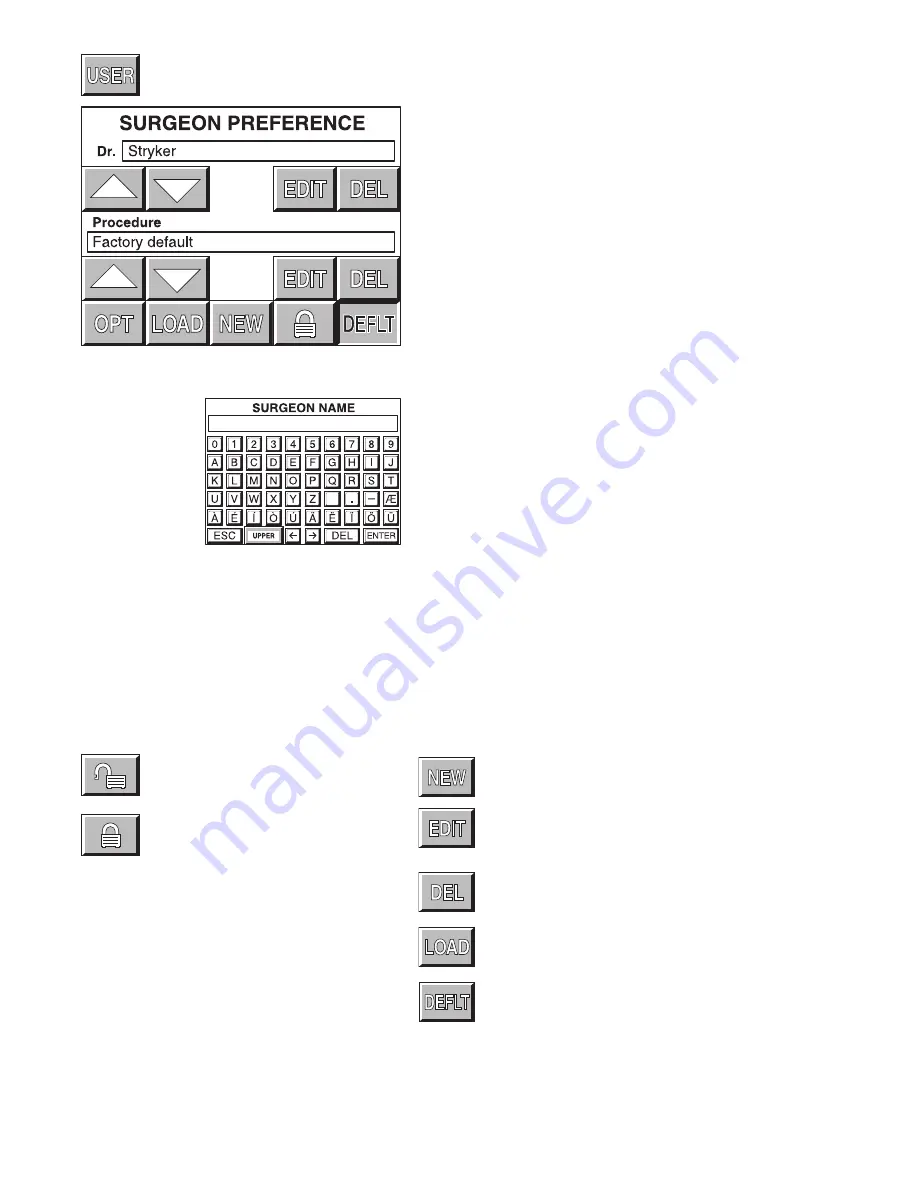
22
Surgeon Preference Screen
Access the SURGEON PREFERENCE screen from the MAIN OPTIONS
screen.
The console is able to capture and store the preferred settings of
different surgeon's.
There are three options:
• Factory default settings
• Settings saved by a previous surgeon
• Collection and storage of new settings
Using factory settings
1. Use the arrows to obtain "Stryker" and "Factory Default."
NOTE: The EDIT, DELETE and padlock icons do not function while
factory default settings are selected.
Using the settings saved by a previous user
1. Use the arrows to select the surgeon and procedure.
2. Select LOAD. Screen returns to the MAIN OPTION screen.
3. Proceed with surgery.
Collect and store preferred settings
1. Select NEW. The editor screen will appear with the selected
surgeon's name.
2. To create a new procedure under this surgeons name, select
ENTER. Or if you wish to collect and store settings under a new
surgeon name, use the key pad to delete (DEL) the existing name
then key-in the new name. Upon completion, select ENTER.
3. Use the key pad to enter the procedure name.
4. Upon completion, select ENTER. The screen returns to the
SURGEON PREFERENCE screen.
5. Toggle padlock icon so that the padlock appears open.
6. Select LOAD.
7. Configure system settings.
8. Upon completion, return to the SURGEON PREFERENCE screen.
9. Toggle the padlock icon so that the padlock appears locked.
NOTE: If the padlock icon remains in the unlocked position, the
selected settings will be continuously updated with current settings.
Select to add a surgeon name.
Select to change the doctor name and/or procedure.
NOTE: Toggle the UPPER/LOWERCASE pad on the editor
screen to select letter case.
Delete:
Select to delete the currently displayed file.
Select and use with the open padlock to gather (load) new
preference settings.
Default:
Using the arrows, scroll the SURGEON
PREFERENCE screen to the desired surgeon and
procedure settings before activating DEFLT. This selection
becomes the default power on setting for the system until
a different selection is made.
This is the key pad screen used to
enter the doctor's name and name of
procedure.
Padlock opened to gather preferences.
Padlock closed to store preferences.

























