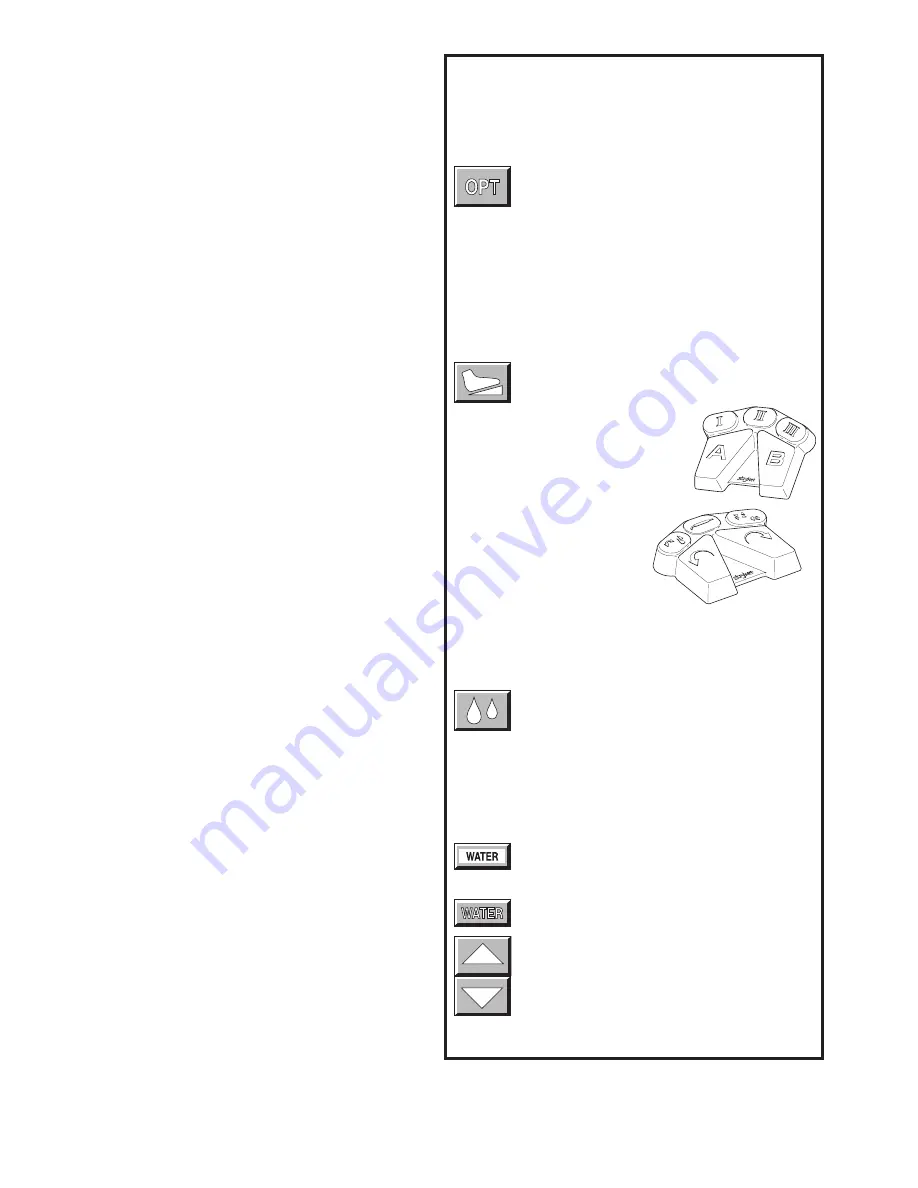
0
Select Your System Settings
NOTE: When the console is turned on, its default setting
is factory default unless a Surgeon Preference setting is
selected as the start up default. See Surgeon Preference for
further details.
.
Handpiece select buttons enable you to activate the
handpiece plugged into one of the three ports on the
front of the console.
To display the control screen for
the handpiece plugged into the TPS port, touch the
corresponding handpiece select icon.
The icon highlights
and appears pressed down.
NOTE: Selecting a handpiece icon activates the
corresponding handpiece and displays its specific control
screen.
2. Change the maximum handpiece speed.
Press the
adjustment arrows to change the handpiece speed setting
incrementally until the desired speed is reached.
• Saws - The set point is displayed as a percentage of
maximum power and vertical line on the speed ramp. During
handpiece operation, the percentage reading and speed
ramp displays the power level.
• Rotary handpieces - The speed set point is displayed.
During handpiece operation, the current speed is displayed.
3. Select various settings as desired.
Refer to the control
screens on the following pages for details for each
handpiece.
4. Select the OPT icon to access the MAIN OPTION screen.
This screen allows access to general console and user
settings as well as direct access to each handpiece option
screen.
NOTE: The screen returns to the active handpiece
adjustments screen when the handpiece name is touched.
5. Touch the EXIT icon to return to the active handpiece
control screen.
Handpiece Irrigation
Irrigation functions pertain only to Irrigation Console REF
500-50.
Press the icon to start irrigation flow while the
handpiece is running.
If irrigation is desired while the handpiece is stopped, press and
hold the icon until the pump is activated. The pump can be turned
off by touching the icon again.
Irrigation flow rate can be adjusted from the HANDPIECE screen
or the HANDPIECE ADJUSTMENTS screen.
From the HANDPIECE screen, toggle the SPEED
icon to WATER before using the arrows to adjust
flow rate.
-OR-
From the HANDPIECE ADJUSTMENTS screen, select
the WATER icon and use the arrows to adjust flow
rate. Flow rate diminishes as the setting approaches
zero.
NOTE: Flow rate may vary among handpiece
models.
The pump can also be turned on and off with the footswitch.
Main Option Icon
The option icon appears on all handpiece screens
and allows access to the MAIN OPTION screen. See
MAIN OPTION SCREEN for further details.
Footswitch Icon
The footswitch icon only appears when a footswitch
is plugged into the console.
If using a footswitch with these graphics,
pedal functions can be reprogrammed.
See Footswitch Adjustments and Footswitch
Button Mapping.
A footswitch with these graphics
cannot be reprogrammed.
Standard Features

























