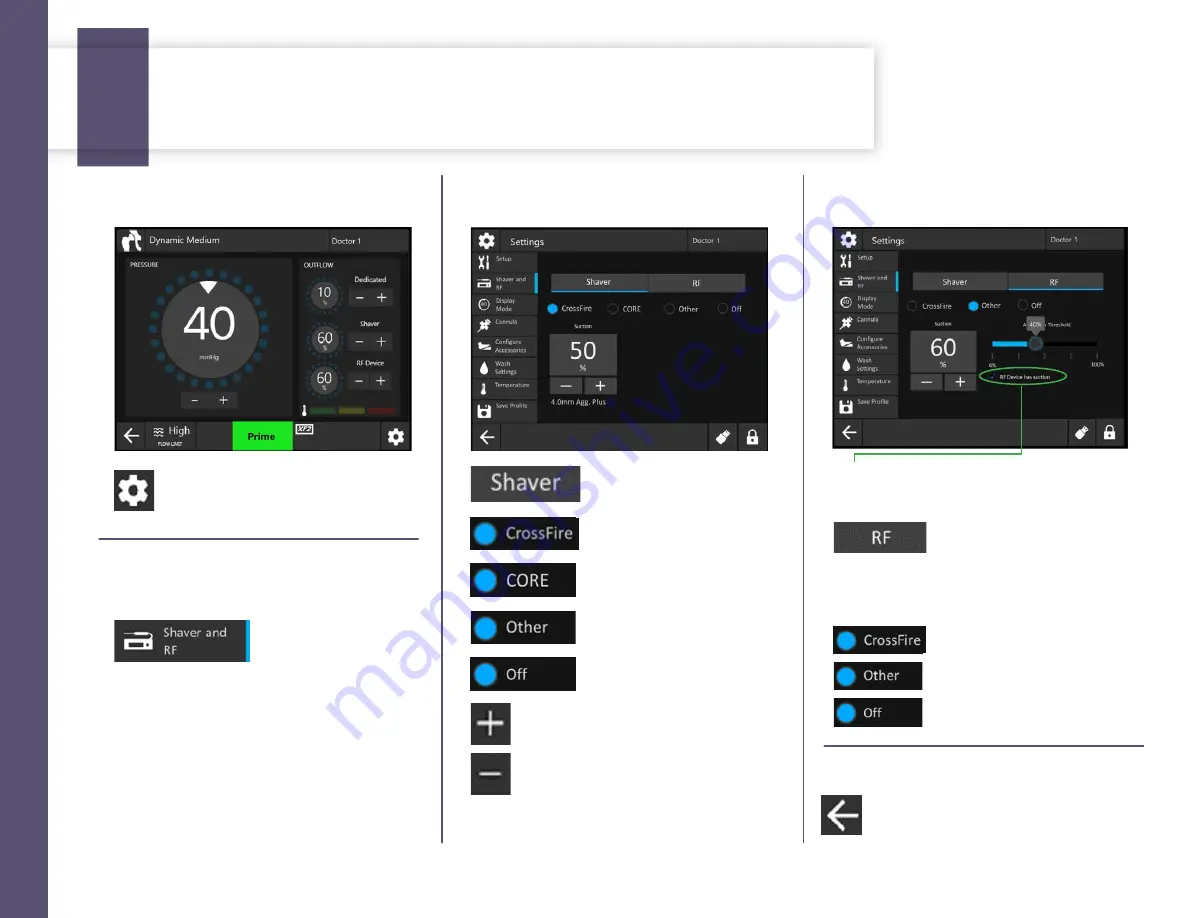
SHA
VER AND RF SETTIN
GS
Shaver and RF console integration
How to access and adjust approved resection console integration settings.
Step 1: Access settings menu
Step 2: Access shaver and RF
sub-menu
Step 3: Customize shaver
Step 4: Customize RF
= Shaver console settings
= When using CrossFire
consoles
= When using CORE
consoles
= When using an approved
shaver console
= When no shaver console is
connected
= Suction up
= Suction down
NOTE:
While in “Other”, suction must be checked
if using RF devices with suction. Uncheck if using
RF without suction.
= RF console settings
Press
= When using CrossFire consoles
= When using an approved RF
console
= When no RF console is
connected
7
Refer to the instructions for use for important safety and user advice. Do not operate the device without first reading and understanding the Instructions for Use.
8
= Pump customization menu
= Shaver and RF
sub-menu
Step 5: Return to run screen
= Exit menu
Integration of shaver
and/or RF devices are
now customized
NOTE:
Adjust Activation Threshold to optimize
pump response to other RF or Shaver consoles.
Summary of Contents for CrossFlow
Page 1: ...Doctor 1 Dynamic Medium XF2 STOP CrossFlow quick start guide ...
Page 2: ......
Page 4: ......
















