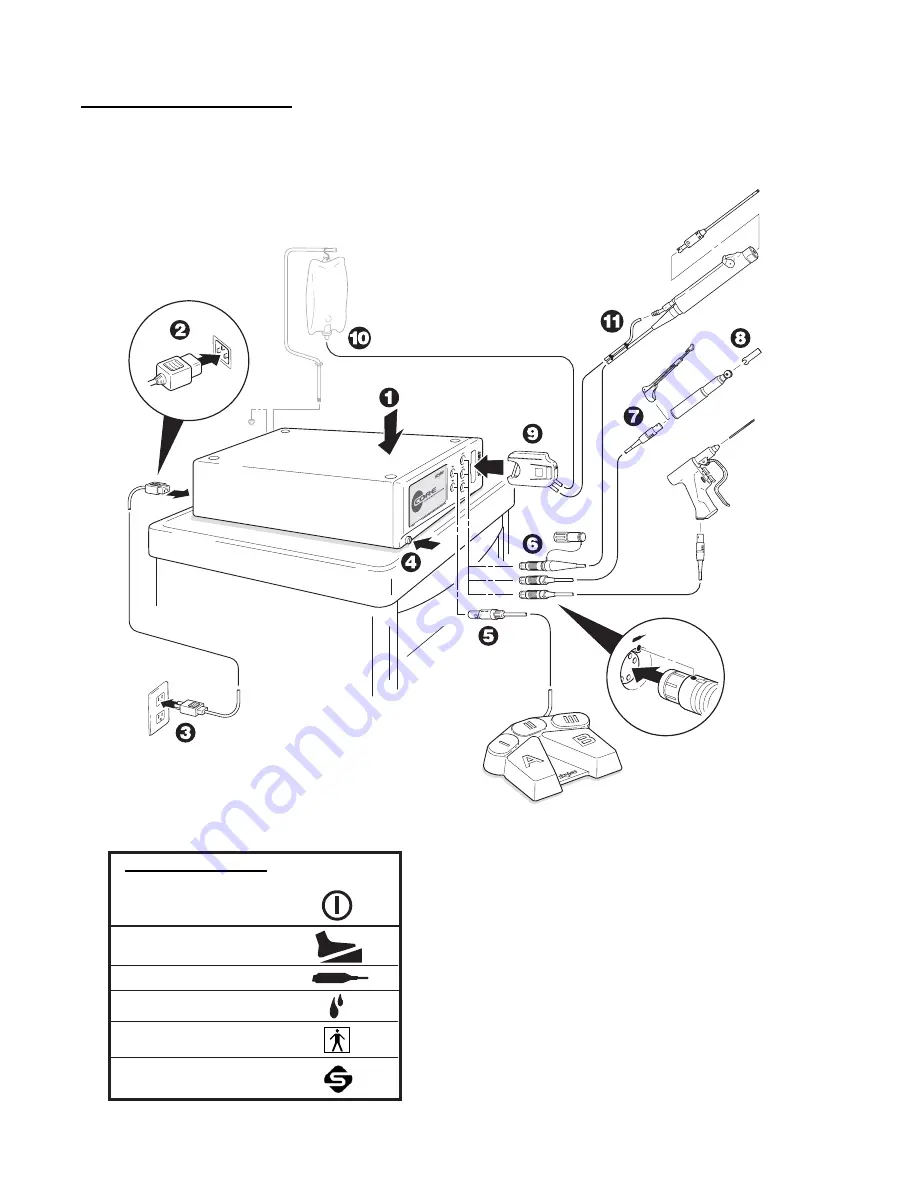
10
Operating Instructions
To Connect the Components:
The console interconnect diagram provides the connection sequence of system components. The numbered call outs correspond to
the numbered instructions on the next page. See the instructions for use supplied with each component for specific connection
information. The illustrated hardware below provides a likeness, but may not be an exact representation of the actual hardware.
Figure 3. Console Interconnect Diagram
Symbol Definitions:
On/Off (push-push)
Footswitch
Handpiece
Irrigation
Type BF Applied Part
SFB Serial Connection










































