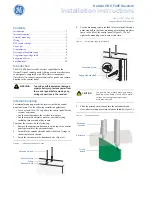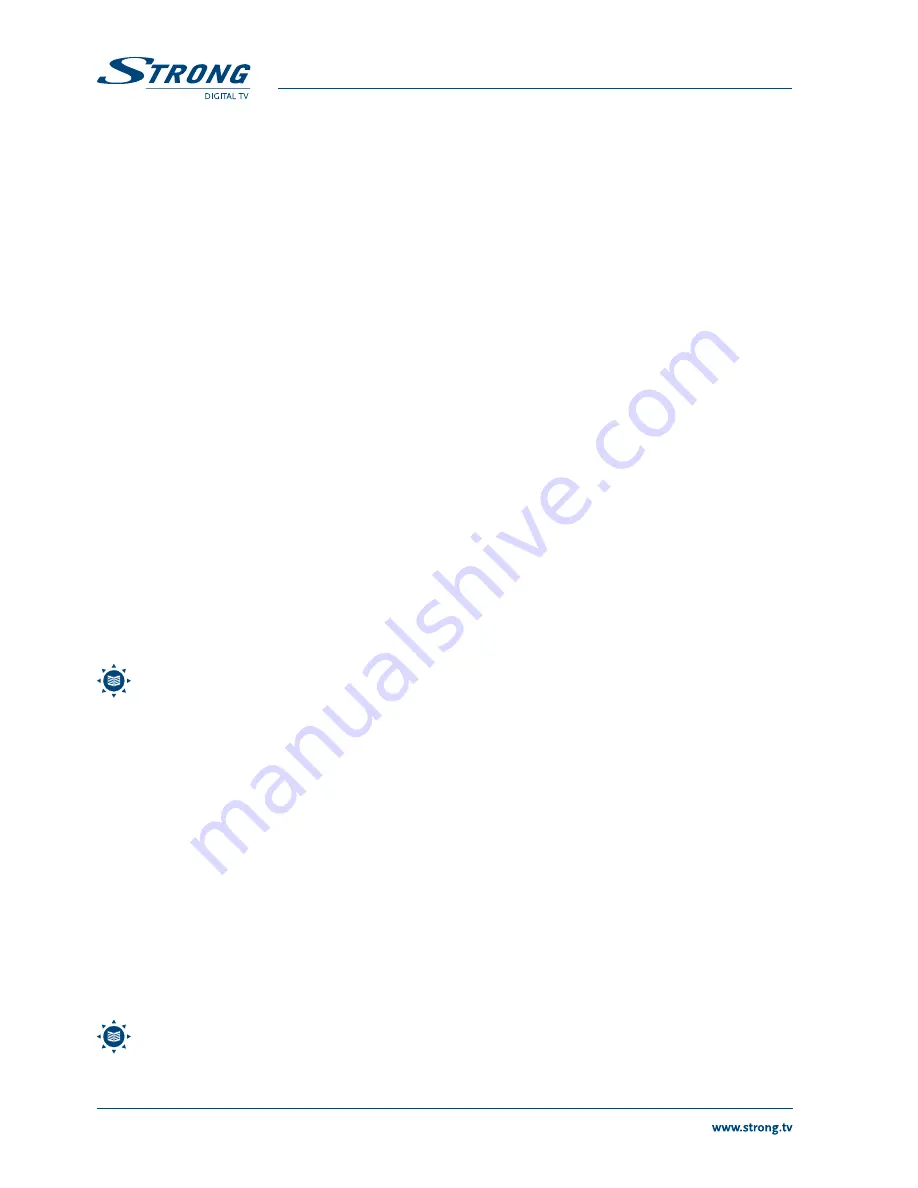
10
PART 1 • English
Tetris
This is a very classic game, you can play with the
pqtu
buttons.
tu
Move block to left or right direction
q
Drop block
p
Rotate block
blUE button:
Pause
snake
tu
Move snake icon to left or right direction.
pq
Move snake icon to up or down direction.
If the snake has passed the brown (food) icon length will be increased, if passed through the yellow icon length is decreased.
If it has passed through white icon current game is over.
blUE button:
Pause
box man
You are the workman and you have to push the balls to their correct positions. The box can only be pushed, never pulled, so
you have to be careful not to push them into a corner where you can’t get them out again. You can only push one box at the
same time. You can move around by using the
tupq
buttons. Press RED to Replay this level or gREEn to go to Next level
or YElloW to play Previous level.
6.0 oThER oPERATIons
6.1 Electronic program guide (EPg)
The EPG shows the current and following program schedule, dependant on the broadcast, it can be shown for up to 7 days.
Press the EPg button on the RCU in viewing mode to enter the EPG. With the
pq
buttons you can select the events from
the current program and with the
tu
buttons you can select the next/previous days. Press the YElloW button to display the
detailed information of the selected event. Press the oK button to display channel list and use the
pq
buttons to select the
channel and then press oK to display EPG of the selected channel. You can program an Event Timer directly from the EPG
menu, if you select the event and then press the RED (Timer) button. The parameters for the selected event are already filled
out in the appearing Timer menu. If necessary you can change the settings using the
tupq
buttons. Once all settings as
you request press the oK button to add the timer event.
noTE:
Not all broadcasters provide program information.
6.2 Zapping and information banners
In viewing mode press the YElloW
i
button to show Zapping banner together with technical program details, on screen.
On the lower bar you can view the following information about the current program: Satellite name, Program name, program
number and time. The following symbols are as well available below the current event headline: For this signs the colour
indicates availability -> Blue: not available, Yellow: available. SUB if subtitles are available for the current program, TXT: if
Teletext available on the current program, $: if the program is scrambled or Free-To-Air, EPG: if electronic program guide
is available and the available/selectable audio channels. In the lower left corner the signal strength and quality are shown.
Furthermore you have the possibility to show the Now/Next EPG headline using the RED (Next) button and if you press
YElloW
i
again you can see the detailed EPG info as well. Use the
pq
and
tu
buttons to scroll in the EPG Details.
On the Top bar are technical program details shown: frequency, symbol rate, polarisation, Video, - Audio, - PCR and Teletext
PID and the number of Audio and Teletext channels.
6.3 Audio language selection
In viewing mode press RED (Audio) button to show the list of audio languages. Use the
pq
buttons to change the available
audio language. Use the
tu
buttons to change the audio mode: Stereo, Left mono, Right mono. To cancel press RED or
EXIT.
noTE:
Audio track with “(AC3)” sign can be listened only if receiver is connected via SPDI/F to digital audio
amplifier and it is switched ON.
Summary of Contents for SRT 6511
Page 1: ...User Manual Digital Satellite Receiver SRT 6511 Picture similar ...
Page 2: ......
Page 3: ......