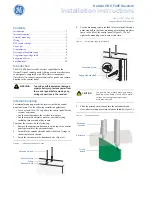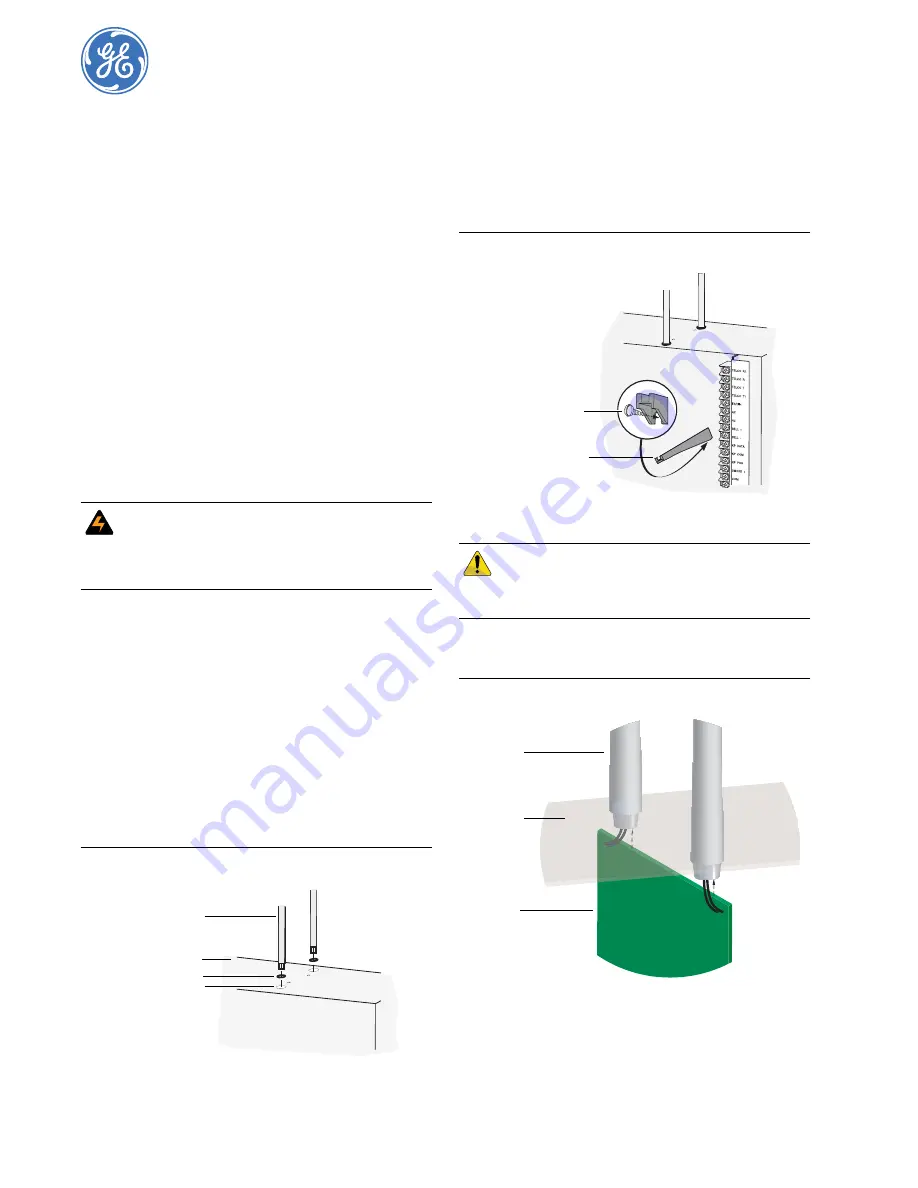
466-2225B July 2006
Copyright © 2006, GE Security Inc.
NetworX NX-548E Receiver
Installation Instructions
Contents
Introduction
. . . . . . . . . . . . . . . . . . . . . . . . . . . . . . . . . . . . . 1
Internal mounting
. . . . . . . . . . . . . . . . . . . . . . . . . . . . . . . . 1
External mounting
. . . . . . . . . . . . . . . . . . . . . . . . . . . . . . . . 2
Wiring
. . . . . . . . . . . . . . . . . . . . . . . . . . . . . . . . . . . . . . . . . 3
DIP switch settings
. . . . . . . . . . . . . . . . . . . . . . . . . . . . . . . 3
Power up
. . . . . . . . . . . . . . . . . . . . . . . . . . . . . . . . . . . . . . . 3
Programming
. . . . . . . . . . . . . . . . . . . . . . . . . . . . . . . . . . . 4
Testing and troubleshooting
. . . . . . . . . . . . . . . . . . . . . . . . 6
Programming settings table
. . . . . . . . . . . . . . . . . . . . . . . . 7
Supported devices
. . . . . . . . . . . . . . . . . . . . . . . . . . . . . . . 11
Specifications
. . . . . . . . . . . . . . . . . . . . . . . . . . . . . . . . . . 12
Introduction
The NX-548E Receiver adds wireless capabilities to the
NetworX line of control panels. Adding a receiver makes these
control panels compatible with NX wireless transmitters.
Only three wire connections are required for power and commu-
nication to the control panel.
Internal mounting
For internal mounting, mount the receiver inside the control
panel enclosure. Use the following installation guidelines:
• Leave at least 10 in. (25 cm) above the control panel for the
receiver’s antennas.
• Avoid areas that expose the receiver to moisture.
• Avoid areas with excessive metal or electrical wiring,
including furnaces and utility rooms.
To mount the receiver, do the following:
1.
Remove the appropriate knockouts on the top of the control
panel enclosure for the antenna shrouds.
2.
Assemble the antenna shrouds and fit the black O-rings to
the bottom of each shroud.
3.
Insert the shrouds into the knockout holes (
Figure 1
).
Figure 1.
Installing the antenna shrouds
4.
Use the mounting screw provided to loosely install the edge
guide standoff in the lower mounting hole in the appropriate
space to the left of the control panel (
Figure 2
). Do not
tighten the mounting screw down at this time.
Figure 2.
Installing the edge guide standoff
5.
Slide the printed circuit board into the antennae shroud
slots, after inserting wires into antennae shrouds (
Figure 3
).
Figure 3.
Anntennae shrouds
WA
WARNING: To avoid possible equipment damage
or personal injury, remove power from
the control panel before making any
wiring connections to the receiver.
Antenna shroud
O-ring
Knockout hole
Enclosure top
CAUTION
You must be free of static electricity before
handling circuit boards. Touch a bare metal
surface or wear a grounding strap to
discharge yourself.
Mounting screw
Edge guide standoff
Circuit
Antennae
Enclosure
shrouds
board