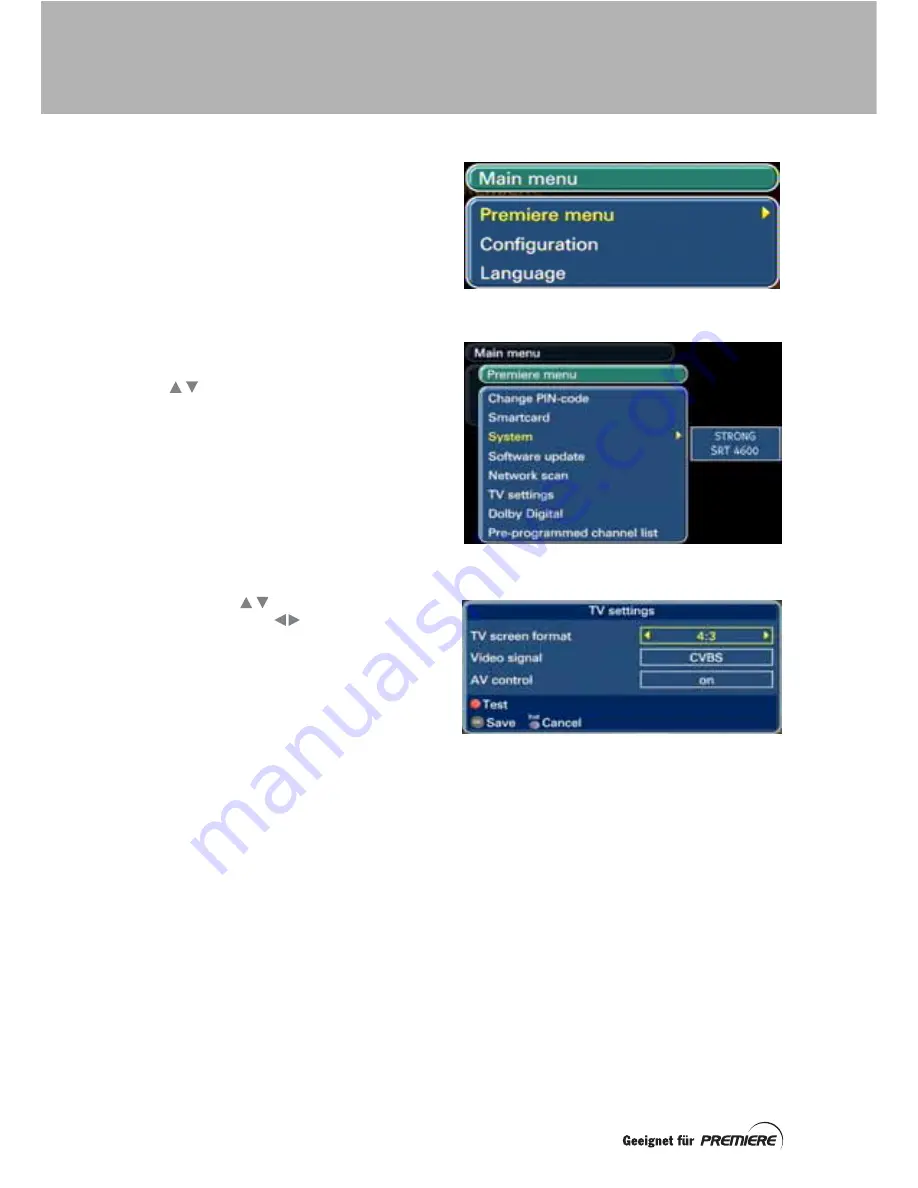
16
You gain access to some of your set-top box’s
features, particularly those which you use only
occasionally, by means of the
Main
menu
.
To display the
Main
menu
, press the
Menü
button. Several sub-menus (such as the
Premiere
menu
) and screens are available
from the
Main
menu
. In any menu, an arrow
on the right-hand side of the menu shows you
that a sub-menu or screen is available.
When the
Main
menu
first appears, the first
item on the list is highlighted in yellow (see
right).
Press the
buttons to move the
highlighting up or down menus and screens.
Press the
OK
button to display the next menu
or screen. When a sub-menu is displayed, you
will still see the titles of the preceding menu(s)
behind it.
You use menus and their sub-menus to finally
display screens, where you can make and
save settings that are appropriate for your
digital TV system and viewing habits.
On a screen where you can change the setting
for an item, use the
buttons to highlight
the setting, then use the
buttons to
change the setting until the one you want is
displayed. The
TV settings
screen is shown
right, as an example.
Screens have information at the bottom of
them showing you which remote-control
buttons you can use to carry out particular
actions. In the example right, you can use the
red
button to test the TV settings, before you
save them.
On most screens, you use the
OK
button to
save any changes you have made to the
settings, but sometimes a different button is
used for saving.
You use the
Exit
button to return to the
previous menu/screen without saving any
changes you may have made.
You use the
Exit
button on the
Main menu
to
remove the menu and redisplay the channel
you were watching.
The following sections describe all the
available menus in more detail.
MENUS AND SCREENS






























