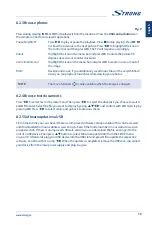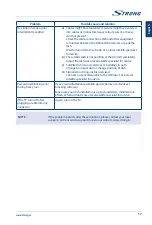10.0 SPECIFICATIONS
Audio
Audio Output:
2 x 8 W
Video
Channel coverage:
DVB-T2: 174 MHz-230 MHz; 470 MHz-860 MHz
DVB-C: 113-858 MHz
DVB-S2: 950 MHz-2150 MHz
System:
DTV: DVB-T2, DVB-S2, DVB-C
ATV: PAL/SECAM (BG/DK/1)
AV: PAL, NTSC, SECAM
Connectors 50 inch
1x ANT/CABLE IN
1x SAT IN
1x CI
3x HDMI
2x USB
1x LAN (RJ-45)
1x S/PDIF (optical)
1x AV IN 3,5 mm
1x HEADPHONES
General Data
Operating voltage:
180 ~ 240 V AC 50/60 Hz
Power consumption:
max. 85 W, typ. 54.0 W
Pow er consumption in standby:
≤ 0.5 W
Operating temperature:
+5 °C ~ +35 °C
Storage temperature:
-15 °C ~ +45 °C
Operating humidity:
20% ~ 80% RH, non-condensing
Storage humidity:
10% ~ 90% RH, non-condensing
Dimensions (W x D x H) in mm:
996.7 x 221.6 x 616.3
Net-weight:
6.2 kg
Data Protection:
Please be aware that STRONG, its manufacturing partners, the application providers and the providers
of the services may collect and use technical data and related information, including but not limited
to technical information about this device, system and application software and peripherals. STRONG,
its manufacturing partners, the application providers and the providers of the services may use such
information to improve its products or to provide services or technologies to you, as long as it is in a form
that does not personally identify you.
Additionally, please keep in mind that some services provided - already in the device or installed by you -
may request a registration for which you have to provide personal data.
Besides that, please be aware that some services which are not pre-installed but can be installed may
collect personal data even without providing additional warnings and that STRONG cannot be held
liable for a possible breach of data protection by services not pre-installed.
18