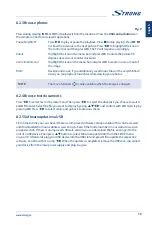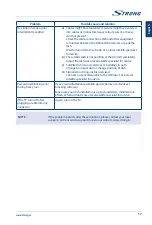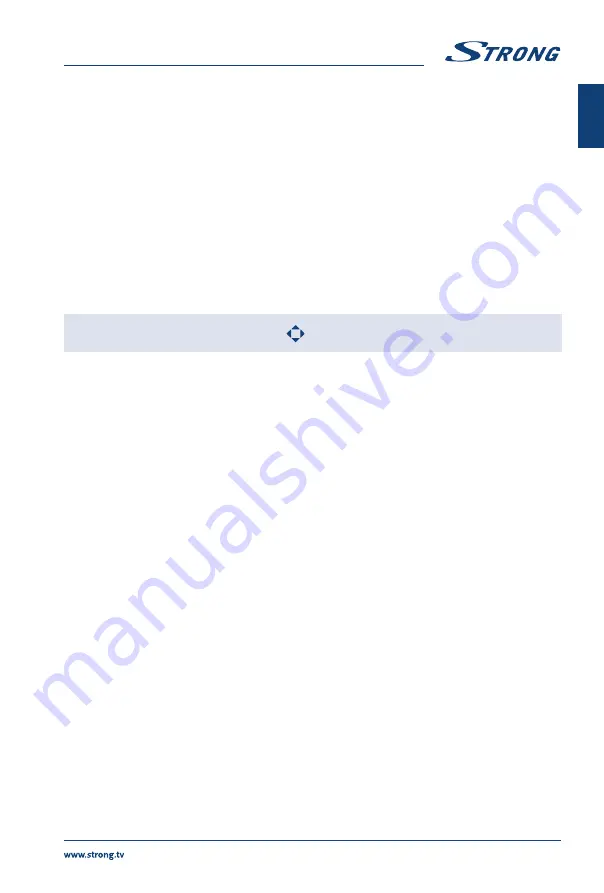
8.2.3 Browse photos
Fig. 9
Press during viewing
INFO
or
OK
to display/exit from the menu bar. Press the
USB control buttons
on
the remote control to do relevant operations.
Pause/Stop/FB/FF
Press
2
to play or pause the playback. Press
3
to stop playing. Press
7 8
to show the previous or the next picture. Press
to highlight the icon on
the control bar, and then press
OK
. The TV will response accordingly.
Rotate
Highlight the icon in the menu bar and press
OK
to rotate the picture 90
degrees clockwise or counter clockwise.
Zoom In/Zoom Out
Highlight the icon on the menu bar and press
OK
to zoom in or zoom out of
the image.
BGM
Background music: If you additionally saved music fi les on the very USB fl ash
drive, you can playback music fi les while viewing your photos.
NOTE:
The move function
is only available when the image is enlarged.
8.2.4 Browse text documents
Press
to select
Text
in the main menu. Then press
to select the drive disk you choose to watch
and
OK
to enter. Select the fi le you want to display by using
and confi rm with
OK
. Quit step by
pressing
OK
. Press
to select
return
and go back to previous menu.
8.2.5 Software update via USB
From time to time you can check if there is an improved software version available. This can be viewed
and downloaded from our website www.strong.tv. Search the model number on our website's service
support section. If there is an improved software version you can download the fi le and copy it to the
root of a USB device. Then press
button to select
Software Update (USB)
from the
SETUP
menu
on your TV. Afterwards plug your USB device into the USB slot and press
OK
to update the respective
software. Confi rm with
Yes
using
. When the update is completed, remove the USB stick, disconnect
your device from the main power supply and plug in again.
15
English