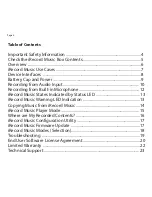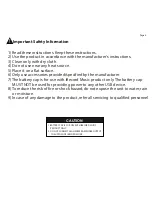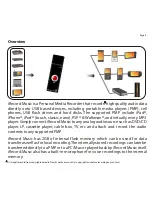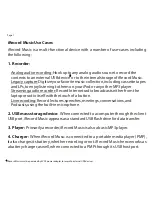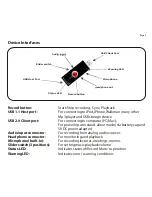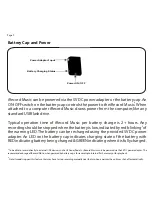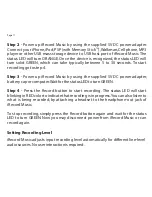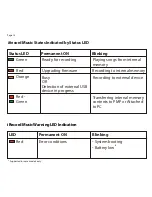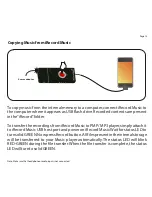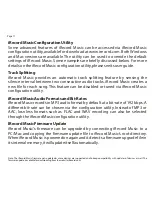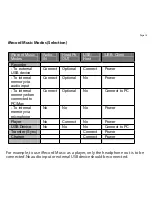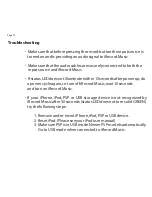Congratulations and thank you for purchasing the iRecord® Music Personal
Media Recorder PMR-300.
3
Check the iRecord Music Box Contents
iRecord Music Device
2
3
4
5
Stereo Audio Cable- 3.5mm to 3.5mm
Stereo Audio Cable- Y Adapter 3.5mm to 2 RCA Jacks
1.
2.
3.
4.
Page 5
1
2
r
na
M
dia
e
e
Pe
so
l
e
R
cord
r
U
ER
M
N
A
S
A
U
L
In
ne
touc
h .. iR
eco
d
o
.
r
c
iRe
ord
Mu
sic
®
5
Headset
Q G
S
Q G
S
3
4
6
3
4
5
Rechargeable Battery Module - USB Cap
5.
6.
Power Adapter - 5V DC
The battery needs to be fully charged before first use. Use the provided 5V DC power adapter for charging the battery cap. The LED on the USB cap
indicates the battery charging state, with RED indicating it being charged and GREEN when fully charged.
1
1
1
1
5
4
7.
User Manual and Quick Start Guide
7
5