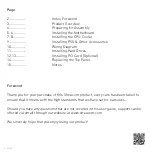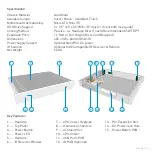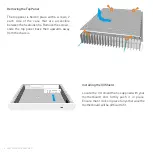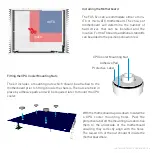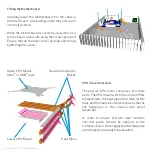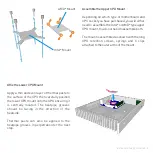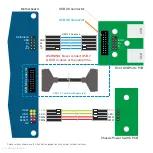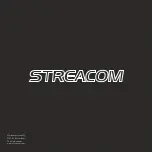P14 - REPLACING THE TOP PANEL
Replace the Top Panel
With all the components installed, the chassis
can now be closed. Prior to doing this, ensure
that all cables are connected and all
components are securely fitted. Replace the
top panel and secure it in place using 4 screws,
2 from either side of the case, between the
heatsink fins.
Connect Power & Other Cables
With the chassis now fully assembled, all that
remains is to connect the power and other cables.
When choosing a suitable place to position your
chassis, please consider an area with adequate air
flow and a moderate room temperature.
Summary of Contents for FC5WS Evo
Page 1: ......
Page 15: ...NOTES P15 ...
Page 16: ...Melbournestraat 56 3047 BJ Rotterdam The Netherlands www streacom com V1 12 08 ...