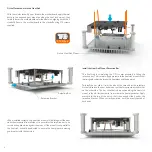Introduction to Assembling Your Case
It’s not rocket science, but our cases can be slightly more challenging to assemble because we don't follow the typical mass production oriented design but instead
try to offer greater flexibility and designs that break the mould. This greater flexibility does however mean component locations are not fixed and therefore overlaps
and conflicts can occur, so a bit of extra planning is suggested. It's also important to note that this guide will only show a ‘standard’ build, but there are many
alternative layouts and configurations possible. We do not provide a detailed explanation on any of the advanced options because it does require you to be
confident with modding and being able to figure things out for yourself. To avoid frustration, please take the time to read the user guide and become familiar with the
product and assembly procedure. Additional information and help is also available on our website or by contacting our support team.
Several different screws will be utilized in the assembly so the user guide indicates which screws should be used and their corresponding fixing location. Screws are
defined by head type, e.g. ‘Philips countersunk’ and by thread and length e.g. ‘M3x6’, and will be labelled accordingly, e.g. PCS-M3x6. For the standard assembly
you will only need a Philips screwdriver, but if you plan on a more advanced build such as flipping the motherboard orientation, you will also require a Hex
screwdriver, both 2 and 2.5mm are suggested (depending on what needs to be disassembled)
P
CS
-M x
3
6
6mm
3mm
P
hilips
Thread Cut etic
M
Diameter
3
Length
6
C
S
ounter unk
Table of Contents
COPYRIGHT NOTICE
Copyright © 2020. All Rights Reserved. No part of this publication may be reproduced, stored in a retrieval system, or transmitted, in any form or in any means – by electronic, mechanical,
photocopying, recording or otherwise – without prior written permission. All trademarks and registered trademarks in this publication are the property of their respective owners.
Before we get into this super exciting user guide, we would just like to share a few words of appreciation .......
In a market dominated by generic designs, marketing fads and RGB lighting, we are on a mission to create products that are not just different
for the sake of it, but incorporate quality materials, superior finishing, and innovate at every level. These qualities are not easily conveyed in an
industry preoccupied with specs, numbers and flashing lights, so your choice shows an appreciation and understanding of what makes our products
different, and we sincerely thank you for that.
We genuinely do our best to ensure that all our products are manufactured to the highest quality and finish we can achieve. If anything falls
short of your expectations or you have any questions that are not covered in this user guide, please do not hesitate to get in touch with us online.
We respond to every question or comment and your feedback is a critical part of our ongoing product development and of course our commitment
to offer you the best service possible.
From everyone in the team, we hope that you have a great experience with this product :)
P
T
hilips hin
heesehead
C
PTC-XXX
P
hilips
ounter unk
C
s
PCS-XXX
H
ex
heese ead
C
h
HCH-XXX
2
PDH-XXX
P
hilips
ome ead
D
h
2
3
4
5
6
Message, TOC, Introduction
Product Specifications & Overview
Removing All Panels in Preparation for Installation
Options for Orientation
CPU Cooler Assembly Overview
7
8
9
10
11
Installing Component and Cooler Hardware
Fitting Motherboard
Fitting I/O, DC Jack and Front/Back Panel
Installing Drives, Pads for Horizontal Orientation
Replacing Panels