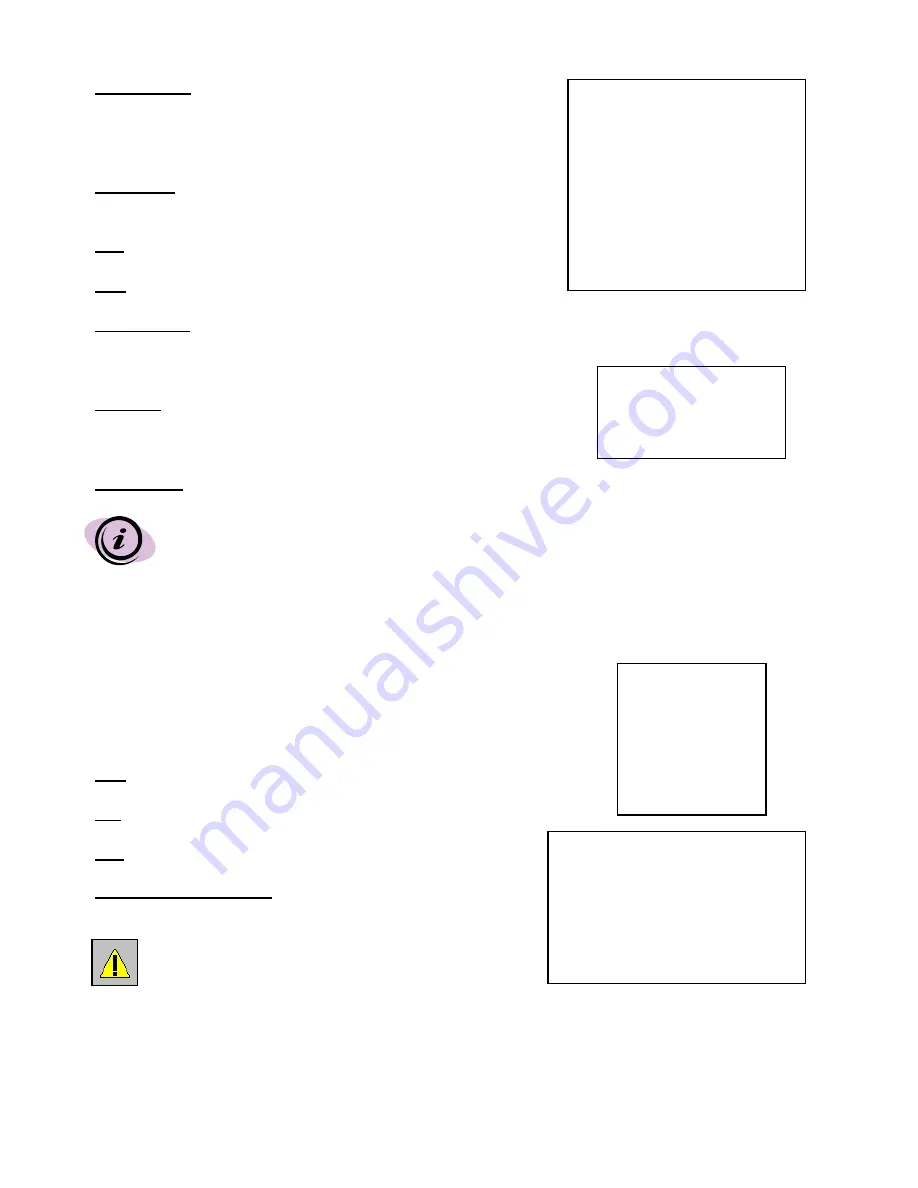
Message Latch
– Selects whether the DVR messages (such as DISK FULL,
NOT FOUND, or KEY LOCK) will disappear after 10 sec
or remain on screen. When set to NO, the messages go
away after 10 sec. NO is the default setting.
Date Display
– Change the format of the date display from Y-M-D to
M-D-Y or D-M-Y. Date display can also be turned Off.
Date
– Sets the correct date on the DVR.
Time
– Sets the correct time on the DVR.
New Password
– Change your Password for accessing the Menu. The
“xxxx” encryption will change to numbers when you select
this option.
Clear HDD
– Deletes all the contents of your HDD. When you choose “Yes” on this
option and press ENTER, you will prompted with the question shown:
Press
►
to confirm clearing, or
◄
to cancel.
System Reset
– Resets all system settings back to the factory Default settings.
(System)
►
Buzzer : On
HDD Overwrite : No
Message Latch: On
Date Display : Y- M - D
Date : 2002-JUL-14(SUN)
Time : 22:38:29
New Password : xxxx
Clear HDD : No
System Reset : No
All Data in HDD
Will Be Cleared
Are you sure?
(
◄
: No
►
: Yes )
The Date, Time and Password will not change after a System Reset.
EVENT
An “Event” occurs when 1 of 3 incidents occur: a loss in Power,
a loss in Video, or a HDD error.
This submenu displays a list of Events that disabled recording in
order of their occurrence by Time and Date.
PWR
– The time that Power returned after a Power failure.
VLS
– The time that the Video input was lost.
HDD
– The time that the HDD experienced an error.
◄
:
Page Up
►
:
Page Down
– Scroll between pages of Events
by pressing the arrow buttons.
PWR 2002-JAN-01 03:00:00
VLS 2002-JAN-01 01:02:04
HDD 2002-JAN-01 01:02:03
PWR 2002-JAN-01 01:02:02
VLS 2002-JAN-01 01:02:01
HDD 2002-JAN-01 01:02:00
◄
: Page Up
►
: Page Down
THE SYSTEM ONLY RECORDS A LOGGED EVENT
WHEN THE EVENT OCCURS DURING RECORDING.
(Menu)
Timer
Record
Alarm
Remote
System
→
Event
12



























