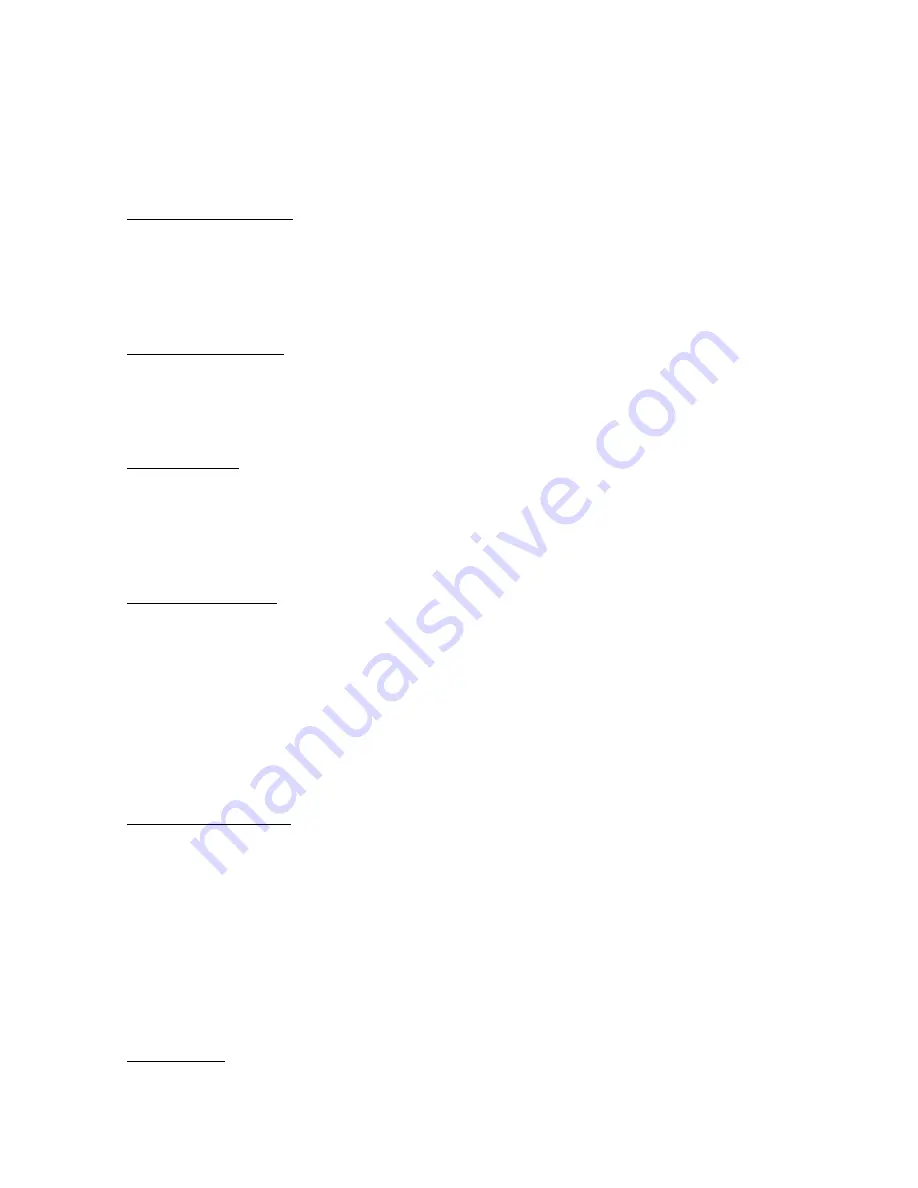
Part 5
Fault Finding
Page 33
The LCD will then show the software code version, and after a few seconds the
pointer will start to move backwards and forwards through its whole
movement. This will be repeated until a button is pressed.
LCD Segments Test
After the pointer test, the display will show 'tSt2’, and start the LCD test. This
will light every one of the segments on the LCD one by one. They will then be
turned off one by one until they are all off again. This will be repeated until a
button is pressed.
LCD Contrast Test
After the LCD Segment test, the display will show 'tSt3' and start to swap
between the two LCD contrast levels, showing 'LCd’ and the contrast level.
This will continue until a button is pressed.
Lighting Test
After the LCD Contrast Test, the display will show 'tSt4' and start to cycle
through the various lighting levels and colours. There are four red lighting
levels (r8, r4, r2, r1), three green levels (G4, G2, G1) and three yellow levels
(L4, L2, L1). This will continue until a button is pressed.
NMEA Input Test
After the lighting test, the display will show 'tSt5’ and start to monitor its
NMEA input. It will show 'IN’ and a count of the successful inputs up to five,
when it will automatically step onto the next test.
If the display is receiving NMEA data, the count should happen without any
actions on the user’s part. If the display is powered up on its own, then its
NMEA input (White) may be connected to the 12V power (Red) five times to
simulate an input.
NMEA Output Test
After the NMEA Input test, the display will show 'tSt6’ and step onto the
NMEA output test. If the display is connected to a Databox, then it will
automatically transmit messages to the Databox and monitor the NMEA input
for correct replies. This will count up from 1 to 5 while showing 'OUT’. (A
failure here could be a wiring or Databox problem, however.) If the display is
not on a Databox, then its NMEA Output (Brown) should be connected to the
NMEA Input (White) and the display will transmit directly to itself.
After a successful test, the display will automatically step on to the next test.
Button Test
Summary of Contents for DATALINE-X COMPASS
Page 4: ......
Page 5: ......
Page 6: ......
Page 8: ...Introduction Part 1 Page 2 Figure 1 1 Dataline X System Diagram...
Page 9: ...Part 1 Introduction Page 3 Figure 1 2 Dataline X COMPASS Instrument...
Page 12: ...Introduction Part 1 Page 6...
Page 18: ...Operation Part 2 Page 12...
Page 37: ...Part 4 Setting Up Page 31 2 Return to the main display by pressing both buttons together...




























