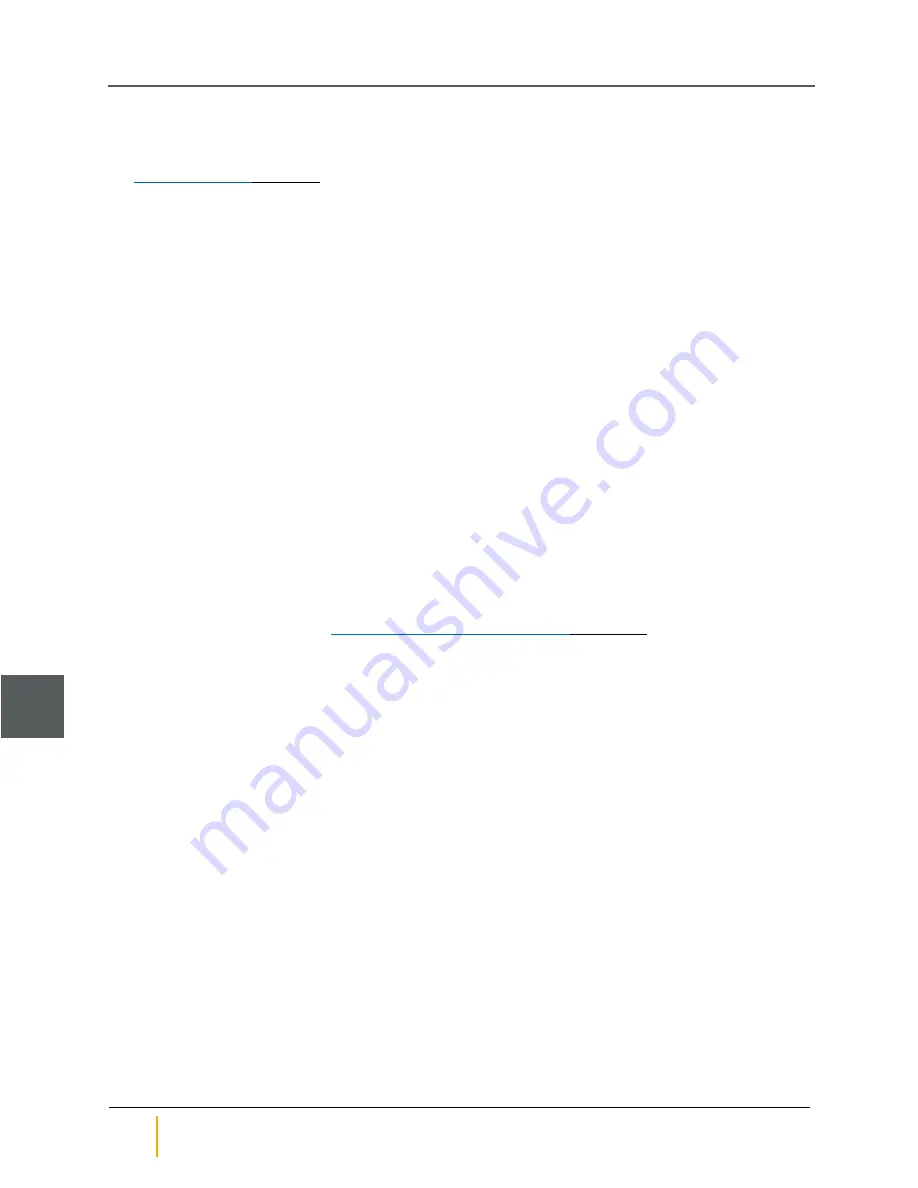
Note
If either of the
EXP IN
LEDs are flashing amber, you must remove the power cords from the
Nexsan Storage Expansions, correct the cabling (see steps 3 and 4), and then reapply power to the
Storage Expansions. If any
EXP IN
LEDs are still flashing amber, contact Technical Support. See
on page v for phone numbers and e-mail addresses.
Attach Nexsan Storage Expansions to a powered-down system
If you are attaching the Nexsan Storage Expansion to a Nexsan E-Series system with firmware of a lower
version than Q011.1100, you must power down the Nexsan Storage System before attaching the Nexsan
Storage Expansion.
To attach a Nexsan Storage Expansion to a powered-down Nexsan Storage System:
1. If necessary, power down the Nexsan Storage System:
a. Access the main Nexsan Storage System’s graphical user interface (GUI).
b. Click the
System Admin
button on the left, then click the
Reboot
tab.
c. On the
Reboot System
screen, select
System Shutdown
, select the confirmation check box,
and then click
Execute NOW
.
The Nexsan Storage System shuts down all internal systems. The
STAT
LEDs on both RAID
Controllers turn off. All front panel LEDs turn off except for the left
PWR
LED, which turns amber.
The fans, however, still run.
d. Wait approximately one minute, then remove the power cords from the sockets on both PSUs.
The Nexsan Storage System is now ready to be attached to the Nexsan Storage Expansion.
2. Using the supplied SAS cables, attach the Nexsan Storage Expansion to the Nexsan Storage System
as follows:
Note
Connecting the Nexsan Storage Expansion requires the SAS cables that shipped with the
Nexsan Storage System. See
Unpack the Nexsan Storage System
Attach a Nexsan Storage Expansion to a Nexsan Storage System
42
Part Number: P0450142, Rev. B
Nexsan BEAST™ and E-Series™
3


























