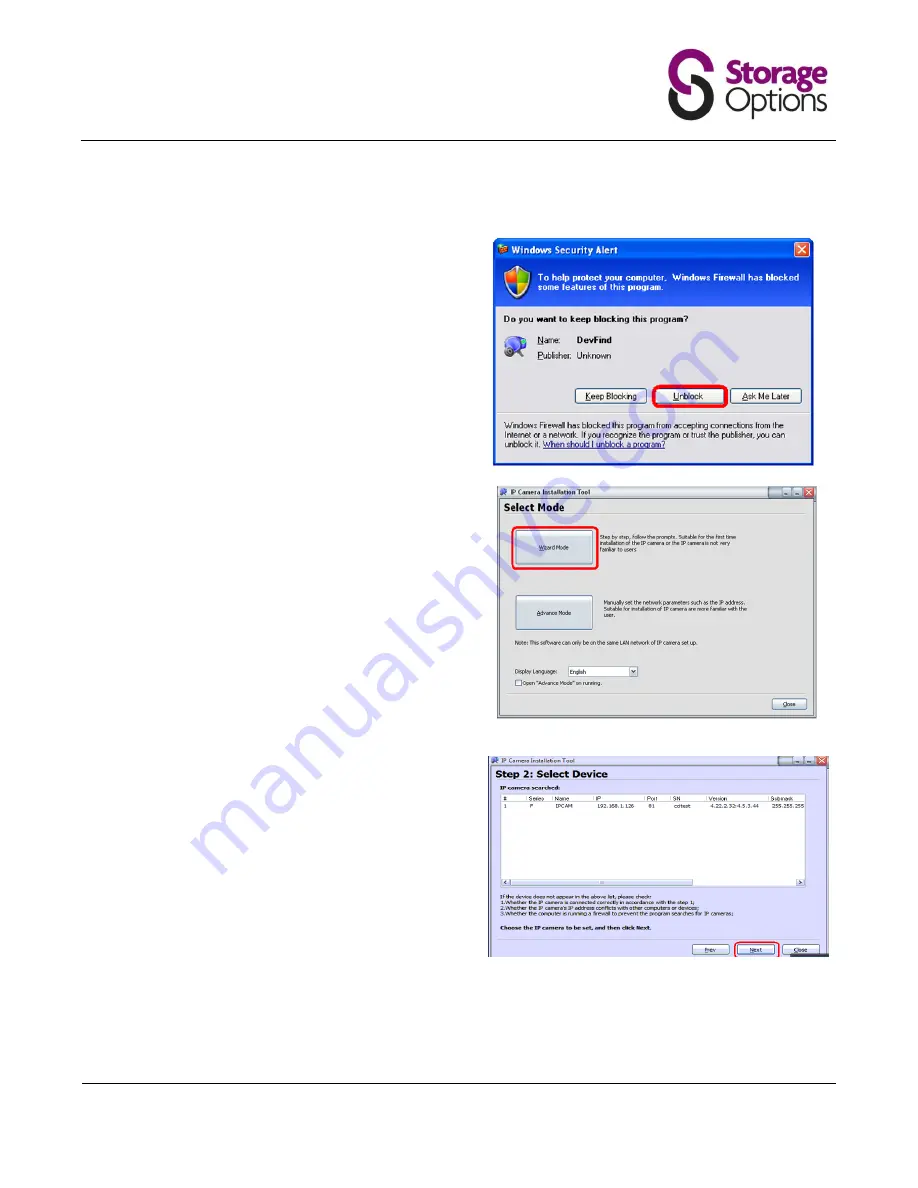
IP Camera User Manual
IP Camera SON-IPC1
Version 1.0
Page 8
2. IP CAMERA FINDER
2.1
To use IP Camera Manager, you first need to launch IP
Camera Finder. To do this, go to:
Start Menu
All Programs
Storage Options
Windows may display a security alert asking if you
want to keep blocking the “DevFind” program. Click
the “Unblock” button to continue.
2.2
You will then be able to use the IP Camera
Installation Tool to setup your IP camera. Select
“Wizard Mode” if you are a first time user.
Advanced users can click “Advanced Mode” to
manually set the camera up. This requires detailed
knowledge of networking, so is not recommended
for novice users.
2.3
The IP Camera Installation Tool will attempt to find
your camera on the network, and list its details as in
the screenshot below.
Click the “Next” button to continue. You will be
presented with networking details of your IP camera.
You may want to write these down for future
reference.























