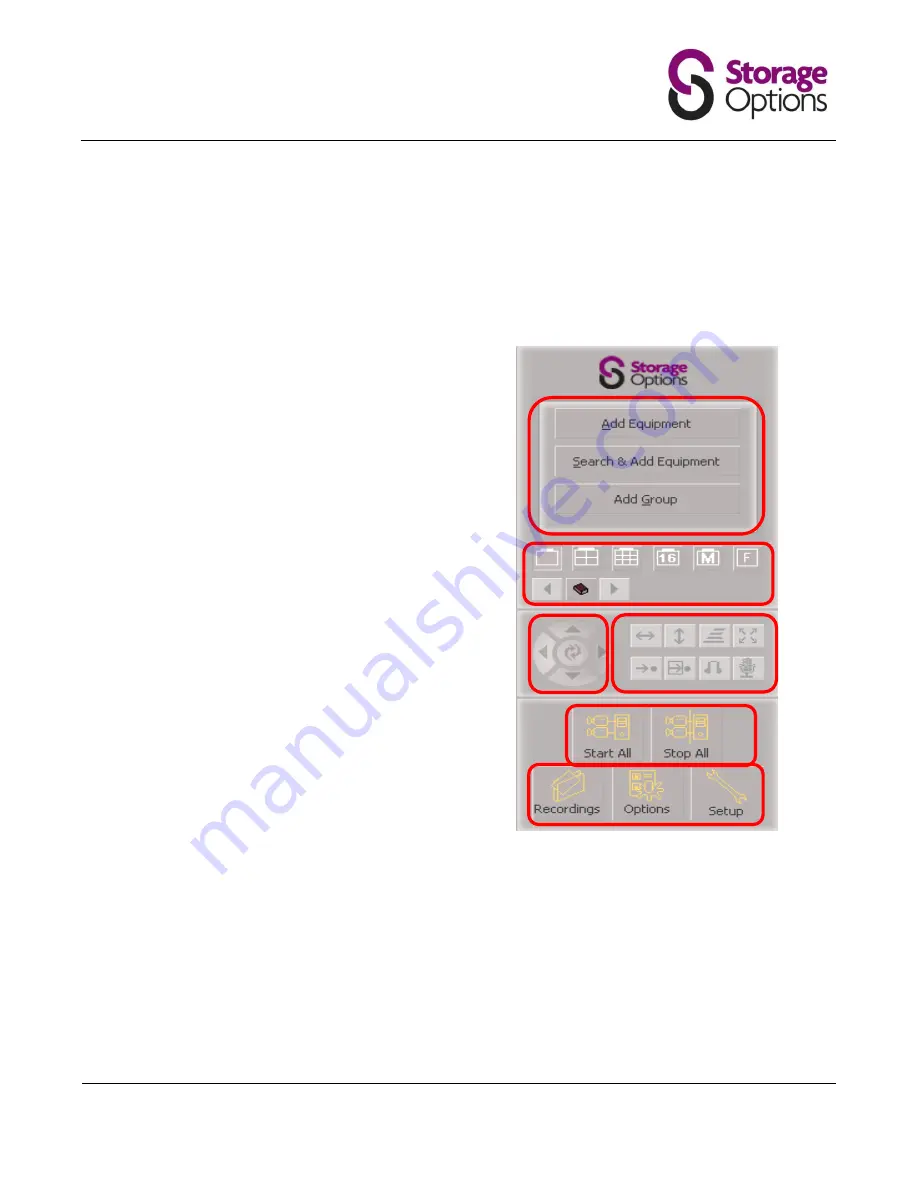
IP Camera User Manual
IP Camera SON-IPC1
Version 1.0
Page 12
3.4 Camera Software Navigation Buttons
The Storage Options IP Camera Manager control interface is divided into 6 distinct sections. Each of these
areas has a specific function in controlling your IP camera surveillance system. You can hover the mouse
pointer over a button to view a description.
A
Here you can add an IP camera to the
manager. Once a camera is
connected, this area will change to
display a list of the available IP
cameras.
B
These controls are used to choose the
layout of camera windows. You can
choose between 1, 4, 9, 16 cameras in
a grid, or “M” allows you to choose a
different layout, and “F” allows you to
view your chosen layout in full screen.
C
The
↑ and ↓ arrows allow you to
tilt the camera.
The ← and → arrows allow you to
pan the camera.
The middle button allows you to
start or stop cruise control.
D
Here you can start and stop horizontal
or vertical patrols, choose the camera
rotation speed, and set audio modes.
E
These buttons are used to start and
stop viewing of all attached cameras.
F
Here you can choose to view previous
recordings, set system options, and
setup advanced configuration.
A
B
C
D
E
F



























