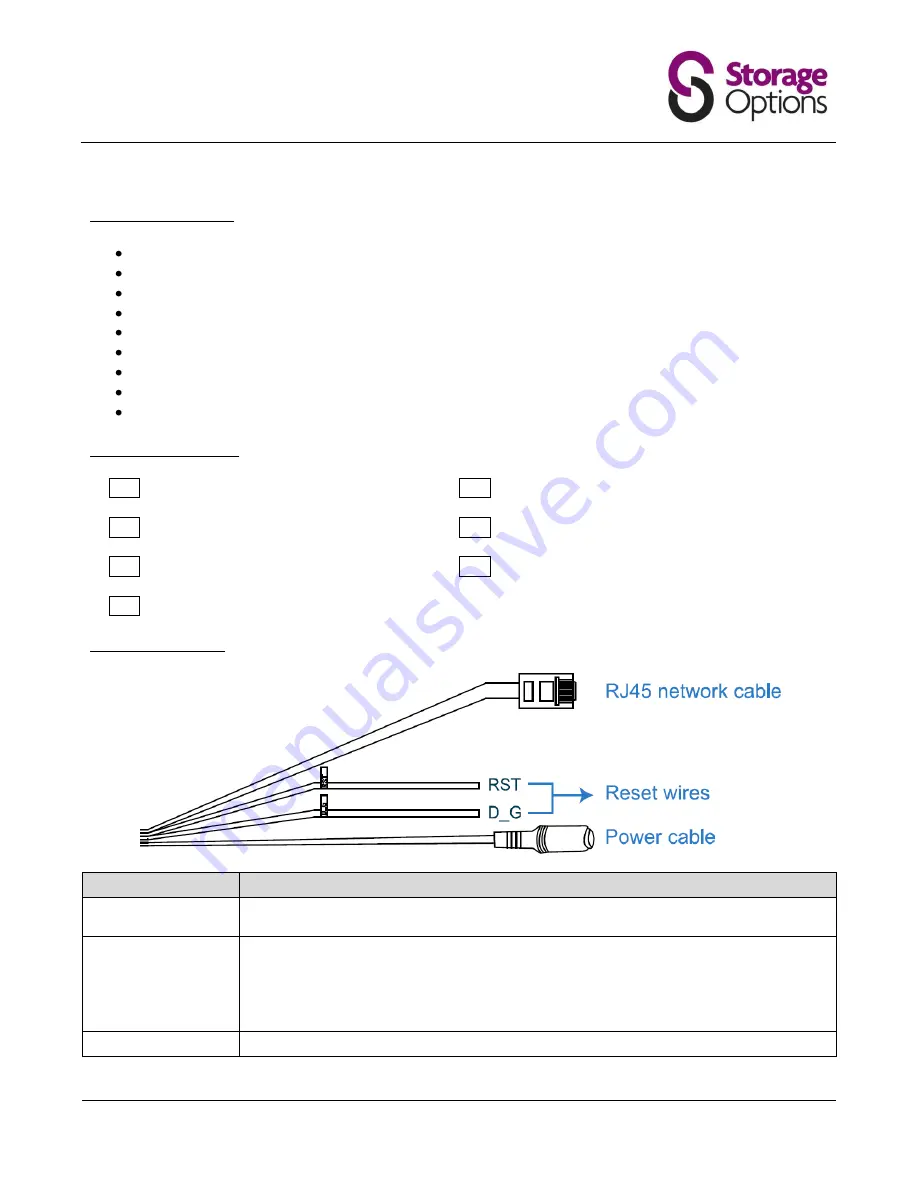
Page 4
OVERVIEW
1.1 – Product Features
True Day & Night surveillance & large aperture lens (F1.4)
The best cost / performance outdoor solution with IP65
IR effective distance up to 30 metres with 56 IR LEDs
Smart Light Control to avoid overexposure
Excellent outdoor ID design with cable management
Low-latency video streaming with H.264 compression format
Free CMS software with E-Map for multiple devices control & surveillance
Powerful mobile surveillance supporting iPhone, BlackBerry, WinCE & J2ME
Motion detection and alarm notification functions
1.2 – Package Contents
Network Camera
Installation Sticker
Installation Guide
RJ45 Cable Extender Adapter
Mains Adapter
RJ45 Network Cable
CD-ROM Disc (including user manuals “Video Viewer” software)
1.3 – Cable Overview
CABLE
DESCRIPTION
RJ45 Network Cable
Connect it to the supplied RJ45 cable extender adapter for cable extension, and prepare
another RJ45 network cable with suitable length for your connection.
Reset Wires
Remove the insulating coating of these two wires, and twist them together to reset to
default. This will reset all parameters, including the IP address to factory default settings.
Note:
Disconnect power before twisting these two wires together, and connect to power
again to reset default. When fitting, you may wish to provide internal cabling access to
these wires
Power Cable
Connect to DC 12V power supply.
Summary of Contents for Ip camera Pro
Page 28: ...Page 28...





































