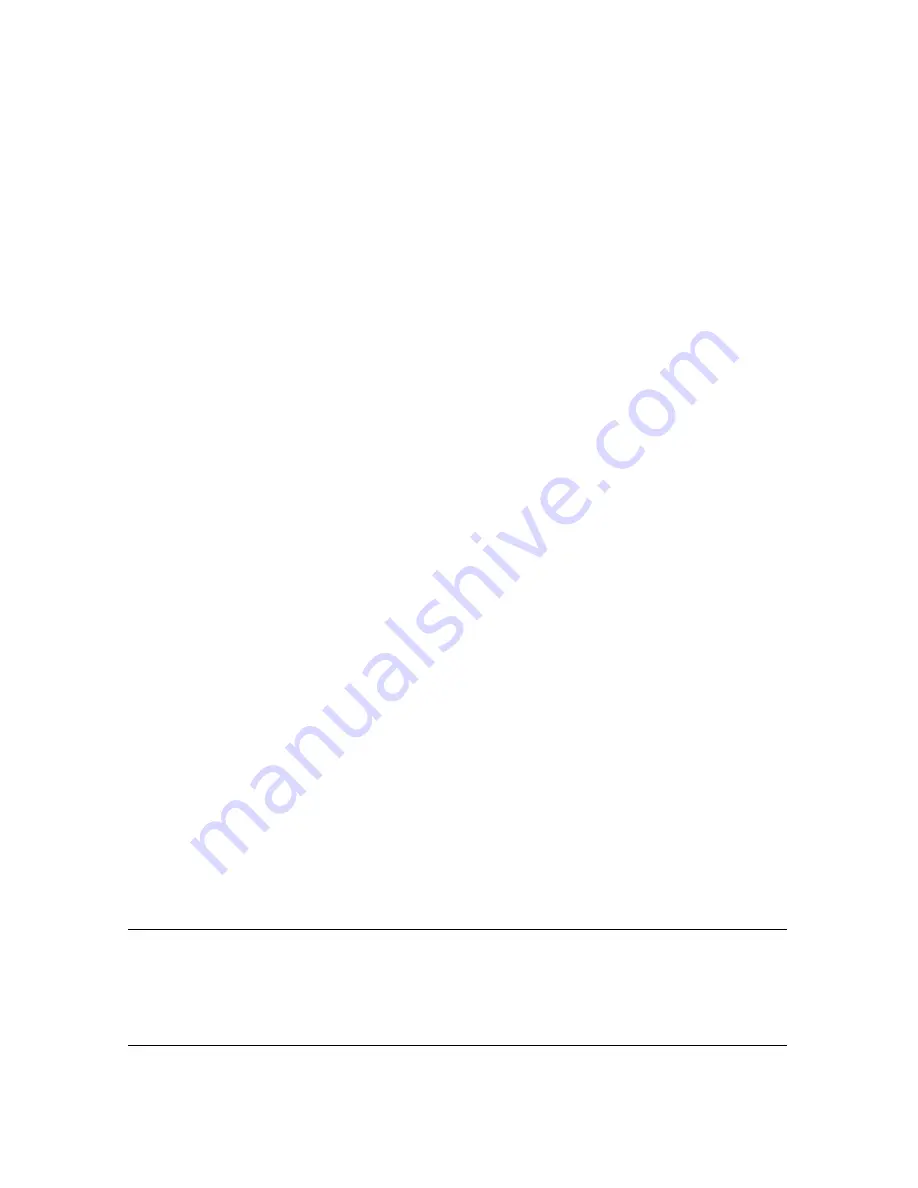
28
Command-Line Management
C o m m a n d - L i n e M a n a g e m e n t
T
To permanently activate the serial console
1. Login to the command line (using SSH, keyboard and display, or a
serial connection) as user
Root
with the password you have set
for the appliance.
2. Run the command sg-bootconfig --secondary-console
M a i n t e n a n c e O p e r a t i o n s
Common maintenance operations for this StoneGate appliance are
described below.
Reverting to Previously Installed Software Version
This procedure allows you to undo a software upgrade.
The appliance has two working partitions. One is designated as active
and the other as inactive. The inactive partition is used for upgrades and
the status is switched between the partitions when the upgrade is ready
to be activated. If the appliance does not start up with the new version,
it automatically switches to the previous configuration at the next
reboot. You can also switch back to the previously installed software
version manually as instructed here whenever necessary.
T
To switch back to the previously active version
1. Connect the serial cable supplied with the appliance to the serial
port on the appliance and to a computer.
2. On the computer, open a terminal with settings 9600bps, 8
databits, 1 stopbit, no parity.
3. (Re)start the appliance:
• If the appliance is powered on and accessible, press
Enter
, log
in and issue command
reboot
.
• Otherwise, cycle the power off and on as appropriate.
Note –
When the appliance is powered and you need to unplug it,
always wait at least five (5) seconds before plugging in the appliance
again. Otherwise, the appliance may not have time to clear properly
and fails to start.
4. Wait until a boot menu is shown.





















