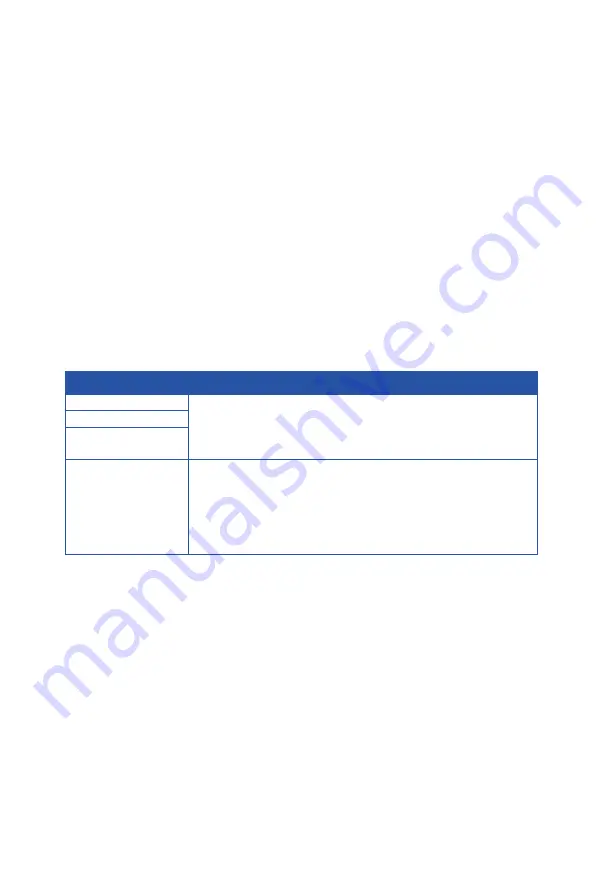
19
Operating the Devices
Introduction to Different Operation Tools
You can use the front panel link DIP switch, Apollo PC Configurator, Apollo
Visual Composer Touch and IP control box to manage and control SA-6000E
and SA-6000D codecs. This section briefly introduces how to route the video
from source to the display using these tools. By default, audio, video together
with IR, and USB signals are routed as a whole. For more information, see
their guides.
The following tables describes how audio, video together with IR, and USB
signals are routed using all the different tools.
Operation Tools Description
Link DIP switch
Route audio, video together with IR, and USB signals
as a whole.
PC configurator
Apollo Visual
Composer Touch
IP Control Box
Both of the following routing policies are available.
Route audio, video together with IR, and USB
signals as a whole.
Route audio, video together with IR, and USB
signals separately via IP controller's API
commands.
Note:
Operation tools PC configurator, Apollo Visual Composer Touch and IP
control box take priority over the link DIP switch. Link relationship
between encoder and decoder performed by the DIP switch can be
changed using any other tools.
When audio, video together with IR, and USB signals are routed via PC
configurator, Apollo Visual Composer Touch and IP control box, press
and hold the rear panel RESET button in decoder for less than five
seconds to remove the current link relationship between encoder and
decoder, reverting to the link relationship set by the link DIP switch.























