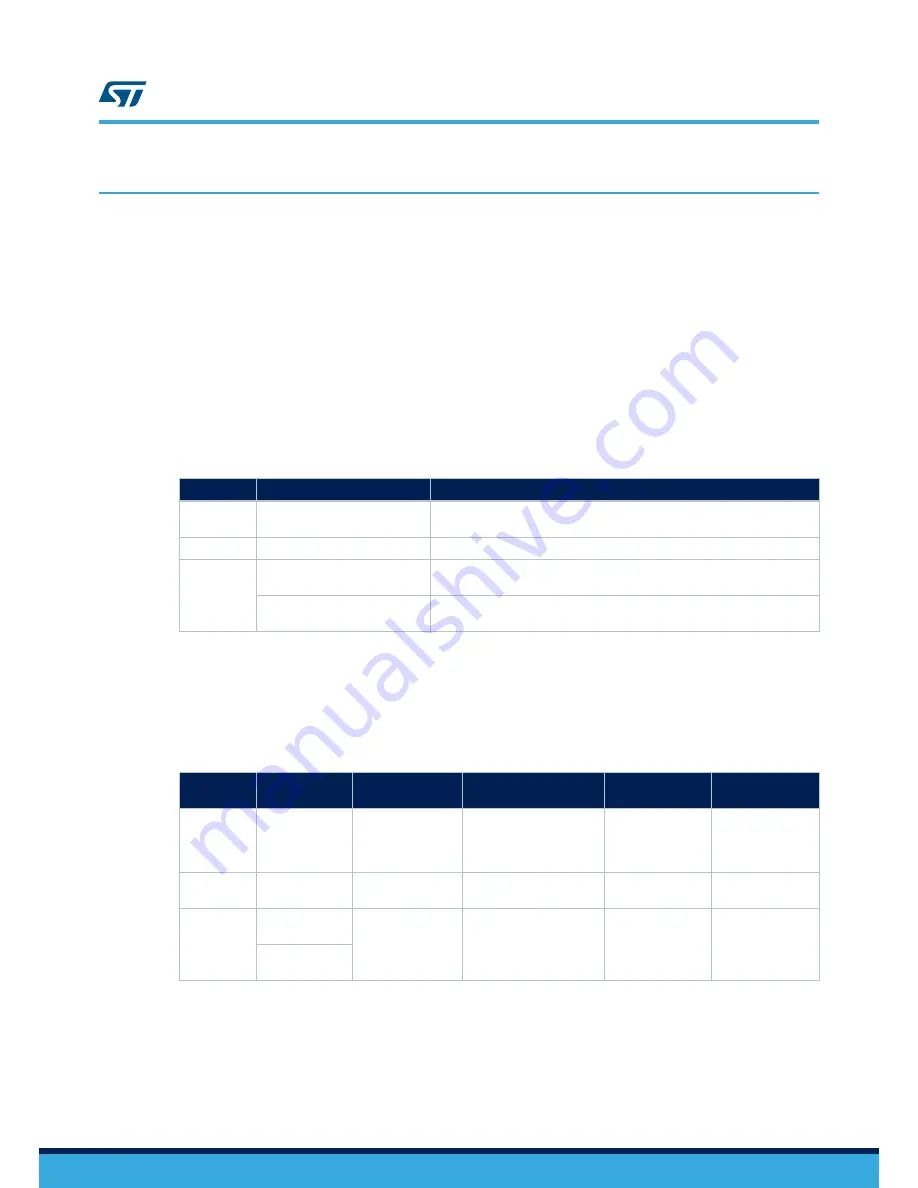
1
Getting started
The sample application implements a smart lighting control scenario. To modify the application, you need to follow
the sequence below.
Step 1.
Connect the board to the PC
Step 2.
Compile the firmware in IDE
Step 3.
Flash the firmware to the board
Step 4.
Provision the board in the BlueNRG-Mesh app
Step 5.
Toggle LED on board using the app
1.1
Hardware requirements
The following boards can be used for evaluation of the ST BlueNRG-Mesh solution.
Table 1.
Hardware requirements
Devices
Evaluation boards
Description
BlueNRG-2
STEVAL-IDB008V1
and
STEVAL-IDB008V2
Evaluation platform based on the
BlueNRG-2
BlueNRG-1
STEVAL-IDB007V1
Evaluation platform based on the
BlueNRG-1
BlueNRG-MS
X-NUCLEO-IDB05A1
Bluetooth Low Energy expansion board based on the
SPBTLE-RF
module
for STM32 Nucleo
NUCLEO-L152RE
STM32 Nucleo-64 development board with the STM32L152RE MCU,
supports Arduino™ and ST morpho connectivity
1.2
Board interfaces
The following table explains the details of the evaluation boards for the power requirement, programming and
user interface, for example LEDs and buttons.
Table 2.
Evaluation board details
Devices
Evaluation
boards
Powered by
Programmed by
LEDs
Buttons
BlueNRG-2
STEVAL-
IDB008V1
and
STEVAL-
IDB008V2
Micro-B
USB Cable
Or AAA x 2 battery
External ST-LINK/V2 or
USB port
3x user LEDs +1
power indication
Reset 2 x
user buttons
BlueNRG-1
STEVAL-
IDB007V1
Micro-B USB cable
or AAA x 2 battery
External ST-LINK/V2 or
USB port
3x user LEDs +1
power indication
Reset 2 x
user buttons
BlueNRG-MS
X-NUCLEO-
IDB05A1
Mini-USB cable
In-Built STLINK on the
STM32 Nucleo board
1 user LED +1
power indication
Reset 1 x
user buttons
NUCLEO-
L152RE
1.3
STEVAL-IDB008V1 or STEVAL-IDB008V2 BlueNRG2 board setup
To connect the
STEVAL-IDB008V1
or
STEVAL-IDB008V2
(
BlueNRG-2
evaluation board) and PC, a USB port is
required to provide power supply to the board. To connect the ST-Link/V2 debugger, an additional USB port is
needed.
UM2295
Getting started
UM2295
-
Rev 1
page 2/35

















