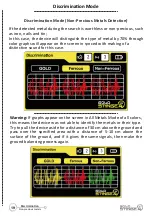Main Control Unit
Up
The main control unit is the main part of the device through which we can
control the device in general, as this unit enables us to access the detection
modes of the device, its features and settings.
The main control panel is located on the front of the main unit (system
box), through which we can turn the device on and off, and it contains the
charger and headphone sockets.
Main Unit
Se�ngs
User can use this bu�on to show
general Se�ngs menu or screen
G-Balance
Used to enter to Ground Balance
screen to adjust ground balance
Up / Disc.
- Move up in menu op�ons
- Change numbers and
values
Systems
By clicking on this
bu�on we can move
to next detec�on
system (mode) screen
Screen
Used to turn on/off
screen backlight (this
bu�on only works in
Pin Pointer Mode)
Down / Depth
- Move down between
op�ons
- Change numbers and
values
08
Main Control Unit
Overview
Summary of Contents for GOLD STINGER X5
Page 1: ......
Page 2: ...elcome...
Page 3: ......
Page 35: ......
Page 36: ...Thank you for choosing us...
Page 37: ......