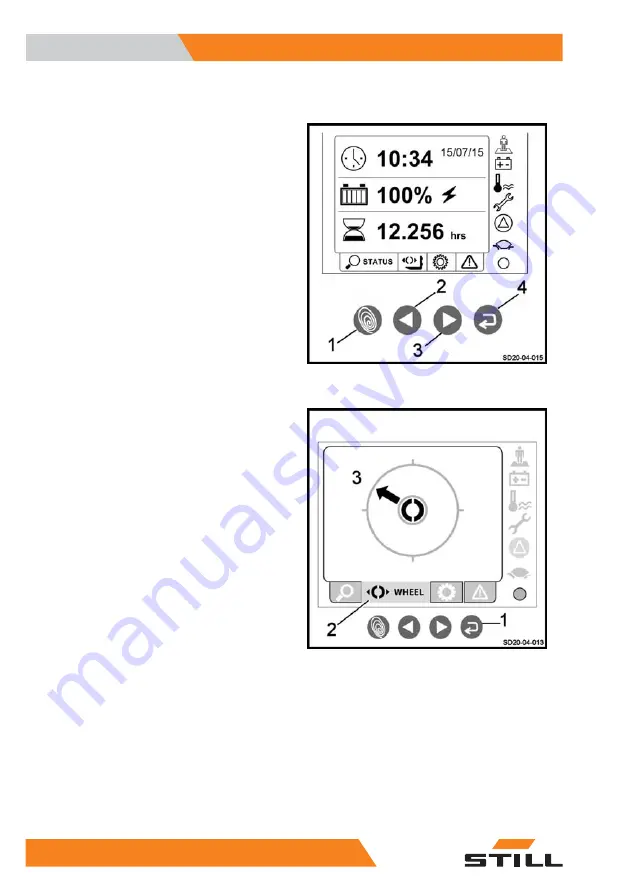
Using the display-operating unit
Selection buttons
The operator selects the menus using the four
selection buttons:
●
The Blue Q button (1) to select Blue Q
mode, hare mode or tortoise mode
●
The left arrow button (2) to scroll left
through the drop-down menu
●
The right arrow button (3) to scroll right
through the drop-down menu
●
The confirm button (4) to confirm the high-
lighted choice on the screen
Display of the drive wheel position
The forklift operator can find out the position of
the drive wheel by referring to the display.
Proceed as follows:
–
Press the left arrow or right arrow button to
scroll through the menu.
–
Select the Wheel menu (2).
–
Press the confirm button (1).
The position of the drive wheel is then shown
on the display (3).
Operation of the display unit
Operator presence
For the truck to operate, the operator must be
detected on the seat and then on the pedal.
When the truck is switched on, the light indi-
cating the operator's presence on the seat (1)
comes on and flashes.
Use
4
Using the display-operating unit
44
11548011651 EN - 02/2021 - 09
Summary of Contents for FXH 20N
Page 2: ......
Page 4: ......
Page 10: ......
Page 11: ...1 Introduction ...
Page 20: ...Introduction 1 Disposing of components and batteries 10 11548011651 EN 02 2021 09 ...
Page 21: ...2 Safety ...
Page 31: ...3 Overviews ...
Page 40: ...Overviews 3 Markings 30 11548011651 EN 02 2021 09 ...
Page 41: ...4 Use ...
Page 96: ...Use 4 Handling the truck in specific situations 86 11548011651 EN 02 2021 09 ...
Page 97: ...5 Maintenance ...
Page 118: ...Maintenance 5 Storage and decommissioning 108 11548011651 EN 02 2021 09 ...
Page 119: ...6 Technical specifications ...
Page 120: ...FXH 20N datasheet Technical specifications 6 FXH 20N datasheet 110 11548011651 EN 02 2021 09 ...
Page 124: ...Technical specifications 6 FXH 20N datasheet 114 11548011651 EN 02 2021 09 ...
Page 128: ......
Page 129: ......






























