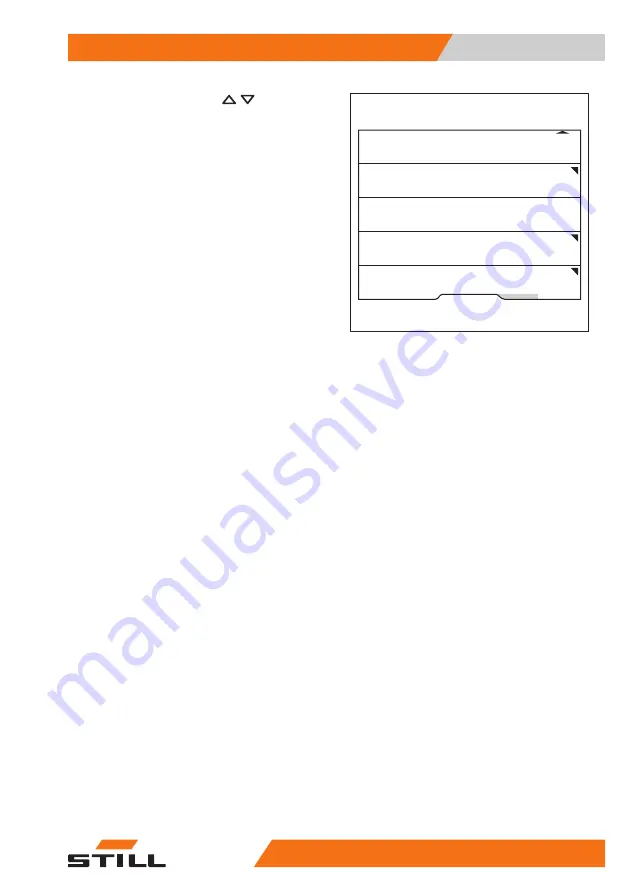
–
Press the scroll buttons until the
Change password (access
auth.)
menu appears.
–
Press the
Change password (ac-
cess auth.)
softkey.
–
Follow the instructions on the display.
Fleet manager
Calibration
Relieve hydraulics
Shock sensor
Change password (access auth.)
Version list
6219_003-275_en
Settings menu
6
Access authorisation
53
56378012101 EN - 10/2019
Summary of Contents for Easy Control
Page 2: ......
Page 5: ...1 Introduction ...
Page 7: ...2 Description of the display operating unit ...
Page 19: ...3 Function menus ...
Page 28: ...Function menus 3 Operating the function menu 24 56378012101 EN 10 2019 ...
Page 29: ...4 Favourites ...
Page 32: ...Favourites 4 Operating favourites 28 56378012101 EN 10 2019 ...
Page 33: ...5 Configure favourites ...
Page 41: ...6 Settings menu ...
Page 58: ...Settings menu 6 Access authorisation 54 56378012101 EN 10 2019 ...
Page 59: ...7 Messages ...
Page 64: ......
Page 65: ......
























