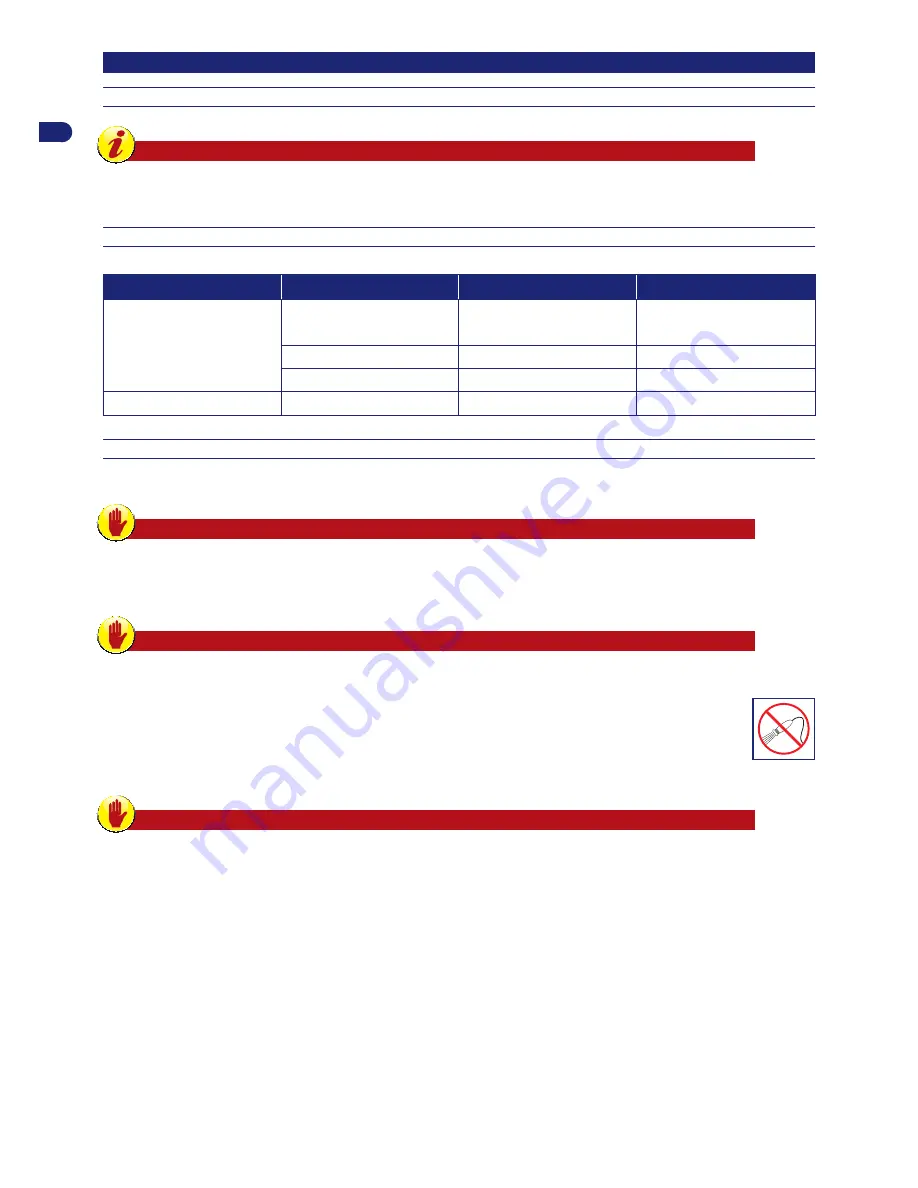
28
User’s manual
EN
ROUTINE MAINTENANCE
MAINTENANCE RECOMMANDATIONS
Important
During maintenance, use personal protection equipment indicated by the Manufacturer, especially when working on the
blade. Before carrying out any type of maintenance, make sure the robot is turned off (see “Robot Safety Stop”).
SCHEDULED MAINTENANCE TABLE
Frequency
Part
Type of maintenance
Reference
Weekly
Blade
Clean and check the ef
fi
ciency of
the blade. If the blade is bent or very
worn, replace it
See “Robot Cleaning”
See “Blade Replacement”
Battery charging knobs
Clean and remove any rust.
See “Robot Cleaning”
Contact plates
Clean and remove any rust.
See “Robot Cleaning”
Monthly
Robot
Clean the robot
See “Robot Cleaning”
ROBOT CLEANING
1.
Stop the robot safely (see “Robot Safety Stop”).
Warning – Caution
Use protective gloves to prevent cutting your hands.
2.
Clean all the outside surfaces of the robot with a sponge soaked in warm water and a mild detergent. Squeeze well to remove any excess
water before use.
Warning – Caution
The use of too much water may cause water to penetrate into the device which could damage the electrical parts.
3.
Do not use solvents or benzene so as not to damage the painted surfaces and plastic components.
4.
Do not wash the inside parts of the robot and do not use jets of pressurised water so as not to damage the electric and
electronic parts.
Warning – Caution
In order to avoid irreversible damage to the electric and electronic components, do not immerse the robot, partially or
completely, in water because it is not watertight.



















