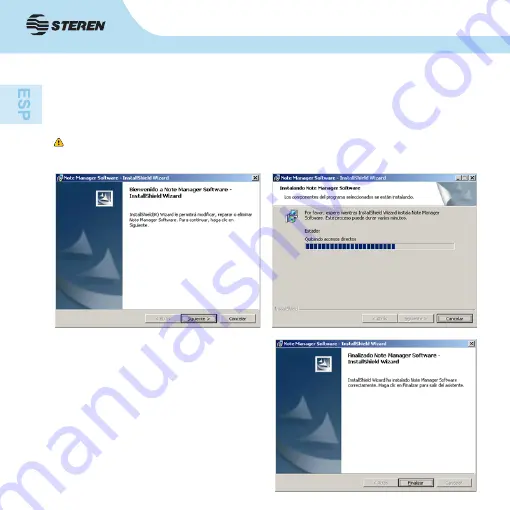
8
4. Presione finalizar para concluir la
instalación.
2. Para instalación en Windows ingrese a la carpeta Note Manager for Windows
y seleccione EasyNoteTaker, seleccione nuevamente la opción.
3. Para instalación en MAC ingrese a la carpeta Note Manager for MAC y
seleccione la carpeta NoteTaker.pkg y siga las instrucciones en pantalla.
Para MAC el dispositivo funcionará únicamente en modo ratón y las
imágenes se guardarán en formato tif.
Summary of Contents for IPEN-100
Page 1: ......
Page 22: ...22 5 Presione finalizar para concluir la instalación ...
Page 33: ......
Page 54: ...22 22 5 Click Finish to complete the installation ...
Page 65: ......









































