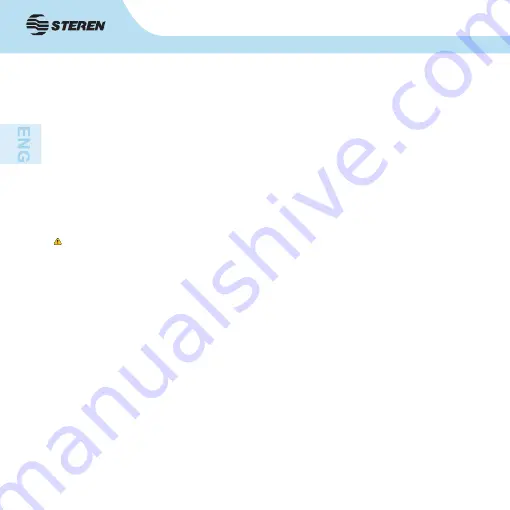
10
10
7. UPLOADING NOTES
1. Connect the device to your computer and wait until the applications are
installed.
2. Start the Note Manager.
3. In the “File” menu, select “Upload”.
4. At the end of the process, a message appears asking if you want to delete all
notes on the memory unit. Select “ Yes” to erase all notes on your memory unit.
Select “NO” to retain the notes.
5. Uploaded notes will be saved in the Mobile Notes folder named by date.
When you select “NO”, the next time you upload those notes that are already
uploaded to the PC will not be uploaded. However, if you delete notes from the
PC application and then upload again from the memory unit, the notes will be
uploaded again.
8. VIEWING NOTES
1. You can view your note on the computer screen by running the Note Manager.
2. Click the “Mobile Notes” folder in the left pane, you should see all note
thumbnails.
3. Double click a note thumbnail to view it in full screen. You can click the button
to zoom in or out the view.
9. USING THE PEN IN MOUSE MODE
When connecting the module to the computer a window will appear with the
following options: select the one that corresponds to the mode you want to use:
Summary of Contents for IPEN-100
Page 1: ......
Page 22: ...22 5 Presione finalizar para concluir la instalación ...
Page 33: ......
Page 54: ...22 22 5 Click Finish to complete the installation ...
Page 65: ......






























