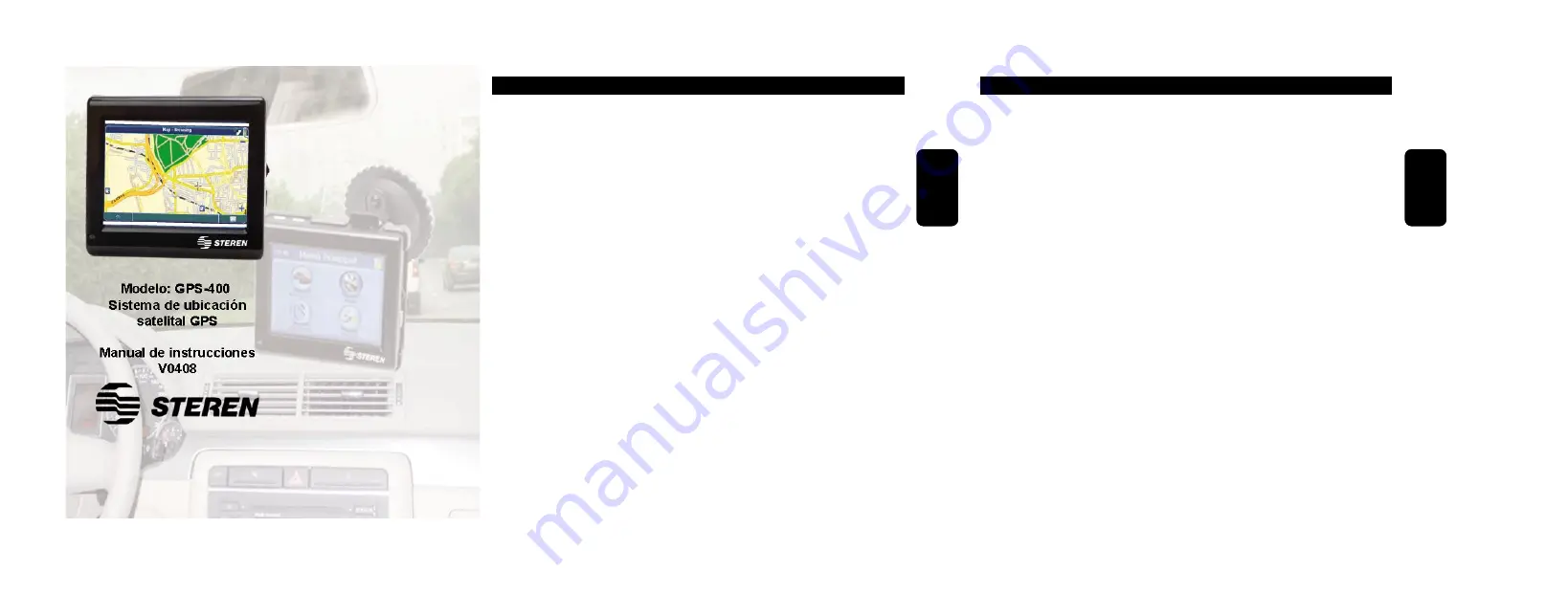
CONSIDERACIONES IMPORTANTES
En el campo “Ciudad”, introduzca el nombre de su Ciudad o colonia.
Una vez que haya seleccionado su Ciudad, en el campo “Calle” podrá
iniciar la búsqueda de las principales calles y avenidas de dicha ciudad.
Si no encuentra la calle deseada, es debido a que no está catalogada
como calle o avenida principal, por lo que deberá realizar una búsqueda
más específica.
Para esto deberá buscar en los campos:
“Ciudad”: Por colonia, Delegación / Municipio
“Codigo Postal”: Por Código Postal.
Ya sea que haga la búsqueda por Colonia, delegación/Municipio o
Código Postal bastará con que introduzca algun dato cercano a la calle
que busca, no es necesario que el dato sea exacto, solamente es un
dato adicional para ayudar al GPS a encontrar la dirección que busca.
ESPAÑOL-02
ESP
AÑO
L
PREGUNTAS FRECUENTES
P: ¿Cúal es el tiempo normal que el GPS necesita para recibir la señal
del satélite?
R: El tiempo normal es de aproximadamente 1 minuto en lugares
despejados y lejos de edificios. La recepción de señal será mejor si no
se encuentra en movimiento.
P: ¿Cuándo debo reiniciar mi GPS?
R: Cuando la señal del satélite no se recibe después de cierto periodo
de tiempo (más de 5 minutos). Cuando haya viajado por más de 500Km
sin utilizar el dispositivo.
P: ¿Cuál es la capacidad de la batería?
R: Aproximadamente dura 4 Horas dependiendo de las aplicaciones y
configuración establecida. Recuerde que la carga inicial es de 12 horas.
la batería funcionará a su capacidad total después de 4 o 5 ciclos de
carga.
ESPAÑOL-03
ESP
AÑO
L













































