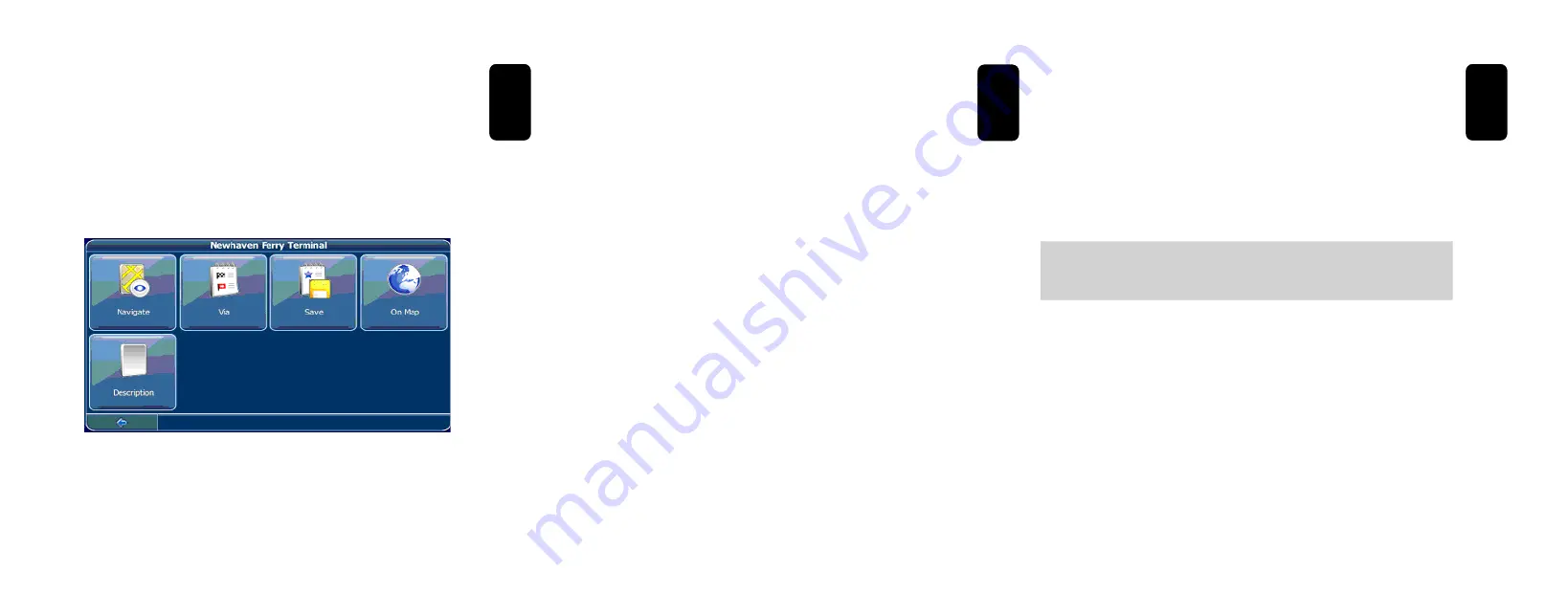
ENGLISH
ENGLISH-43
A menu with subcategories will be shown.
Select a subcategory (if applicable).
To return to the previous category, press the back icon.
A list of POIs will be shown.
Select a POI by clicking on it.
A menu with a set of actions will be displayed:
•
•
•
ENGLISH
ENGLISH-44
To navigate to the location, press Navigate (see page 29).
To use the location for planning a route, press Via (see page 53).
To save the location as a bookmark, press Save.
To show the location on the map, press On Map.
To show information about the location (if available), press
Description.
Searching for a POI
This option allows you to search a POI by specific name
To enter a search keyword, press the search icon.
Enter the search keyword (at least three characters), and press the
confirmation icon.
A list of POIs will be shown.
Select a POI by clicking on it.
A menu with a set of actions will be displayed:
To navigate to the location, press Navigate (see page 29).
To use the location for planning a route, press Via (see page 53).
To save the location as a bookmark, press Save.
To show the location on the map, press On Map.
To show information about the location (if available), press
Description.
•
•
•
•
•
•
•
•
•
•
•
•
•
ENGLISH
ENGLISH-45
Choosing a location on the map
An easy way to choose a location is selecting it on the map. Browse
your surroundings and choose any street or location to use it for
navigation or routing.
In the main menu, press Destination.
In the main menu, press Map.
Point the cursor at any place on the map. The name of a selected
location/street will be shown in the info box.
Press the menu icon.
From the following menu you can choose to be guided to the
address, use it for route planning, show it on the map, etc. (see
page 32).
•
•
•
•






























