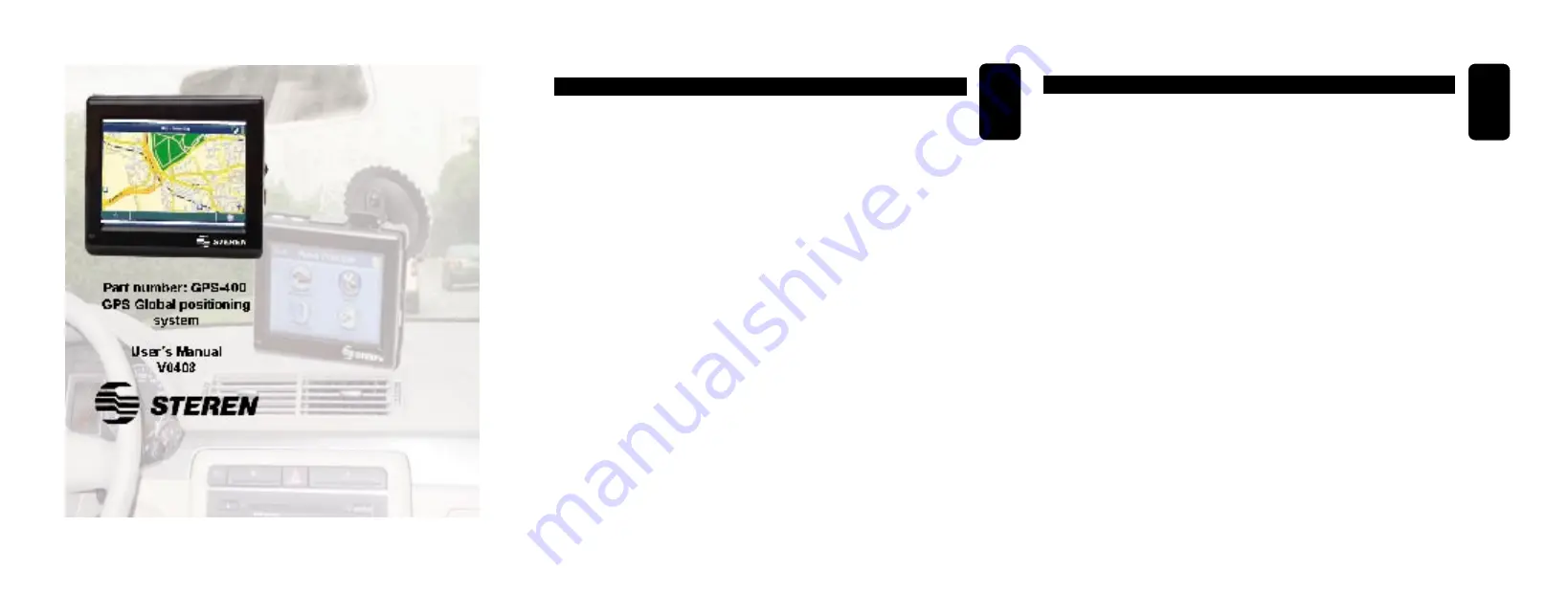
IMPORTANT CONSIDERATIONS
In the “City”, enter the name of your city.
Once you have selected your city, in the “Street” may start search of the
main avenues and streets of this city.
If you can not find the desired street, it is because it is not listed as a
main street or avenue, so you must perform a more specific search.
To this should look into the fields:
“City”: By colony Delegation / Municipality
“Zip”: By Postal Code.
Whether that makes the search for Cologne delegation / or Municipality
Postcode suffice to enter some data close to the street you are looking
for, it is not necessary that the data is accurate, only a further data to
support the GPS to find the address you are looking for.
IMPORTANT
ENGLISH
ENGLISH-02
ENGLISH
FAQs
Q: What is the normal time that GPS needed to receive the satellite
signal?
A: The normal time is approximately 1 minute in places
Clear and away from buildings. The antenna would be better if it is not
moving.
Q: When should I restart my GPS?
A: When the satellite signal is not received after a certain period of
time (more than 5 minutes). When you have traveled more than 500Km
without using the device.
Q: What is the capacity of the battery?
A: Approximately lasts 4 hours depending on the configuration and
application set. Remember that the initial load is 12 hours.
Battery operated at its full capacity after 4 or 5 cycles of loading.
ENGLISH-03


































